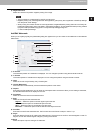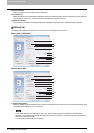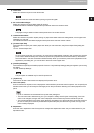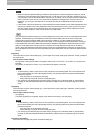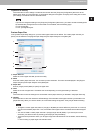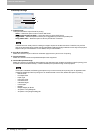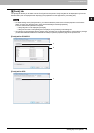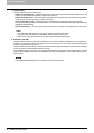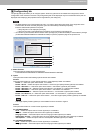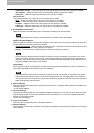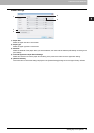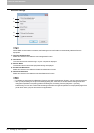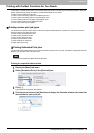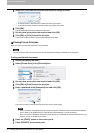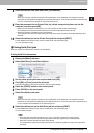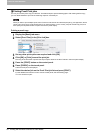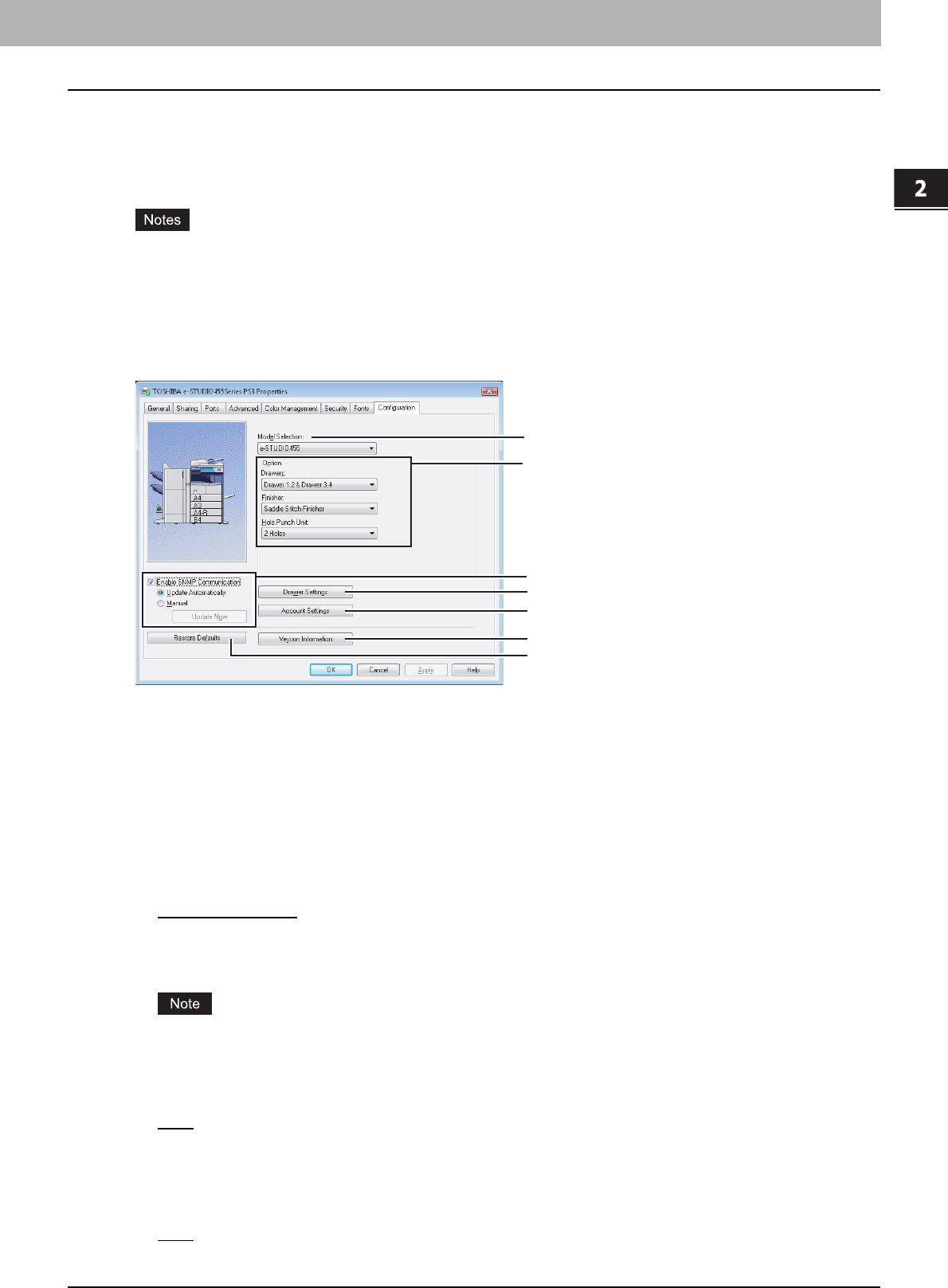
2.PRINTING FROM WINDOWS
Setting Up Print Options 51
2 PRINTING FROM WINDOWS
[Configuration] tab
The [Configuration] tab allows you to configure options. When any optional unit is installed in this equipment, set the
configuration of the machine on this tab. The [Configuration] tab can be displayed only from the Printers folder (and not
displayed when displaying the properties from an application’s print dialog box).
y To adjust settings in the [Configuration] tab menu, you need to select the printer driver of this equipment in the
Printers folder, and then click the [File] menu, [Run as administrator] and select [Properties].
Enter the administrator password if required.
- If the [File] menu is not displayed, press [Alt].
- If the [User Account Control] dialog box is displayed, click [Continue] in this dialog box.
y You need to log into Windows with the “Power Users” privilege (only for Windows 2000) or “Administrator” privilege
(for Windows 2000/XP/Vista/Server 2003/Server 2008) to open the properties page of the printer driver.
1) Model Selection
This option sets the model name of the equipment.
- e-STUDIO455/e-STUDIO355/e-STUDIO305/e-STUDIO255/e-STUDIO205L
2) Option
This option sets whether the following optional devices are installed.
Drawers
This option sets whether or not the optional drawers or Large Capacity Feeder are installed.
- Drawer 1 — Select this option when Drawer 1 is installed.
- Drawer 1 & LCF — Select this option when Drawer 1 and the Large Capacity Feeder (optional) are installed.
- Drawer 1 & Drawer 3 — Select this option when Drawer 1 and Drawer 3 (optional) are installed.
- Drawer 1 & Drawer 3, 4 — Select this option when Drawer 1 and Drawer 3, 4 (optional) are installed.
- Drawer 1 & Drawer 2
— Select this option when Drawer 1 and Drawer 2 are installed.
- Drawer 1, 2 & Drawer 3 — Select this option when Drawer 1, 2 and Drawer 3 (optional) are installed.
- Drawer 1, 2 & Drawer 3, 4 — Select this option when Drawer 1, 2 and Drawer 3, 4 (optional) are installed.
- Drawer 1,2 & LCF — Select this option when Drawer 1, 2 and the Large Capacity Feeder (optional) are installed.
The Large Capacity Feeder (optional) is not available for some countries or regions.
Finisher
This option sets whether or not the Finisher (optional) is installed.
For e-STUDIO355/455:
- None
— Select this option when a Finisher (optional) is not installed.
- Finisher — Select this option when the Finisher (optional) is installed.
- Hanging Finisher — Select this option when the Hanging Finisher (optional) is installed.
- Saddle Stitch Finisher — Select this option when the Saddle Stitch Finisher MJ-1024 (optional) is installed.
- Job Separator — Select this option when the Job Separator MJ-5006 (optional) is installed.
For e-STUDIO205L/255/305:
- None
— Select this option when a Finisher (optional) is not installed.
- Hanging Finisher — Select this option when the Hanging Finisher (optional) is installed.
5
7
6
1
2
4
3