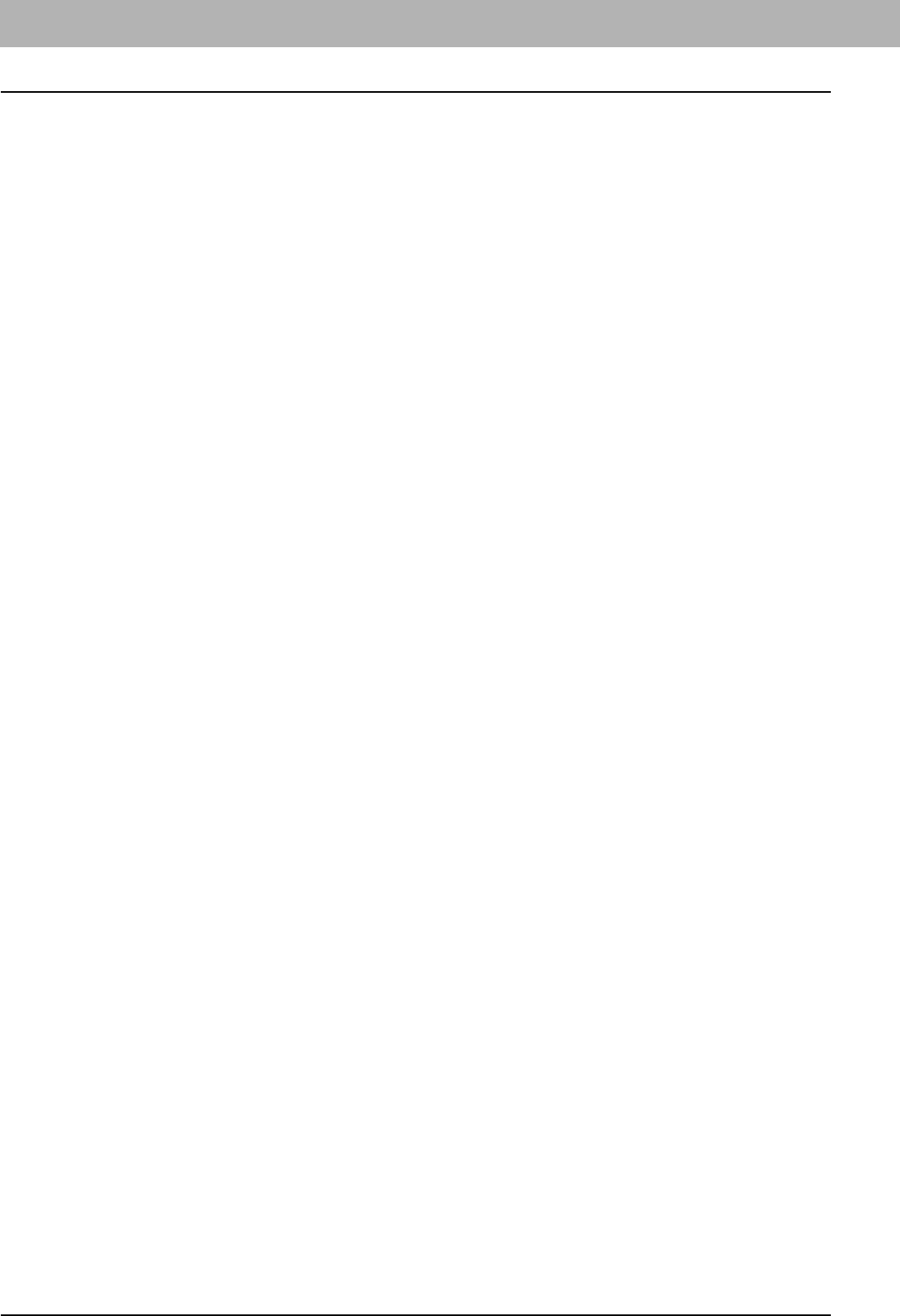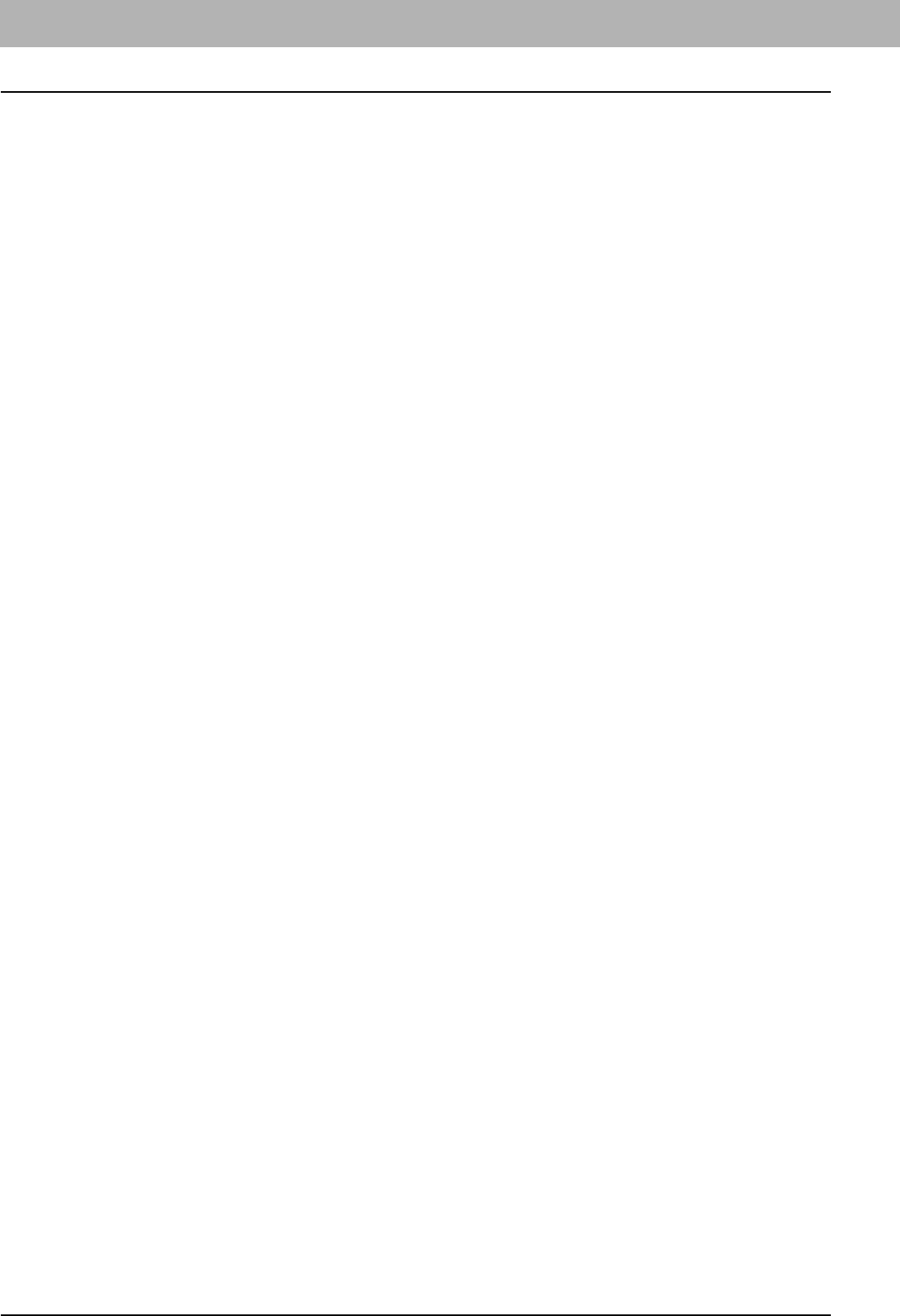
6 TROUBLESHOOTING FOR NETWORK CONNECTIONS
100 Network Fax (N/W-Fax) Driver Problems
Location does not contain information about your hardware
Problem description
The path to the *.inf file selected during driver installation is too far away. In other words, there are too many characters in
the directory path.
Corrective action
Copy the directory containing the *.inf file to the local drive and resume installation.
This port is currently in use
Problem description
The driver was either opened, printing a job, or in use by another printer or application, when you attempted to delete it.
Corrective action
Make sure all print jobs have been completed before deleting a port. If there are still problems, exit all applications and try
again. Check each driver to see if another driver is using the same port. If so, first change the driver’s port setting and
delete the port.
Problem with the current printer setup
Problem description
The driver was not set up properly, possibly because the installation procedure was not completed.
Corrective action
Delete the driver and either reinstall it from the Client Utilities CD-ROM or download it from this equipment.
N/W-Fax Driver General Errors
“Could not connect to the MFP device” appears
Problem description
When users are trying to access to the properties of the N/W-Fax driver, an error message “Could not connect to the MFP
device” appears.
Corrective action
Communication between the N/W-Fax driver and this equipment failed. Make sure that this equipment is operating. If not,
turn its power ON.
Connect the N/W-Fax driver with this equipment through the TopAccess. If the connection fails, reboot the computer and
this equipment.
The fax jobs are not listed on the “Logs - Transmission” screen in
TopAccess
Problem description
When confirming the fax job logs on the “Logs - Transmission” screen in TopAccess, the fax jobs that are sent are not
displayed.
Corrective action
If the relevant fax job is not included in the Log list, your transmission job may not have been performed. In this case,
search for jobs without the department code in the “JOB STATUS - FAX” on the control panel. Then, select the relevant fax
job and press the [SEND] button to resend it.