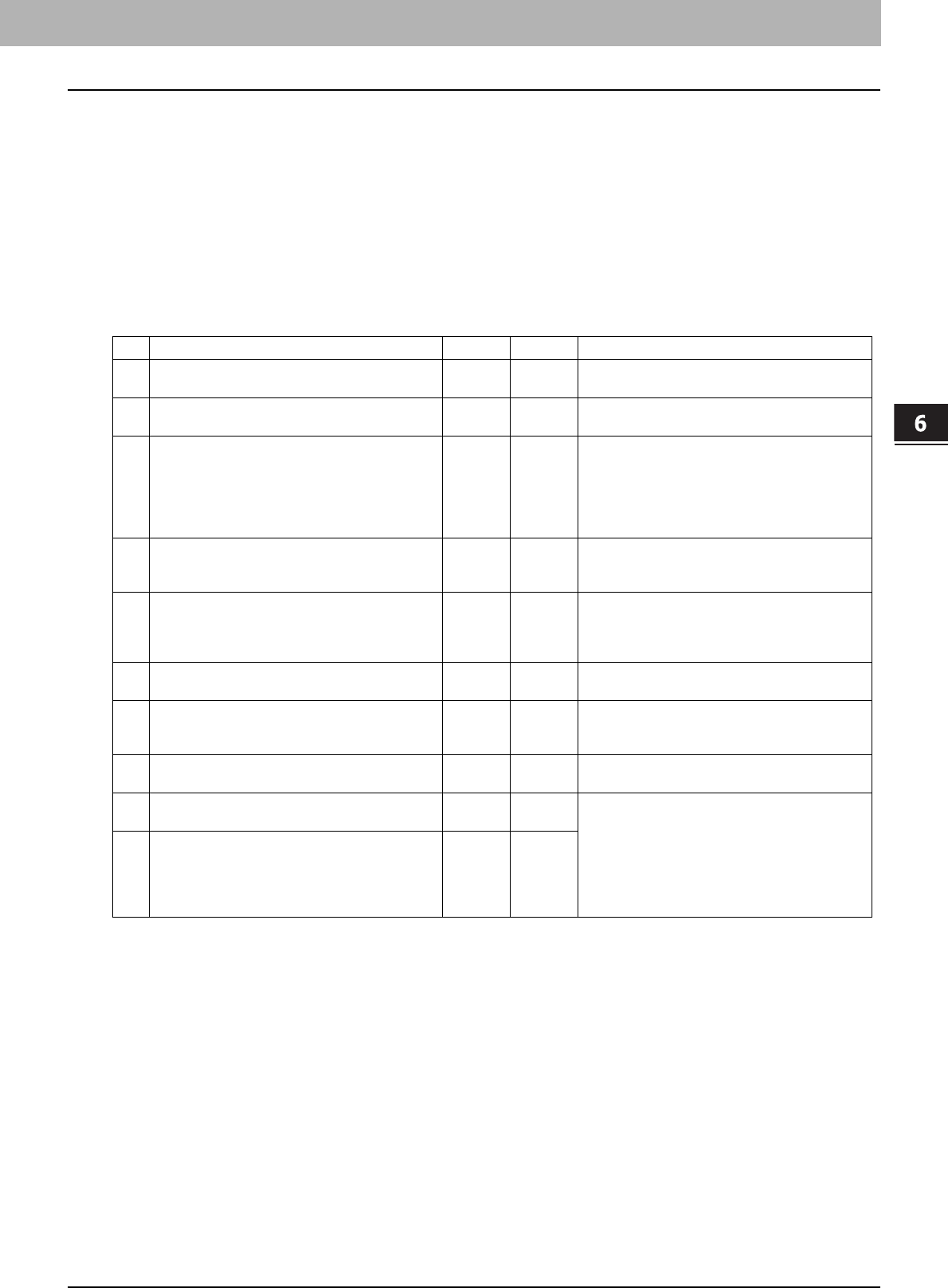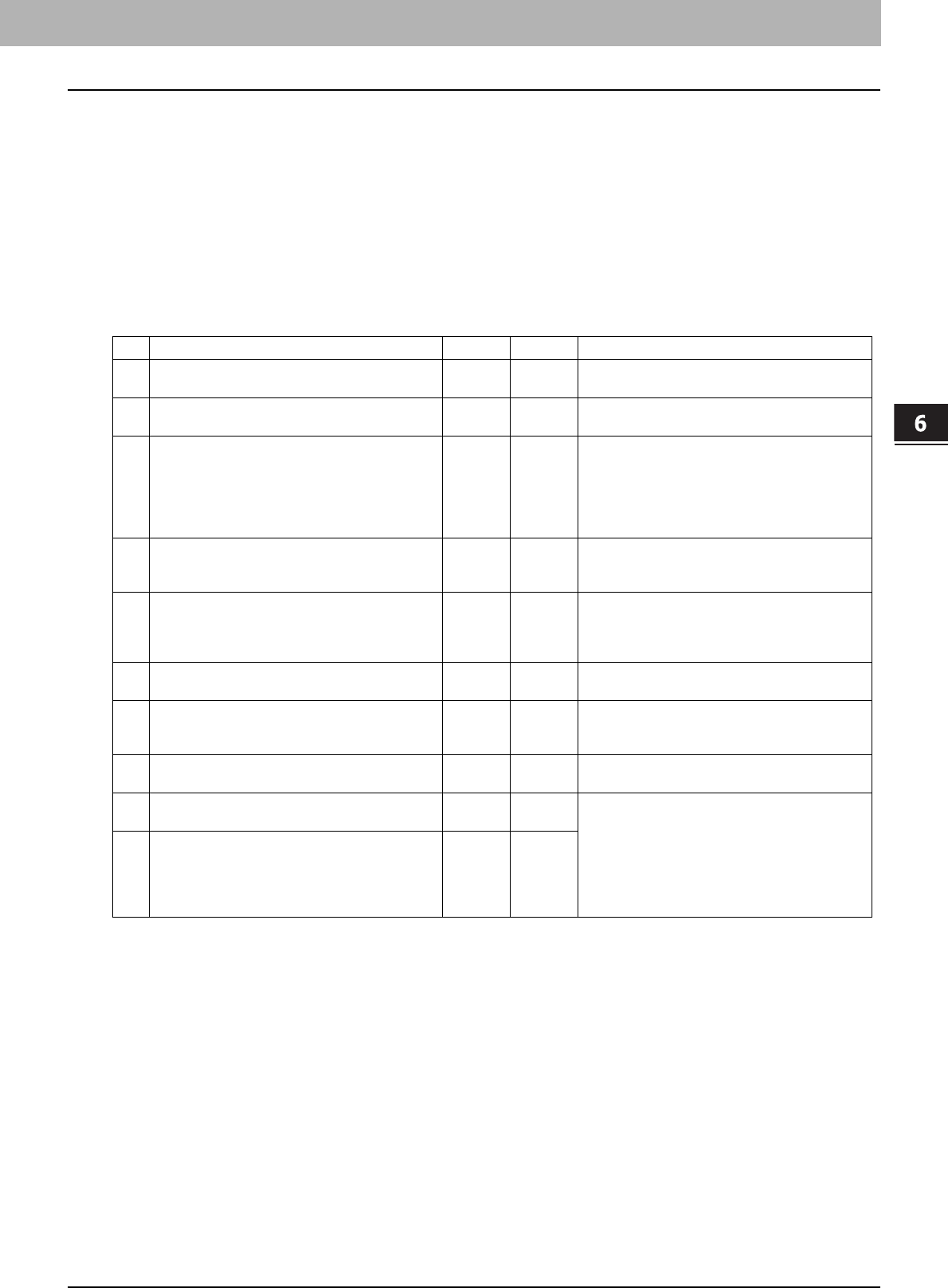
6.TROUBLESHOOTING FOR NETWORK CONNECTIONS
Locating the Equipment in the Network 93
6 TROUBLESHOOTING FOR NETWORK CONNECTIONS
Cannot locate the equipment with Local Discovery
Problem Description
Local Discovery cannot detect the equipment.
Corrective Action
The equipment is normally located automatically by SNMP. When the TWAIN driver, File Downloader, Address Book
Viewer, Backup/Restore Utility, or Remote Scan driver cannot automatically discover the equipment over the network, the
most likely cause is limitations of the protocols supported by the computer. In some cases, you need to add or update
network components; however, first see the checklist below to fix the problem.
No. Check... Yes No Corrective Action
1 Check the SNMP version.
Is the SNMP setting configured for SNMP V3?
Ö
Next Step
Ø
Check whether the SNMP V3 is available on your
environment.
2 Is SNMP enabled on the equipment?
Is “public” specified for the Read Community?
Next Step
Ø
Ö
Enable the SNMP (MIB) and confirm the Read
Community setting.
3 Confirm that the protocol suite installed on the
client computer has been updated with the latest
software for the given operating system. If your
network only supports the IPX/SPX protocol,
make sure that the most current version of Novell
Client software is installed.
Next Step
Ø
Ö
See the vendor’s Web site for information about
product updates and technical supports.
4 Print an NIC Configuration page from the
equipment. Does the equipment support the same
protocol as the network?
Next Step
Ø
Ö
Configure the proper protocol.
5 Change the protocol settings from TopAccess, if
necessary, and reboot the equipment for the
changes to take effect. Repeat step 2. Was the
device discovered?
End
Next Step
Ø
6 Check the NIC Configuration page. Are the IP
address and subnet mask settings correct?
Next Step
Ø
Ö
Setup the TCP/IP settings correctly.
7 Check the router to make sure that it is not
filtering out the equipment packets. Is the router
processing equipment packets correctly?
Next Step
Ø
Ö
Adjust the router settings.
8 Can another computer within the same network
segment discover the equipment?
Next Step
Ø
Ö
See the following section to fix the problem:
P.92 “Locating the Equipment in the Network”
9 Check the NIC Configuration page. Is the Unit
Serial Number part of the device name?
Next Step
Ø
Ö
Contact your service representative.
10 Check link activities on the port being used by the
equipment and the integrity of the network cable,
hub, or switch that connects the equipment to the
network. Replace any network components that
you can tell or suspect are faulty.
End Ö