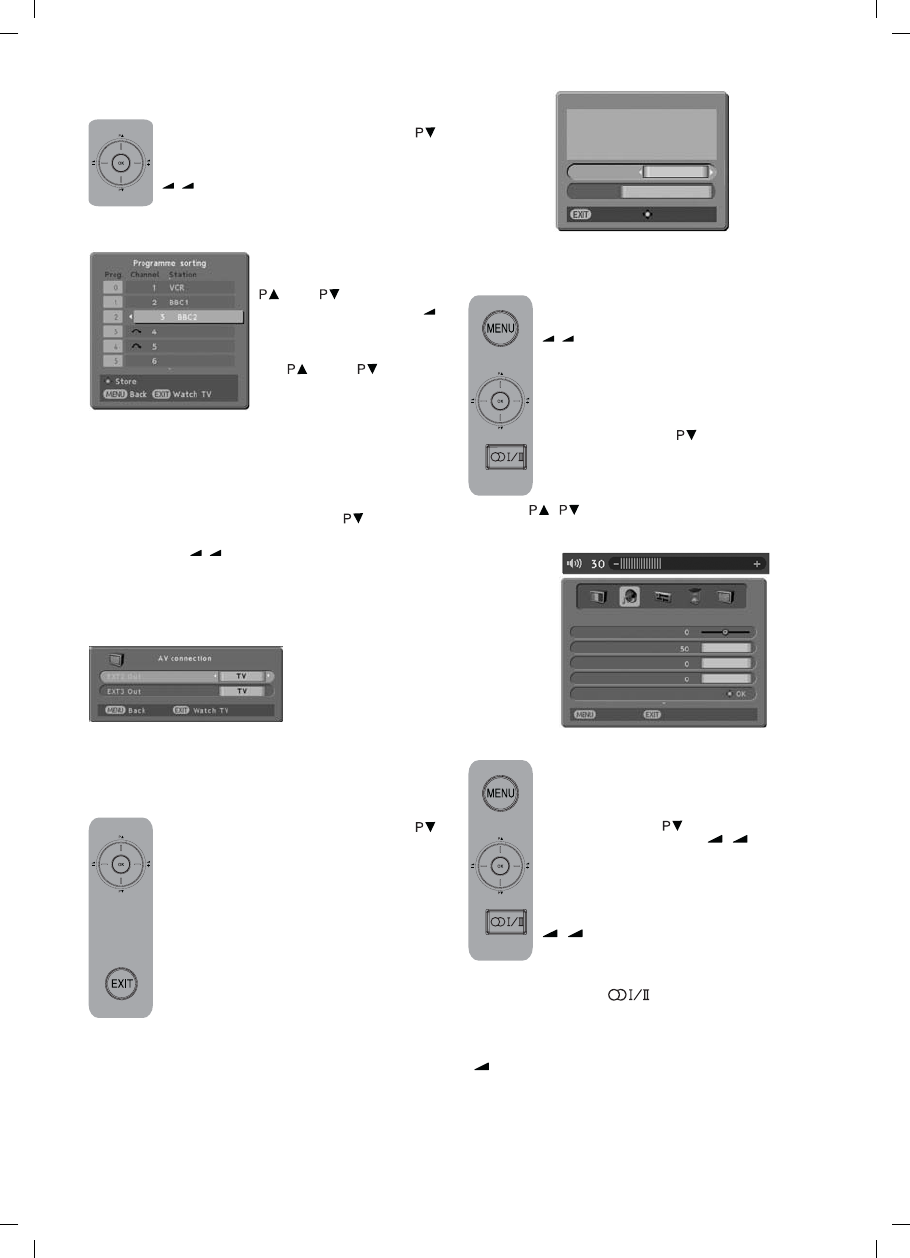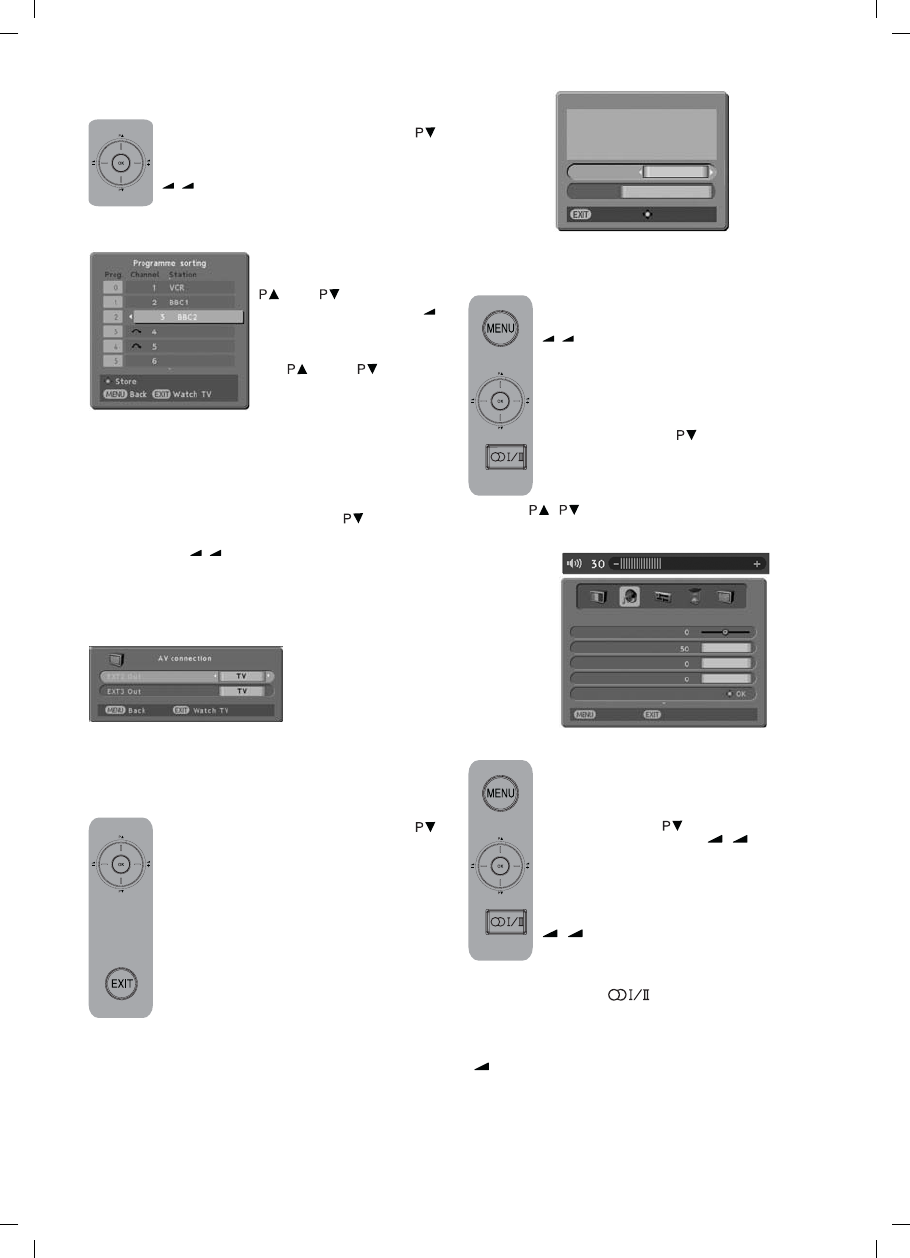
ingilizce-1.FH11 6/7/05 12:13 PM Page 14
The Programme Sorting menu will be shown on
screen. Please select your
desired program using the
( )and ( ) buttons, then
press the OK or right (
+
)
button. Match the program
you have selected using
the (
) and ( ) buttons
with the program number
you want. To complete the
operation press again the “OK” button. You can
switch the next program you wish to another
program number in the same way.
In the Setup menu use the down (
)
button to select the Programme Sorting
line and press “OK” or the left/right
(
/
– +
) button.
AV Connection
In the Setup menu use the down (
) button to
select the AV Connection line and press “OK” or
the right/left (
/
– +
) buttons. The AV Connection
menu will be on screen. You can change the
output from your television of the devices you are
going to connect to SCART2 and SCART3 through
this menu. When you choose the TV feature; the
audio and video of
the program you are
watching is
transferred.. When
you choose
*NONE*, SCART2 and SCART3 outputs will be
cancelled.
In the Setup menu use the down (
)
button to sellect the Quick Setup line
and press “OK” or the right/left buttons.
The Quick Setup menu will be on screen.
Here, after making your Language and
Country choice and pressing the OK
button, Auto Tuning will become active.
The channels will be searched
automatically and those with
broadcasting will be saved from the first
program into memory. At this point, the
auto program menu appears showing an
indication that displays the position of the auto
tuning bar and the auto programme operation
as well as the system, channel number of the
existing channels and, if present, their station
name. To stop the process at any given time,
press the “EXIT” button.
Programme Sorting
Quick Setup
You can set the volume with the “ +”
and “–“ buttons on the television or the
(
/
– +
) buttons on the remote control.
You can control the other sound settings
by entering the Sound menu For this
application all you need to do is press
the MENU button of your remote control.
Press the “OK” or (
) button selecting
the direction button on the Sound menu
bar The Sound menu appears on the
screen. Using the up/down movement
buttons (
/
) you can choose the features that
you require.
Balance: To adjust the volume balance
between the left and right speakers to
the desired level, select the Balance bar
using the down (
) button. Using the
right/left movement (
/
–+
) buttons
adjust the balance.
Sound Type: The program you watch
might be stereo or in two different
languages. Using the right/left keys
(
/
–+
) in this menu you can select
Mono/Stereo or Dual-I/Dual-II language.
Note: You can make this selection without entering
the menu with the (
) button on your remote
control.
Effect: If you want to add depth to the sound of
the program you watch, select Spatial with the
(
+
) button.
The setup of your television
Setting up the Sound Menu
ENGLISH -15-
Watch TV
Start
Select Your Language
Select Your Country
Press OK to start Auto Tune
Quick Setup
English
England
Language
Country
Back
Watch TV
Balance
Sound type
Effect
Volume Correction
Headphone
Mono
Spatial
On
SOUND