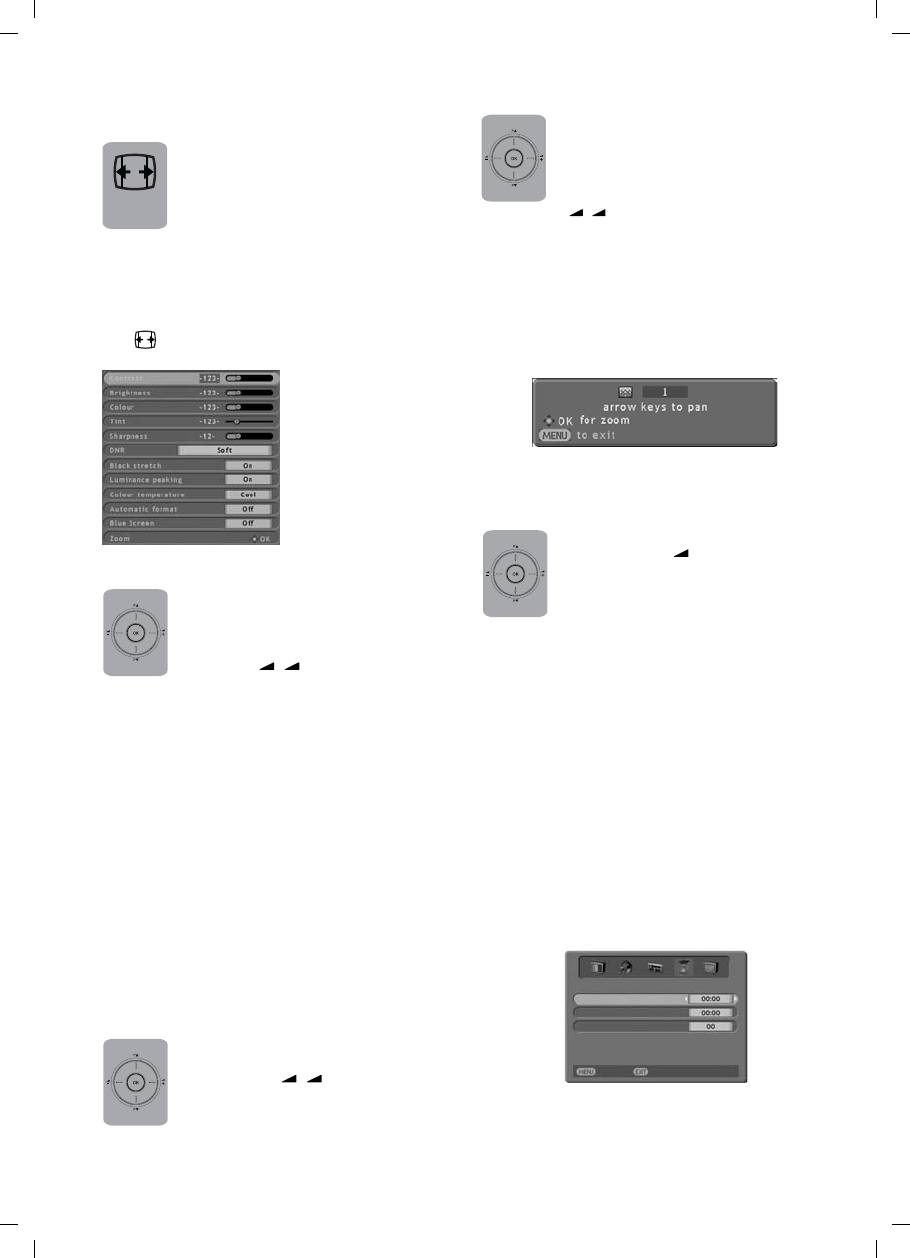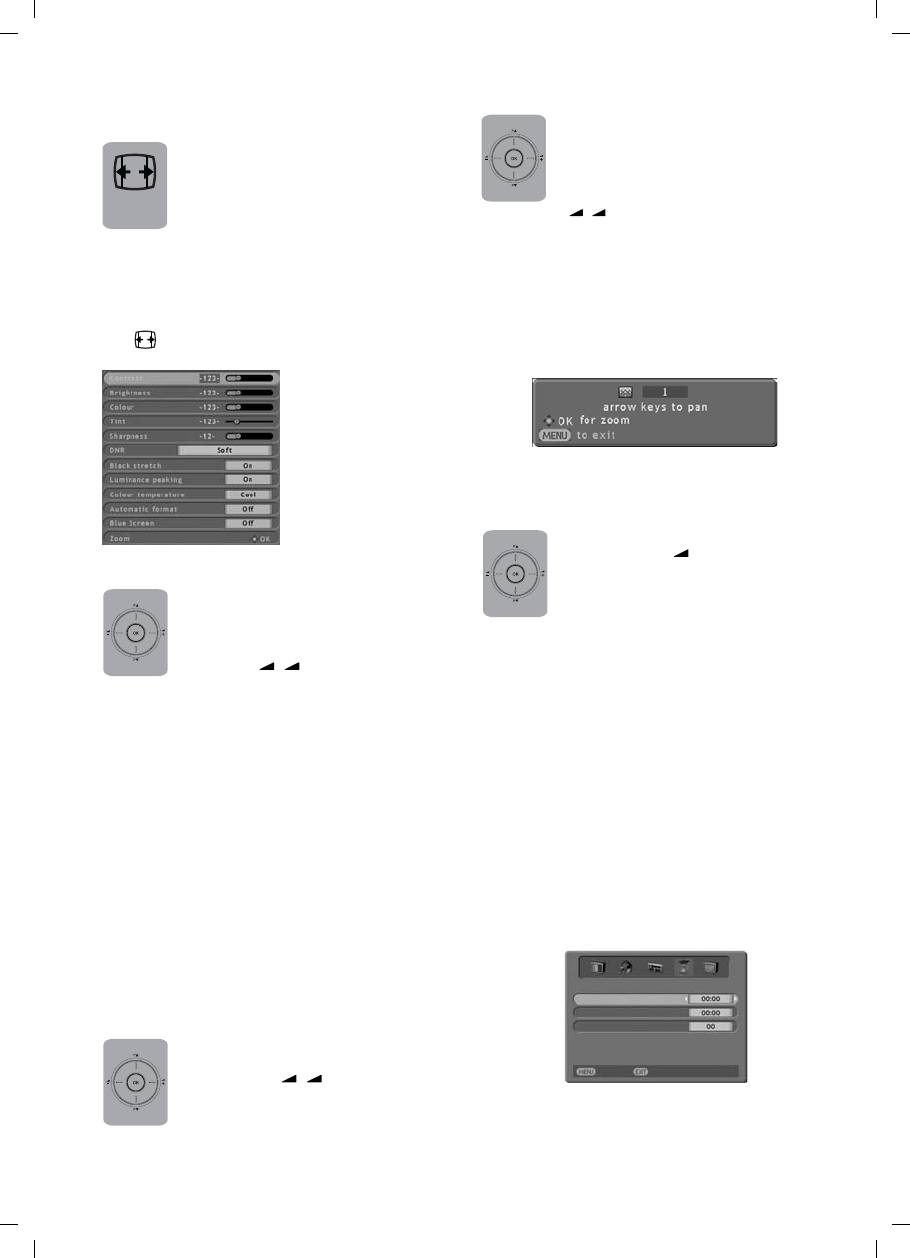
ingilizce-2.FH11 6/7/05 12:14 PM Page 2
Some channels broadcast with the
program also size information. If you
choose Open for the Automatic Size
feature the TV will adjust to the size
information broadcasted. To detect
Automatic Size, the screen setting needs to be at
Auto Mode. Your television is in the picture format
of 16:9. However, for the programs that do not
send automatic format information, you can
change the format of the program you watch with
the (
) button on the RC.
Blue Screen: If you
chose this feature to be
On, you will see a blue
screen instead of static
on channels without
broadcasting.
Automatic Size
When NTSC video is used in SCART,
Color Tint settings can be made. If you
do not use such a video type the Color
Tint choice is seen in the menu, but
Up/down (
/
–+
) buttons cannot be
used to select it. If NTSC video is used in SCART
this choice becomes active and can be changed.
DNR: This feature improves noise on picture with
three levels. Dynamic Noise Reduction can be
selected with 4 settings; Off- Soft- Sharp- Sharpest
If "Off" item is seleceted, no noise reduction is
applied on picture.
Black Strech: Black Stretch enhances the contrast
of the picture. The dark regions of the picture are
made darker, while bright areas remain
unchanged.
Luminance Peaking: The Luminance Peaking
improves the overall frequency response of the
luminance. It creates blacker blacks and whiter
whites.
To adjust the color temperature while
watching TV select this feature and use
the right/left (
/
–+
) button to select
Normal, Tepid or Cool. Changes are
stored without any further action.
Color Tint
Color Temperature
Features
In the picture menu select the Zoom
selection and press OK to enter this
menu. When you enter this menu you
will see in the lower right corner of the
screen the Zoom sub-menu. Using the
Up/down (
/
–+
) buttons you can enlarge or
shrink the image in 20 steps. During the Zoom
process the image will be enlarge focused on the
center. In this case if you want to move the image
up/down or right/left press the OK button on
your remote. Later use the directional buttons to
move around. If you want to exit the Zoom menu
at any time press the MENU button.
Zoom
Select the Timer bar in the menu and
press “OK” or (
–
) button. The Timer
menu will be on screen. This function
will enable you to open and close your
television automatically.
Select the Switch-off Time and press the OK button.
The changeable number will appear grey. Enter
the hour and minute for which you can set 12
hours 59 min. at most using the numerical buttons
on the RC. Your TV will automatically switch to
standby at the end of this period. In the event
that you wish to exit the application at any given
stage, simply press the MENU button.
On Timer: Select the Switch-on Time and press
the OK button. The changeable number will
appear grey. Enter the hour and minute for which
you can set 12 hours 59 min. at most using the
numerical buttons on the RC. Your TV will be
turned on with the program automatically selected
on standby at the end of this period.
Special Features Timer
ENGLISH -18-
Back
Watch TV
TIMER
Off timer
On timer
On timer Position