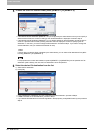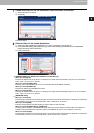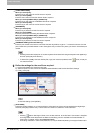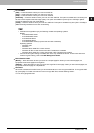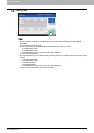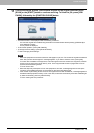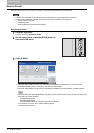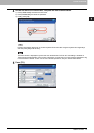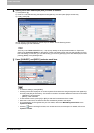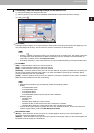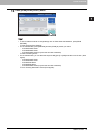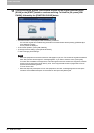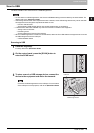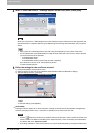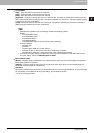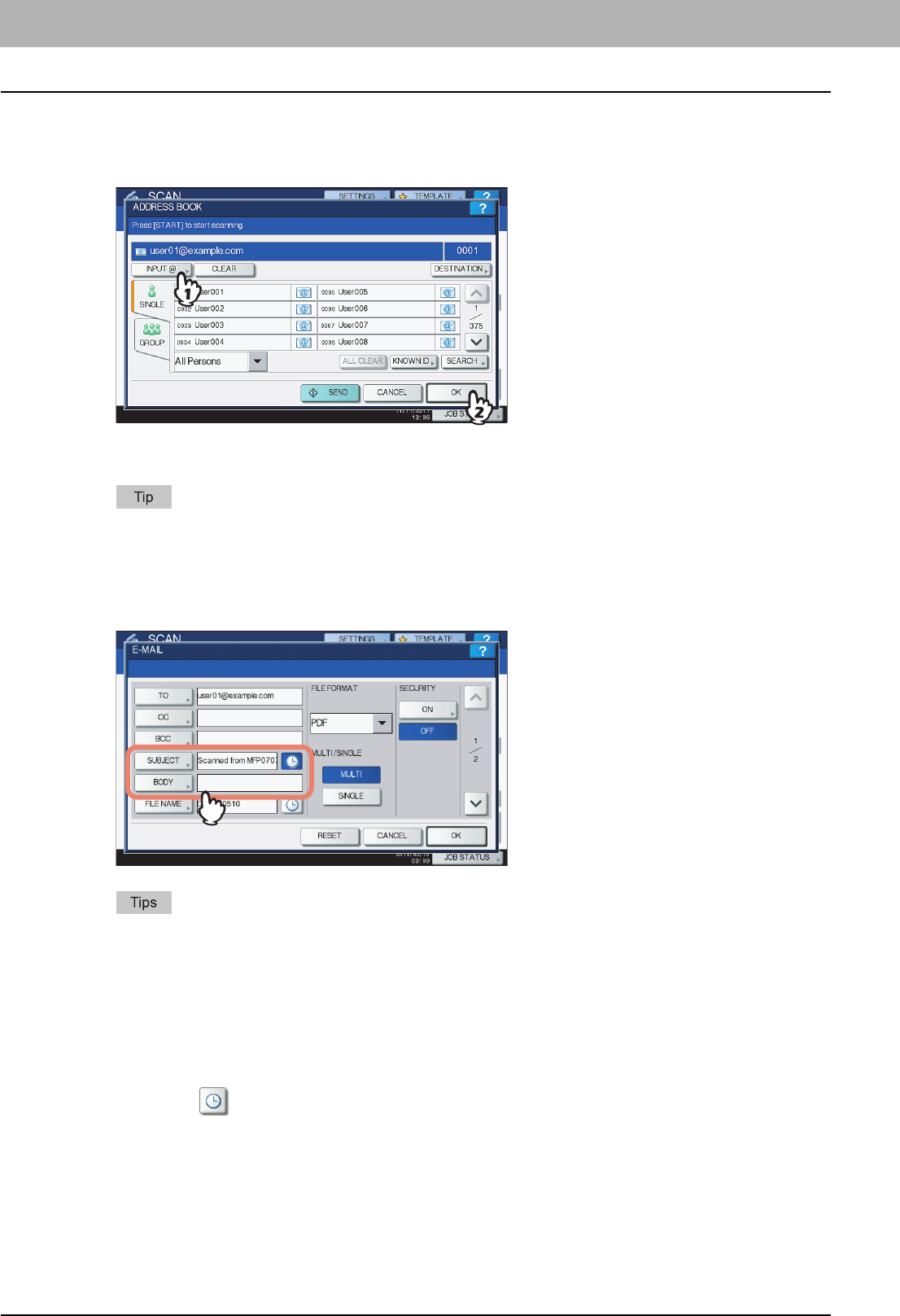
2 BASIC OPERATION
28 Scan to E-mail
6
Specify the e-mail address(es) that you want to send to.
1) Press [INPUT @].
2) Enter an e-mail address using the keyboard and digital keys, and then press [OK] to set the entry.
3) Finally, press [OK].
You can specify e-mail addresses in various ways. For details, see the following section:
P.58 “Specifying E-mail Addresses”
The entry in the FROM ADDRESS box (→ step 9) may already be set by the administrator on TopAccess.
(Refer to the TopAccess Guide for descriptions of the E-mail Setting and/or the User Authentication for Scan
to E-mail setting.) In this case, you can start sending your scans by specifying the e-mail address(es) and then
pressing [SEND] or the [START] button.
7
Press [SUBJECT] and [BODY] and enter each item.
y To clear the settings, press [RESET].
y Pressing each button displays an on-screen keyboard. Enter each item using the keyboard and digital keys,
and then press [OK] to set the entry. The maximum number of characters allowed for each box is as follows:
- [SUBJECT]: 128 characters
- [BODY]: 1000 characters
y To add another contact, press [CC] or [BCC] to add the E-mail address of the contact.
y When the e-mail is sent, the date and time are automatically added to the subject.
y The administrator can change the body text. For details, refer to the MFP Management Guide or the
TopAccess Guide.
y Pressing adds a meaningful number, such as date and time, to the subject. For details, refer to the
TopAccess Guide.