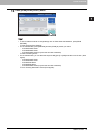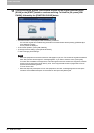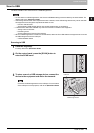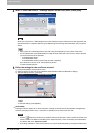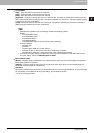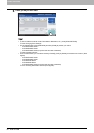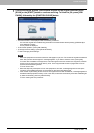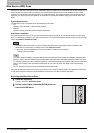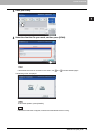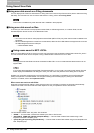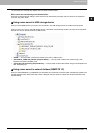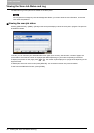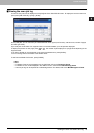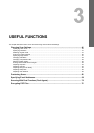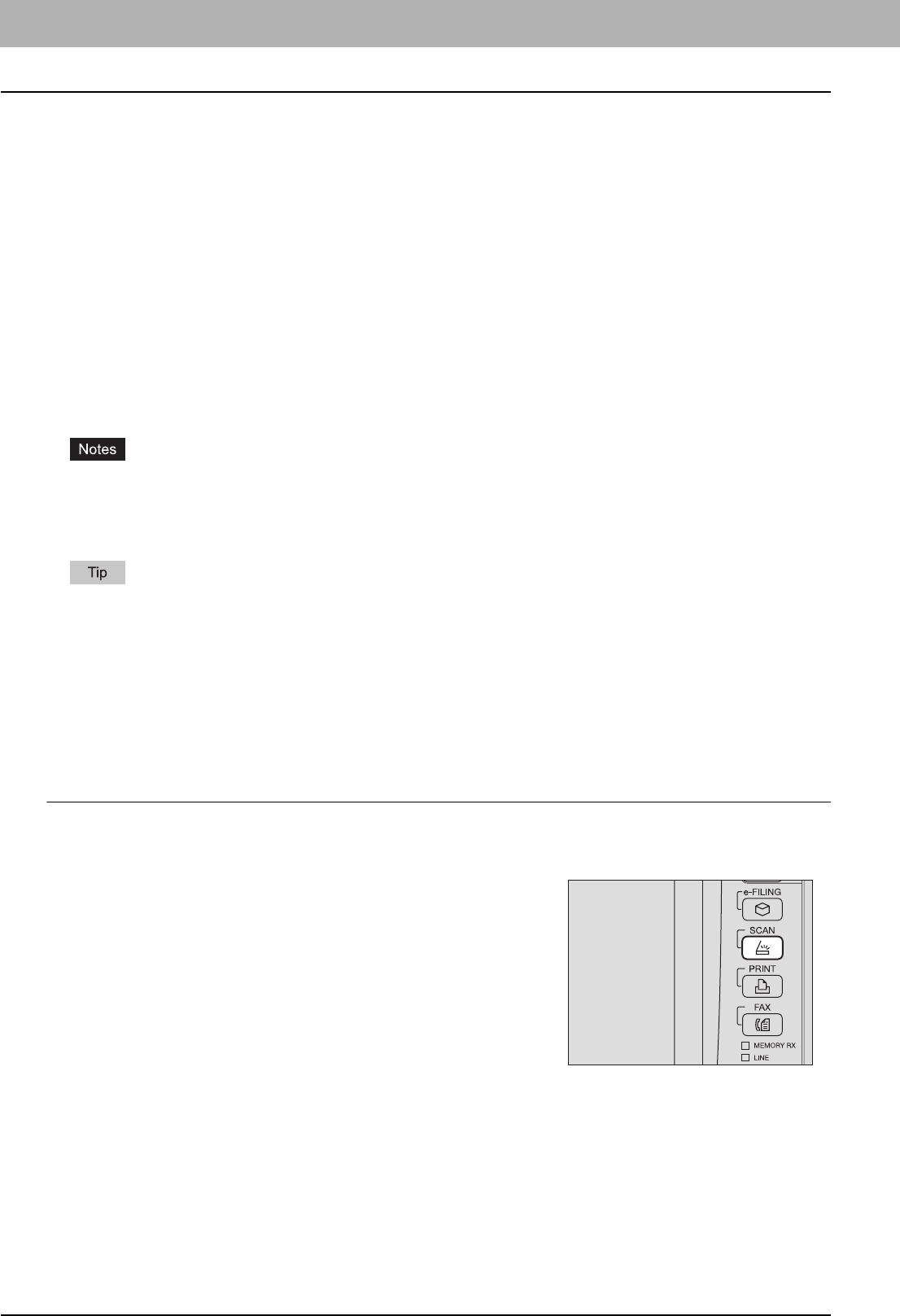
2 BASIC OPERATION
38 Web Service (WS) Scan
Web Service (WS) Scan
Web Service (WS) Scan uses the functions of Windows operating systems such as Windows Vista to scan images from a
client computer through the network. Scanning can be performed through the touch panel operation or from a client
computer running Windows operating systems such as Windows Vista. The images scanned on the equipment can be
loaded to your client computer and viewed on an application supporting the Windows Imaging Acquisition (WIA) Scan
Driver.
System Requirements
The WS Scan function is available under the following environments:
y OS
Windows Vista / Windows 7 / Windows Server 2008
y Software
Windows Imaging Acquisition (WIA)-compliant applications
Scan Driver Installation
WS Scan uses the WIA Scan Driver included with Windows operating systems such as Windows Vista. The WIA Scan
Driver is automatically installed to your client computer when you install client software for Web Service Printing. For help,
refer to the Software Installation Guide.
y To install the WIA Scan Driver on a client computer, the Web Service Scan setting must be enabled by the
administrator on TopAccess. For details, refer to the TopAccess Guide.
y This function below is available only when the hard disk is installed in the equipment.
- Saving scans as XPS files
The Client Utilities CD-ROM or the Client Utilities/User Documentation DVD includes the TOSHIBA e-STUDIO WIA
Driver for users of Windows XP/Windows Vista/Windows 7/Windows Server 2003/Windows Server 2008. This driver
can be used together with a WIA-compliant application, such as Microsoft Paint supported by Windows XP or Windows
Vista, to scan images on the equipment and load them to your client computer. For details, refer to the following
section:
P.97 “Scanning Images Using the TOSHIBA e-STUDIO WIA Driver”
This guide provides instructions for using the touch panel to scan images on the equipment. For operational instructions
on the client computers, refer to the documentation that comes with your WIA-compliant application.
Scanning with Web Service Scan
1
Place the original(s).
For help, refer to the Quick Start Guide.
2
On the control panel, press the [SCAN] button to
enter the SCAN menu.