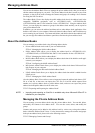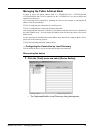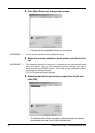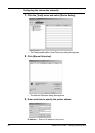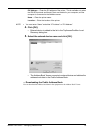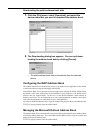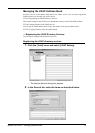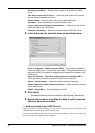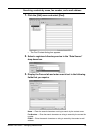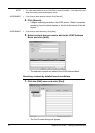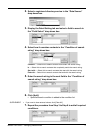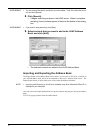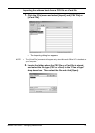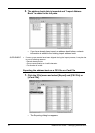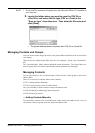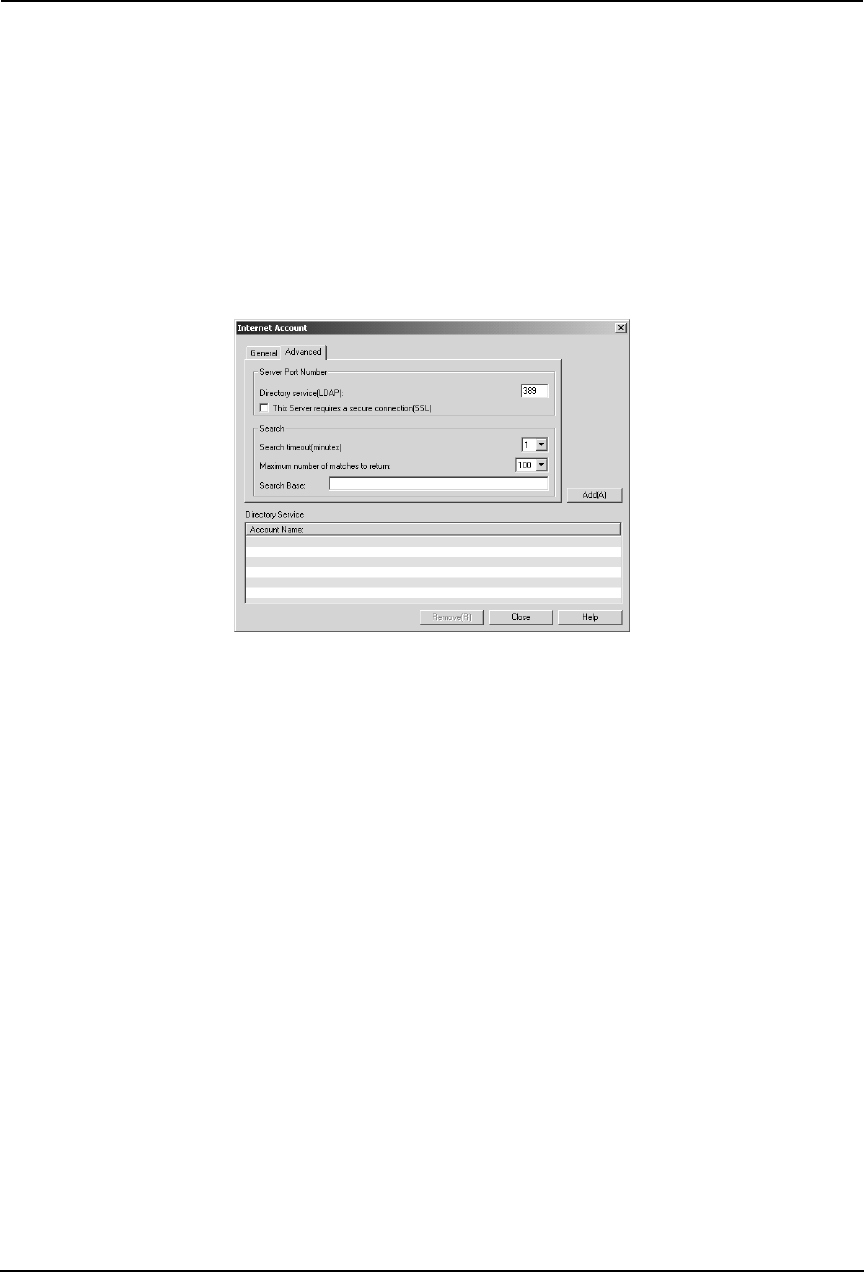
68 Network Fax Guide — Managing Address Book
Directory Server Name — Enter the server name or IP address of a LDAP
server.
This Server requires me to log on — Check this if the LDAP server requires
the user name and password to log on.
Account Name — Enter the user name to log on the LDAP server.
Password — Enter the password to log on the LDAP server.
Log on using Secure Password Authentication — Check this to use secure
password to log on the LDAP server.
Character code setting — Select the character code for the LDAP server.
3. In the Advanced tab, enter the items as described below.
Server Port Number - Directory service (LDAP) — Enter the port number to
access the LDAP server. It shows “389” as a default. Change this number if you
are sure the LDAP port number is changed from the default port number on the
LDAP server.
Server Port Number - This Server requires a secure connection (SSL) —
Check this when you require to access the LDAP server using SSL.
Search - Search timeout — Select the timeout interval for searching.
Search - Maximum number of matches to return — Select maximum numbers
for the search results.
Search - Search Base — Enter the search root suffix.
4. Click [Add].
• The entered directory service is added to the Directory Service list.
5. Repeat the procedure from Step 2 to Step 3 until all required
directory services are added.
— Adding Contacts from LDAP Servers
After you register the LDAP directory services, you can search contacts in the LDAP servers
and add preferred contacts to the LDAP Address Book.
You can search contacts by the name, fax number, and e-mail address. Also you can search con-
tacts by specifying the detailed search conditions.