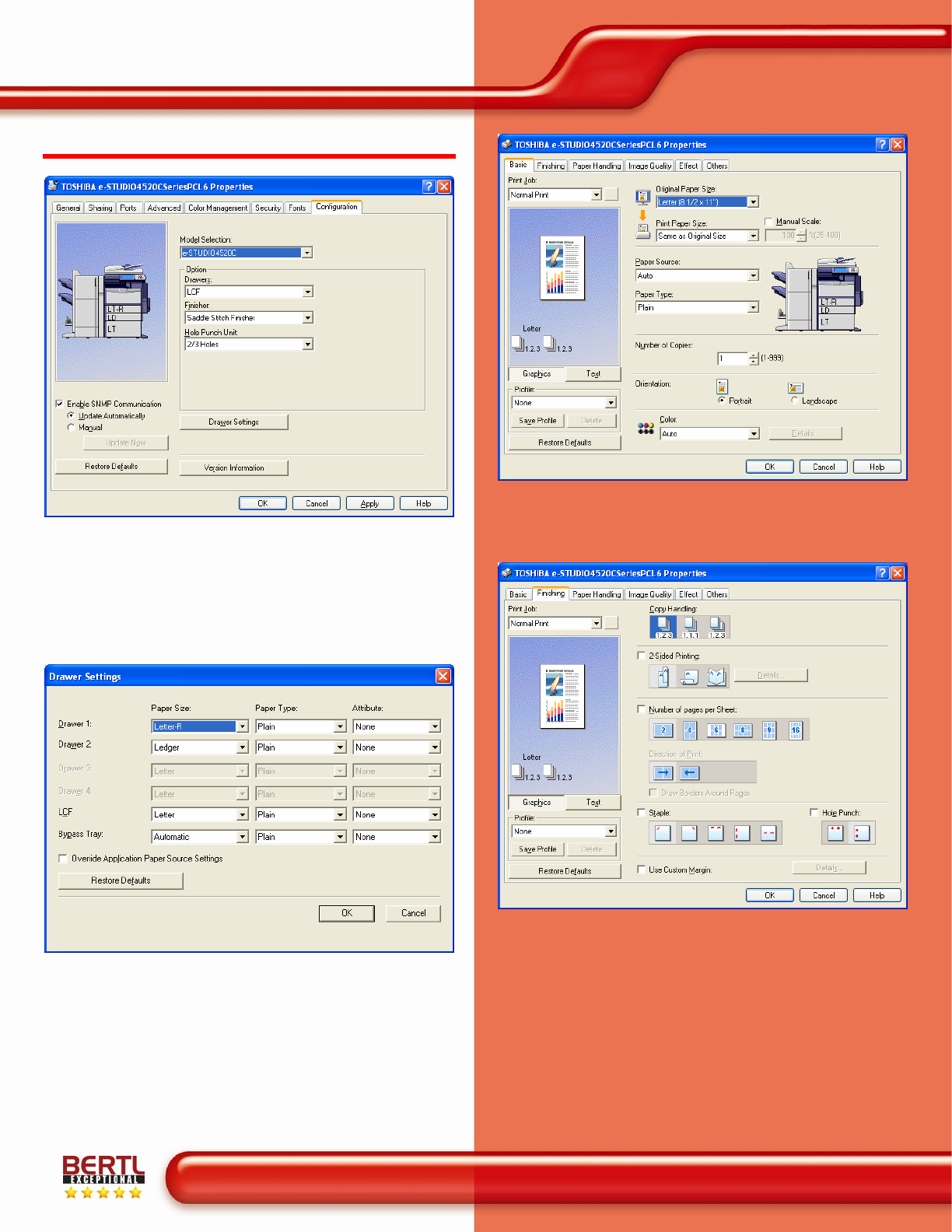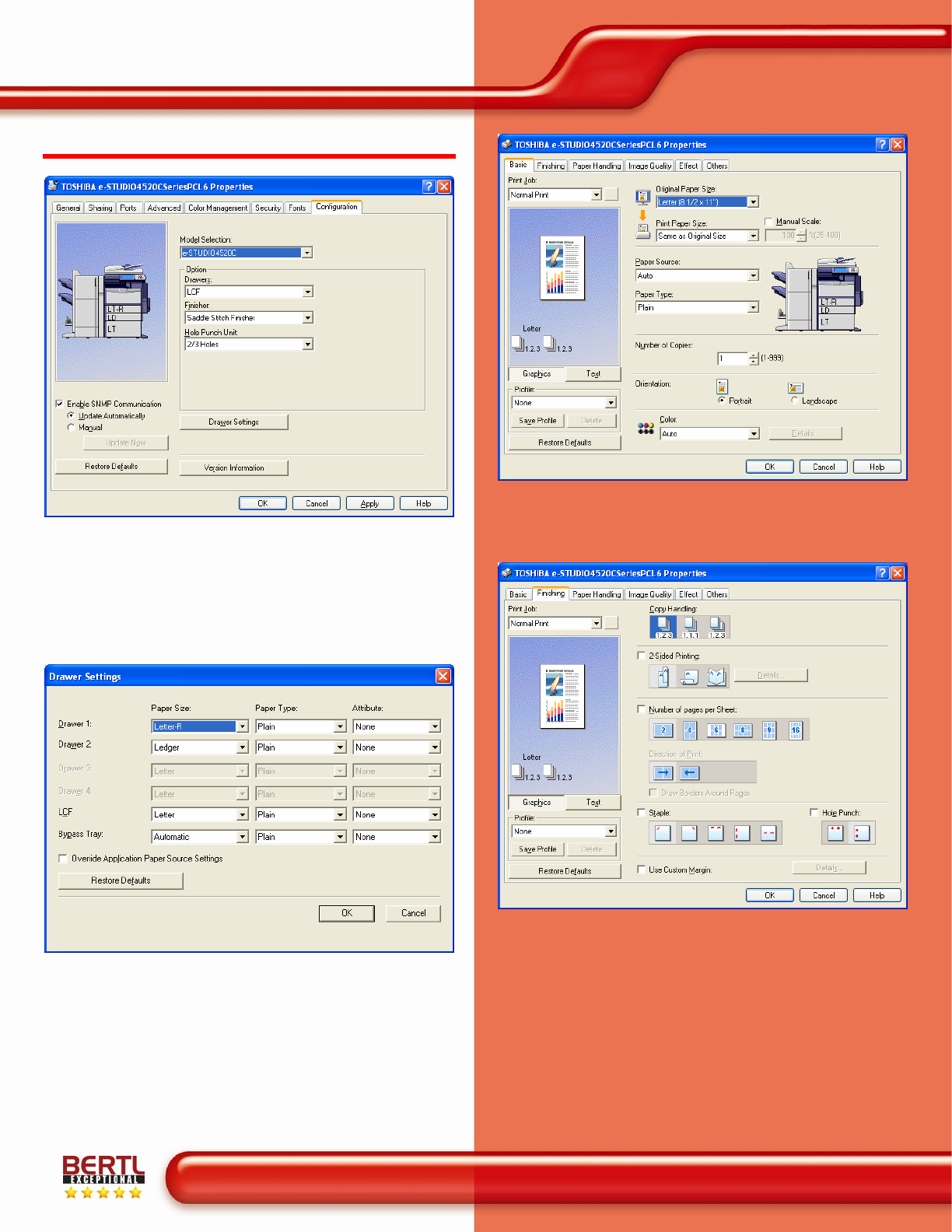
Toshiba e-STUDIO3520c
Copyright © 2008 BERTL Inc.
All Rights Reserved. The license under which this document is made available and applicable law prohibit any reproduction or further transmission of any portion of this document. This
document may only be viewed electronically through the www.BERTL.com Web site and may not be stored in electronic or hard copy format. Any reproduction of trademarks is strictly
prohibited. BERTL accepts no responsibility for any inaccuracies or omissions contained in this document.
Page 20
August 2008
Toshiba e-STUDIO3520c
www.BERTL.com
PCL PRINT DRIVER
In order to specify which options have been installed, as well as
specify system defaults, administrators first access the “Printers
and Faxes” folder via the Microsoft Windows’ Start menu, and
then select the
e-STUDIO3520c’s PCL driver. Administrators
can “manually” specify which options are installed, or they may
simply enable “SNMP Communication” between the device, and
the driver automatically indicating the options shown above are
available for use.
The Drawer Setting button allows users to modify the paper
drawer’s paper size, paper type, and attribute (Cover, Sheet 1,
Sheet 2, Fax, etc.) directly from the print driver.
The PCL driver’s first tab, Basic, contains basic print operation
settings, such as original paper size, print paper size, paper
source, paper type, orientation, and number of copies. The Image
on the on the left side indicates the currently selected options.
The PCL drivers Finishing tab allows you to enable sort printing,
2-sided printing, N-up printing, stapling and punching.