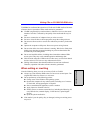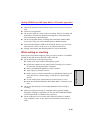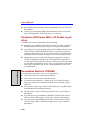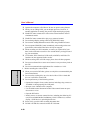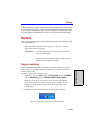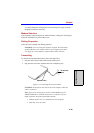4-19
Writing CD/DVDs on DVD Super Multi (+-R Double Layer) drive
O
PERATING
B
ASICS
4. Click the Advanced tab in the System Properties window.
5. Click the Settings icon in the “Performance” section.
6. Click the Advanced tab in the Performance Options window.
7. Click the Change icon in the “virtual memory” section.
8. Select the Custom size button in the Virtual Memory window.
9. Specify much higher values for “Initial size” and “Maximum size.”
10. Click the Set button in the Virtual Memory window.
11. Click the OK button in the Virtual Memory window.
How to make a DVD-Video
Simplified steps for making a DVD-Video from video data captured from a DV
Camcorder:
1. Click [Start]-[All Programs] - [InterVideo WinDVD Creator 2] - [Inter-
Video WinDVD Creator] to launch WinDVD Creator.
2. Click [Capture] button then capture the video data from the DV-Camcorder
via IEEE1394.
3. Click [Edit] button then drag the video clips from [Video Library] tab to the
edit track.
4. Click [Make Movie] button in the top bar.
5. Double Click the Right arrow button icon in the center of right side.
6. Put a blank DVD-R/-R DL and DVD+R/+R DL disc or an erased DVD-
RW/+RW disc in the drive.
7. Click [Start] to record to the disc.
8. When recording is finished, the tray opens.
How to learn more about InterVideo WinDVD Creator
Please refer to the on-line Help for additional InterVideo WinDVD Creator infor-
mation.
Important information for use
Note the following limitations when you write video DVD:
1. Editing digital video.
❑ Log in with Administrator rights to use WinDVD Creator.
❑ Make sure that your computer is running on AC power when using
WinDVD Creator.