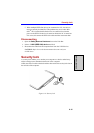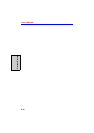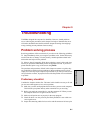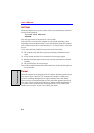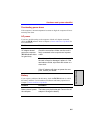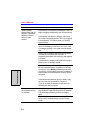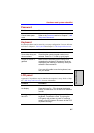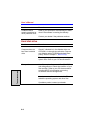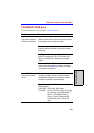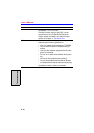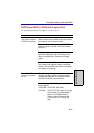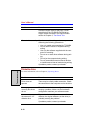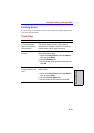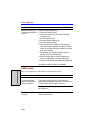9-7
Hardware and system checklist
T
ROUBLESHOOTING
Password
Keyboard
Keyboard problems can be caused by your setup configuration. For more informa-
tion refer to Chapter 5,
The Keyboard
and Chapter 7,
HW Setup and Passwords
.
LCD panel
Apparent LCD problems may be related to the computer’s setup. Refer to Chap-
ter 7, HW Setup and Passwords, for more information.
Problem Procedure
Cannot enter pass-
word
Refer to the Password section in Chapter 7, HW
Setup and Passwords.
Problem Procedure
Some letter keys pro-
duce numbers
Check that the numeric keypad overlay is not
selected. Press Fn + F10 and try typing again.
Output to screen is
garbled
Make sure the software you are using is not
remapping the keyboard. Remapping involves
reassigning the meaning of each key. See your
software’s documentation.
If you are still unable to use the keyboard, con-
sult your dealer.
Problem Procedure
No display Press hot keys Fn + F5 to change the display
priority, to make sure it is not set for an external
monitor.
Markings appear on
the LCD
They might have come from contact with the
keyboard, TouchPad or cPad. Try wiping the
LCD gently with a clean dry cloth. If markings
remain, use LCD cleaner. Be sureto let the LCD
dry before closing it.