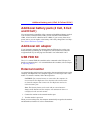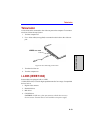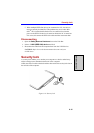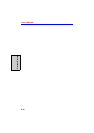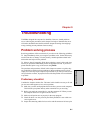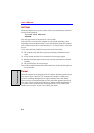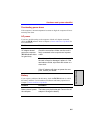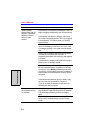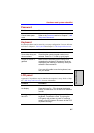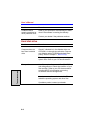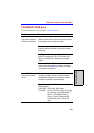User’s Manual
9-2
T
ROUBLESHOOTING
❑ Check that your diskette is correctly inserted and that the diskette’s write
protect tab is correctly set.
Make notes of your observations and keep them in a permanent error log. This
will help you describe your problems to your dealer. If a problem recurs, the log
will help you identify the problem faster.
Analyzing the problem
Sometimes the system gives clues that can help you identify why it is malfunc-
tioning. Keep the following questions in mind:
❑
Which part of the system is not operating properly: keyboard, diskette drives,
hard disk drive, printer, display. Each device produces different symptoms.
❑
Is the operating system configuration set properly? Check the configuration
options.
❑
What appears on the display screen? Does it display any messages or random
characters? Print a copy of the screen if you have a printer attached. Look up
the messages in the software and operating system documentation. Check that
all connecting cables are correctly and firmly attached. Loose cables can
cause erroneous or intermittent signals.
❑
Do any icons light? Which ones? What color are they? Do they stay on or
blink? Write down what you see.
❑ Do you hear any beeps? How many? Are they long or short? Are they high
pitched or low? Is the computer making any unusual noises? Write down
what you hear.
Record your observations so you can describe them to your dealer.
Software
The problems may be caused by your software or diskette.
If you cannot load a software package, the media (usually a dis-
kette) may be damaged or the program might be corrupted. Try
loading another copy of the software.
If an error message appears while you are using a software package,
check the software documentation. These documents usually
include a problem solving section or a summary of error messages.
Next, check any error messages in the OS documentation.
Hardware
If you cannot find a software problem, check your hardware. First
run through the items in the preliminary checklist above. If you
still cannot correct the problem, try to identify the source. The
next section provides checklists for individual components and
peripherals.