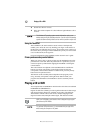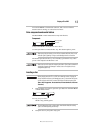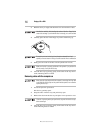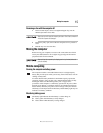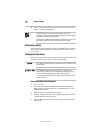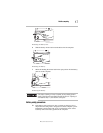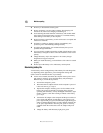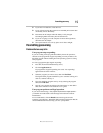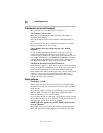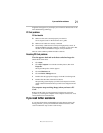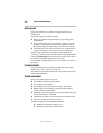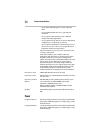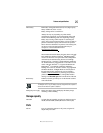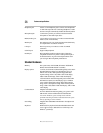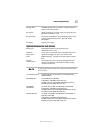20
If something goes wrong
RG 5.375 x 8.375 ver 2.3.4
Problems when you turn on the computer
These problems may occur when you turn on the power.
The computer will not start.
Make sure you attached the AC adapter and power cable properly or
installed a charged battery.
Press and hold down the power button until the on/off light changes to
green.
If you are using the AC adapter, check that the wall outlet is working by
plugging in another device, such as a lamp.
The computer starts but, when you press a key, nothing
happens.
You are probably in Standby mode and have a software or resource
conflict. When this happens, turning the power on returns you to the
problem instead of restarting the system. To clear the condition, press Ctrl,
Alt, and Del simultaneously, select Shutdown, then Restart to restart the
computer. Read the documentation that came with the conflicting device
and “Resolving a hardware conflict” in the electronic user’s guide.
The keyboard produces unexpected characters.
A keypad overlay may be on. If the numeric keypad or cursor control light
is on, press Fn and F10 simultaneously to turn off the cursor control light or
press Fn and F11 simultaneously to turn off the numeric keypad light.
If the problem occurs when both the keypad overlays are off, make sure the
software you are using is not remapping the keyboard. Refer to the
software’s documentation and check that the program does not assign
different meanings to any of the keys.
Display problems
The display is blank.
Display Auto Off may be in effect. Press any key to activate the screen.
You may have activated the instant password feature by pressing Fn and F1
simultaneously.
If you have registered a password, press the Enter key, type the password
and press Enter. If no password is registered, press Enter. The screen
reactivates and allows you to continue working.
If you are using the built-in screen, make sure the display priority is not set
for an external monitor. To do this, hold down Fn and continue to press F5
until the display priority is not the external monitor.
Small bright dots appear on your TFT display when you turn
on your computer.
Your display contains an extremely large number of thin-film transistors
(TFT) and is manufactured using high-precision technology. The small