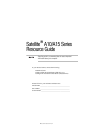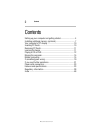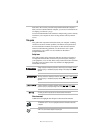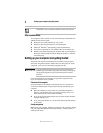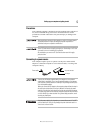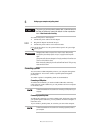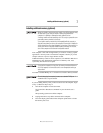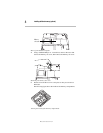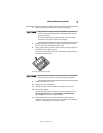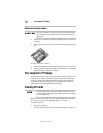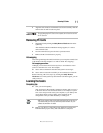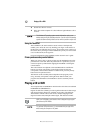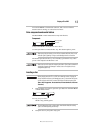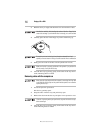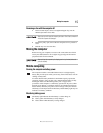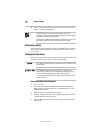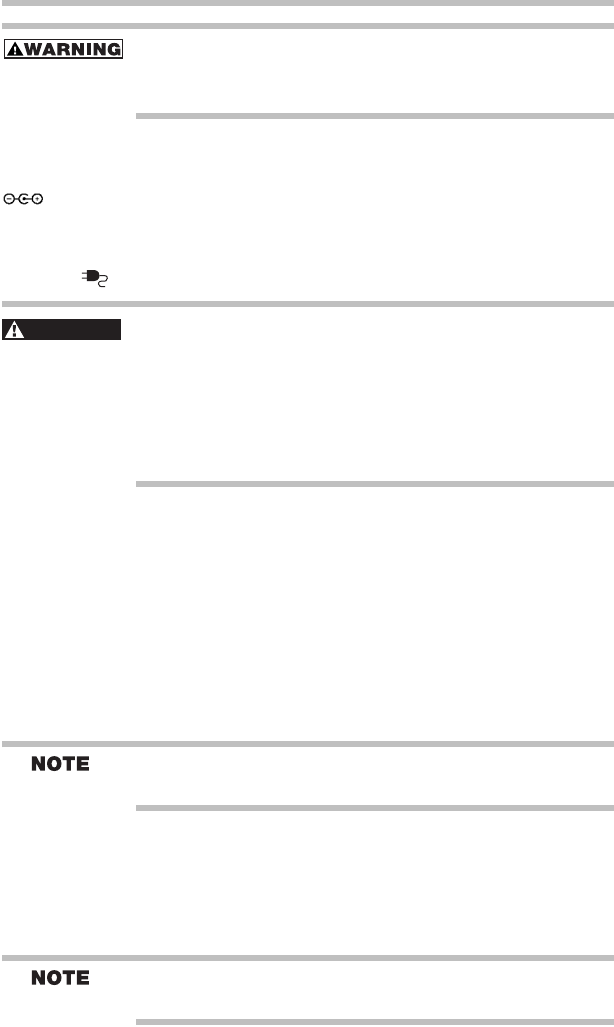
6
Setting up your computer and getting started
RG 5.375 x 8.375 ver 2.3.4
The power cord on this product contains lead, a chemical known to
the State of California to cause birth defects or other reproductive
harm. Wash hands after handling.
To connect AC power to the computer:
1 Connect the power cable to the AC adapter.
2 Plug the AC adapter into the DC-IN port.
3 Connect the power cable to a live electrical outlet.
If the electrical outlet is live, the system indicator panel’s AC power light
( ) glows green.
Damaged power cables can cause fire or electric shock. Never modify,
forcibly bend, place heavy objects on top of, or apply heat to the power
cable.
If the power cable becomes damaged or the plug overheats, discontinue use.
There is a risk of electric shock.
Never remove the power plug from the outlet with wet hands. Doing so may
cause an electric shock.
Connecting a printer
You can connect a USB-compatible printer to your computer through one
of the USB ports. You can also connect a parallel printer through the
parallel port.
To confirm a printer’s compatibility, check its documentation.
Connecting a USB printer
To achieve the connection, you need a suitable USB cable, which may
come with your printer. Otherwise, you can purchase one from a computer
or electronics store.
Follow the manufacturer’s instructions for connecting a USB printer to your
computer.
Connecting a parallel printer
To achieve the connection, you need a suitable cable, which may come with
your parallel printer. Otherwise, you can purchase one from a computer or
electronics store.
If you connect a parallel printer, do so before you turn on the computer.
Follow the manufacturer’s instructions for connecting a parallel printer to
your computer.
DANGE
R