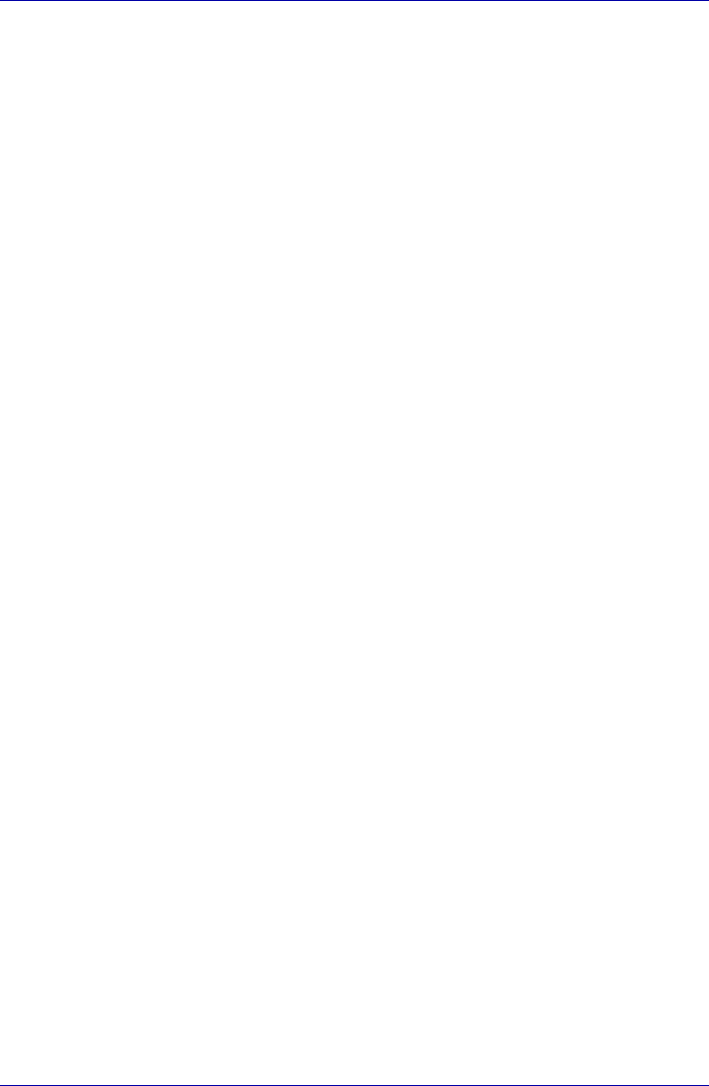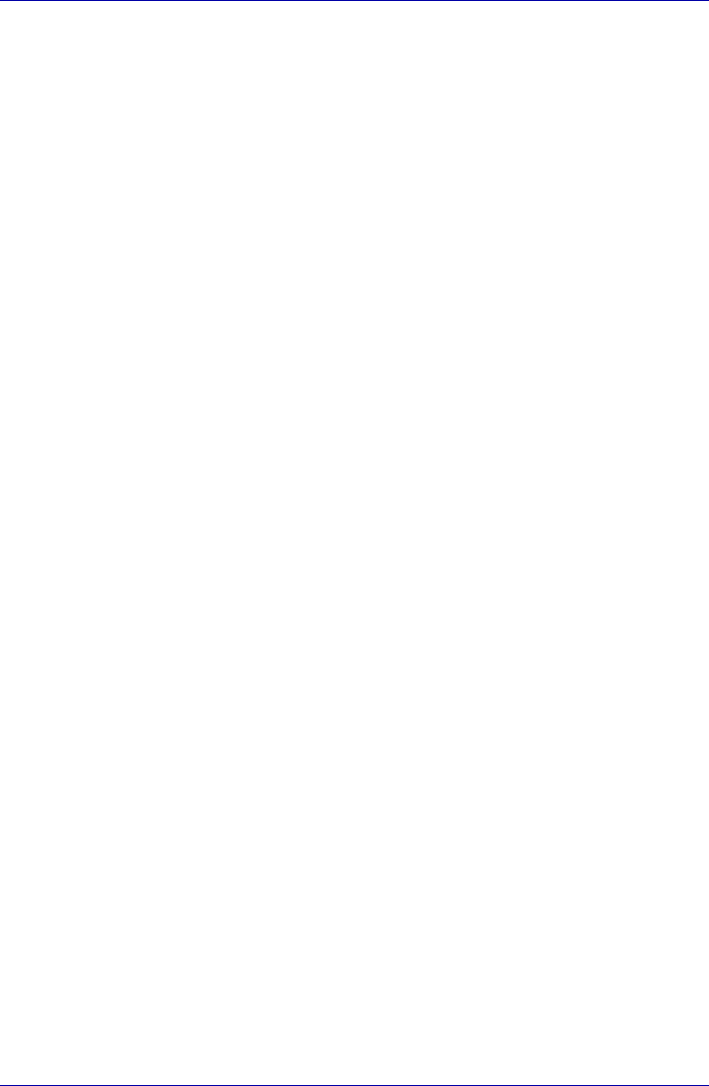
User’s Manual B-13
Display Controller and Modes
6. When the LCD (internal liquid crystal display) display mode is selected,
the Virtual (Virtual Screen) display mode can be set as follows.
However, afterwards, it may not possible to change the screen
resolution to more than 1280 x 1024 pixels in Highest (32bit) mode (for
example, when you attempt to set the resolution to 1600 x 1200 using
the Screen resolution slide bar and then select Highest (32bit) mode
from the Color quality drop-down menu).
In these cases, perform the steps below:
First, use the Screen resolution slide bar to select the 1024 x 768
resolution, and then change the resolution to more than 1280 x 1024
and select Highest (32bit) from the Color quality drop-down menu.
7. With the factory preset settings, when the system is started or resumed
from the Hibernation Mode, the Windows desktop screen is displayed
on the display device used in the previous session, if it is detected.
However, you can specify the CRT (external LCD) as a default display
device at a startup or when recovering from Hibernation (sleep) mode,
even when the LCD (internal liquid crystal display) was used in the
previous session. The Windows desktop screen will appear on the CRT
(external LCD). To configure this setting, install "TOSHIBA Display
Service for Ext.Monitor" and restart the machine in the following
manner.
a. Insert Product Recovery Media into the drive.
b. When the Toshiba Recovery and Applications CD window opens,
choose the "Install applications and drivers" option and click the Next
button.
c. Select the Choose "TOSHIBA Display Service for Ext.Monitor"
option in the "Choose an item and press the Install button" section, and
click the Install button.
d. Follow the instructions on the screen of the "TOSHIBA Display
Service for Ext.Monitor" installer to complete the installation.
e. Reboot your machine.