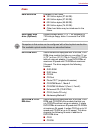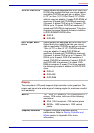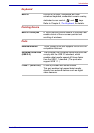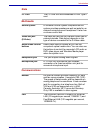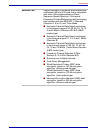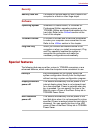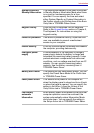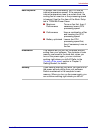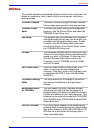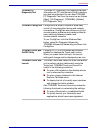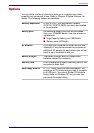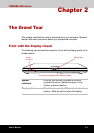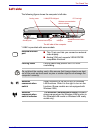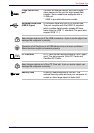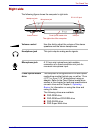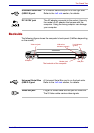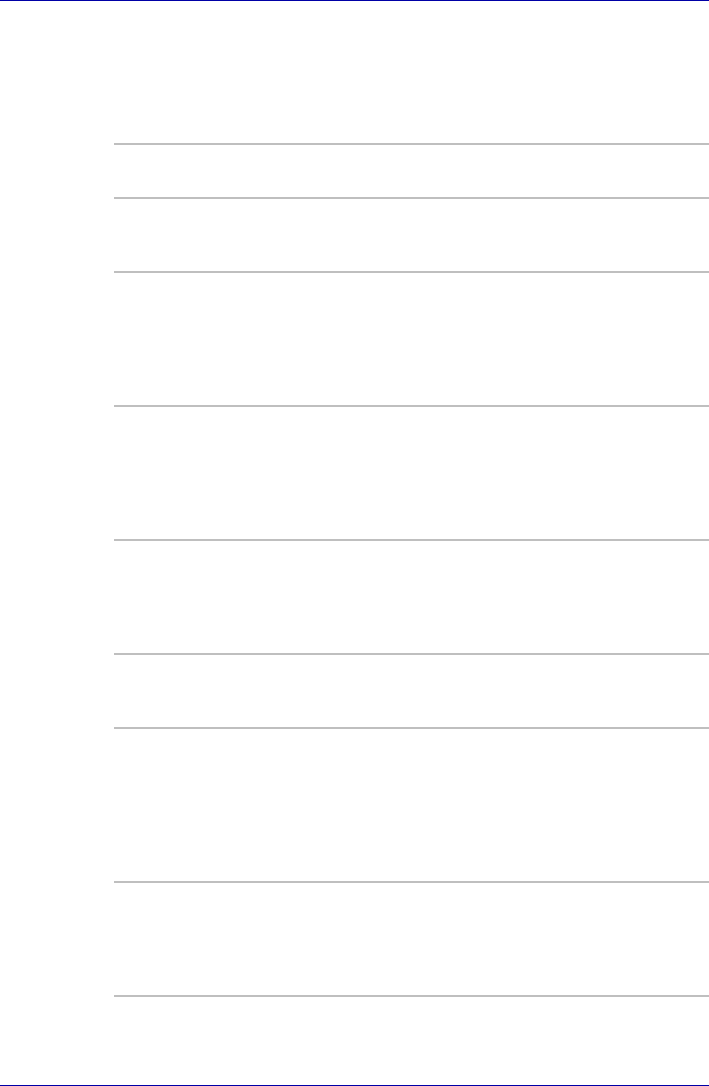
User’s Manual 1-13
Introduction
Utilities
This section describes preinstalled utilities and tells how to start them. For
details on operations, refer to each utility’s online manual, help files or
readme.txt files.
TOSHIBA Console TOSHIBA Console is a graphical user interface
that provides easy access to help and services.
TOSHIBA Power
Saver
To access this power saving and management
program, click the Control Panel and select the
TOSHIBA Power Saver icon.
HW Setup This program lets you customize your hardware
settings according to the way you work with your
computer and the peripherals you use. To start
the utility, click the Windows Start button and
click Control Panel. In the Control Panel, select
the TOSHIBA HW Setup icon.
Fn-esse This Windows program lets you define your own
"shortcut" keys to quickly launch applications and
speed your work in Windows. To start the utility,
click the Windows Start button, point to All
Programs, point to TOSHIBA, point to Utilities
and click Fn-esse.
DVD Video Player The DVD Video Player is used to play DVD-
Video. It has an on-screen interface and
functions. Click Start, point to All Programs, point
to InterVideo WinDVD 5, then click InterVideo
WinDVD 5.
TOSHIBA Zooming
Utility
This utility allows you to enlarge or reduce the
icon size on the desktop or the application
window.
RecordNow! Basic
for TOSHIBA
You can create CD/DVDs in several formats
including audio CDs that can be played on a
standard stereo CD player and data CDs to store
the files and folders on your hard disk drive. This
software can be used on a model with DVD-ROM
and CD-R/RW drive, DVD-R/-RW drive and DVD
Super Multi drive.
DLA for TOSHIBA DLA (Drive Letter Access) is the packet writing
software which provides the function which writes
files and/or folders to DVD+RW, DVD-RW or CD-
RW disc via a drive letter like a floppy disk or
other removable disks.