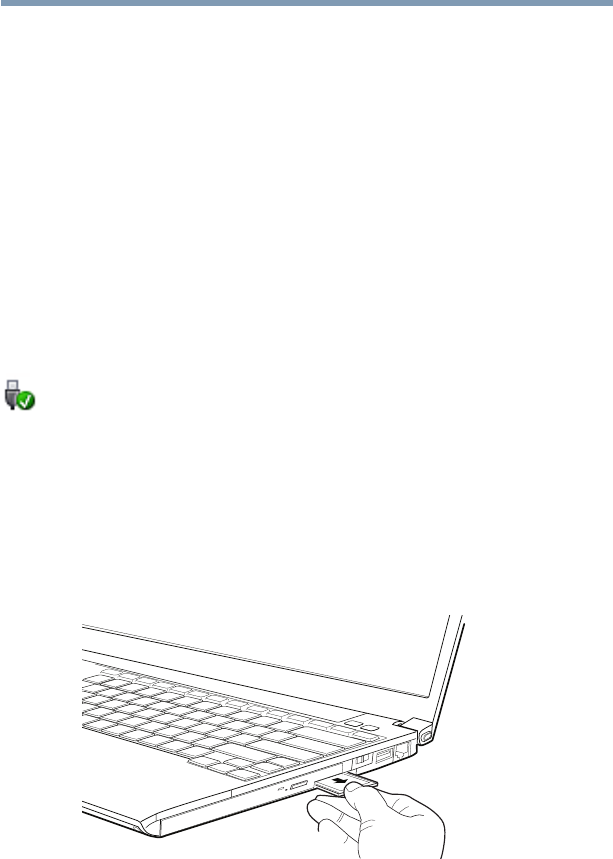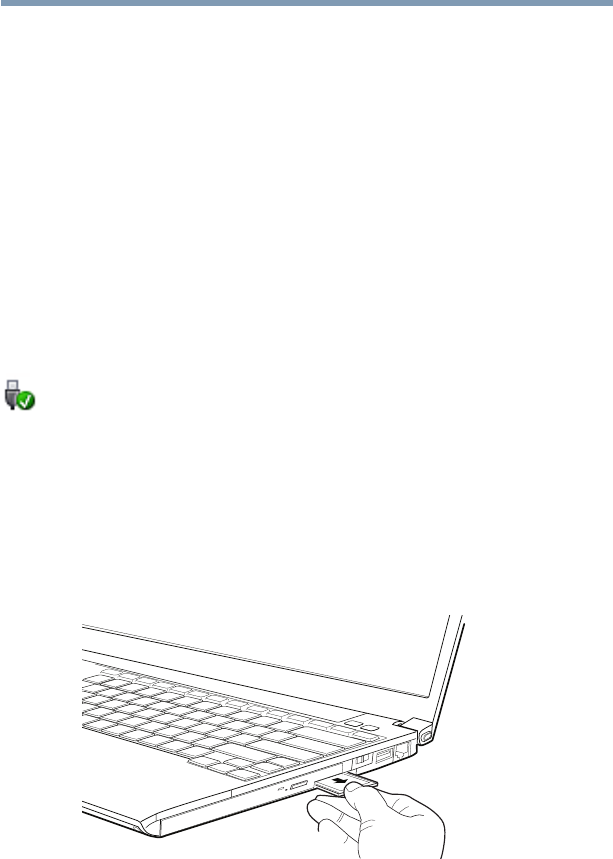
135
Exploring Your Computer’s Features
Using an SD™ card
Stopping or removing the SD card after formatting
If you have formatted the SD card drive with the Windows
®
operating system format (see “Formatting an SD card” on
page 134), you may be unable to stop or eject your card. If this
occurs, try restarting the computer.
Using Sleep or Hibernate while using the SD card
It is recommended that you do not select Sleep or Hibernation
mode while an SD card is in use. If you do so, your system may not
enter Sleep or Hibernation mode, some tasks may become
unresponsive, and the operating system may not shut down
properly. If this occurs, reset your computer with the power button.
Removing an SD card
1 Prepare the card for removal by clicking the Safely Remove
Hardware icon in the Notification Area and then selecting the
card or device you want to remove.
If the system is unable to prepare the card for safe removal, a
message will tell you to try again later. If the card can be
removed now, the system displays Safe to Remove Hardware.
2 Gently press the card inward to release it.
The card pops out slightly.
3 Grasp the card and pull it straight out.
(Sample Illustration) Removing an SD card
The device name disappears only after you have physically
removed the card from your computer.