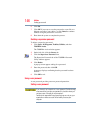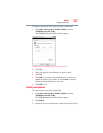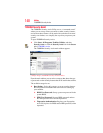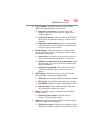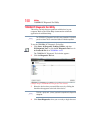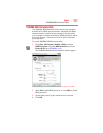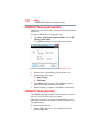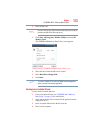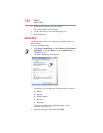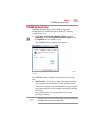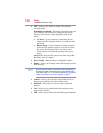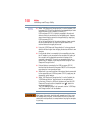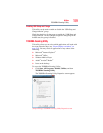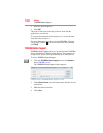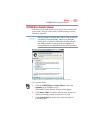154
Utilities
Mouse Utility
5 During the boot process, press the F12 key.
The system displays the Boot menu.
6 Use the arrow keys to select the SD/Floppy icon.
7 Press the
Enter key.
Mouse Utility
The Mouse utility allows you to change your pointing device or
mouse settings.
To access the Mouse utility:
1 Click Start, Control Panel, and then Mouse under Hardware
and Sound, or click the Mouse icon in the Optimize tab of
TOSHIBA Assist.
The Mouse Properties screen appears.
(Sample Image) Mouse Properties screen
The settings you can change are divided into these categories:
❖ Buttons
❖ Pointers
❖ Pointer Options
❖ Hardware
❖ Advanced
You may see additional categories depending on your
particular pointing device.
2 Adjust the settings as desired, then click OK.