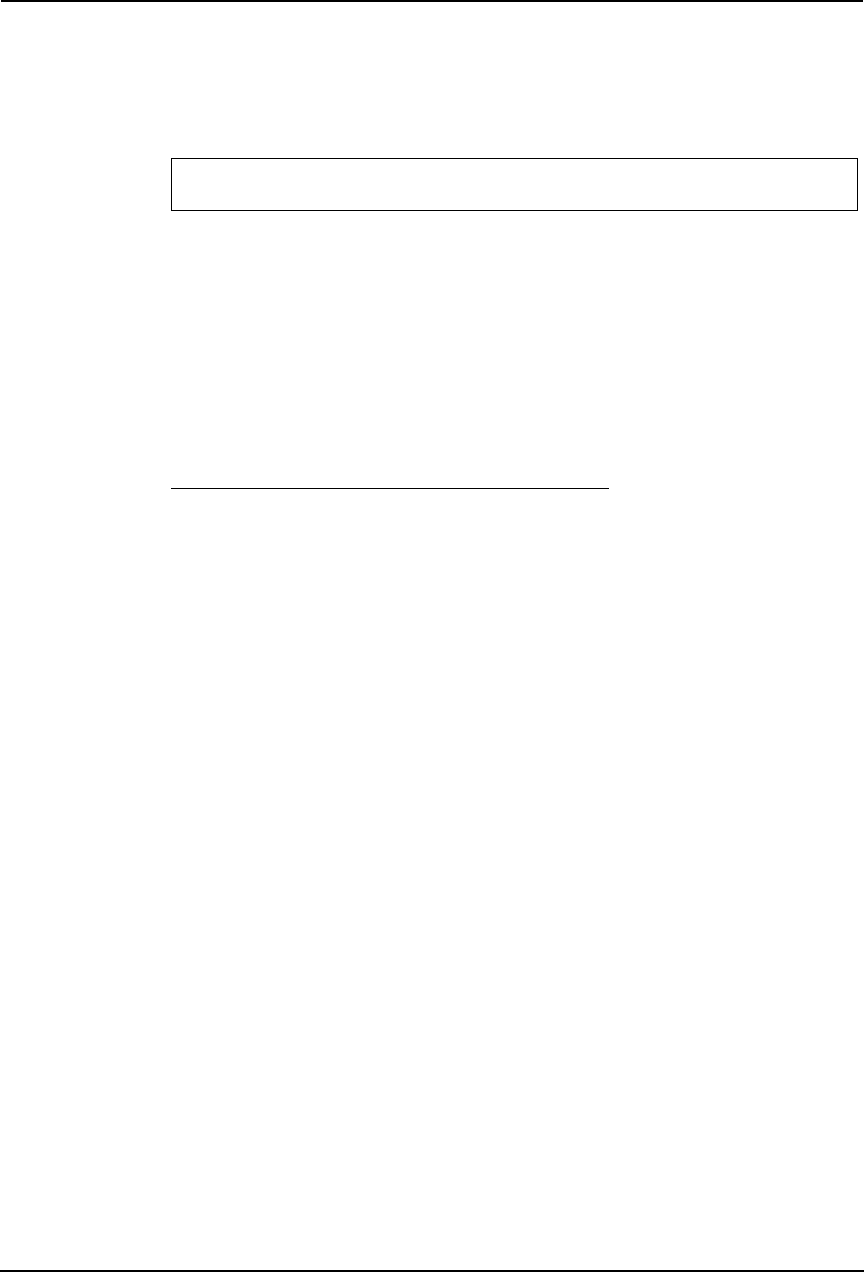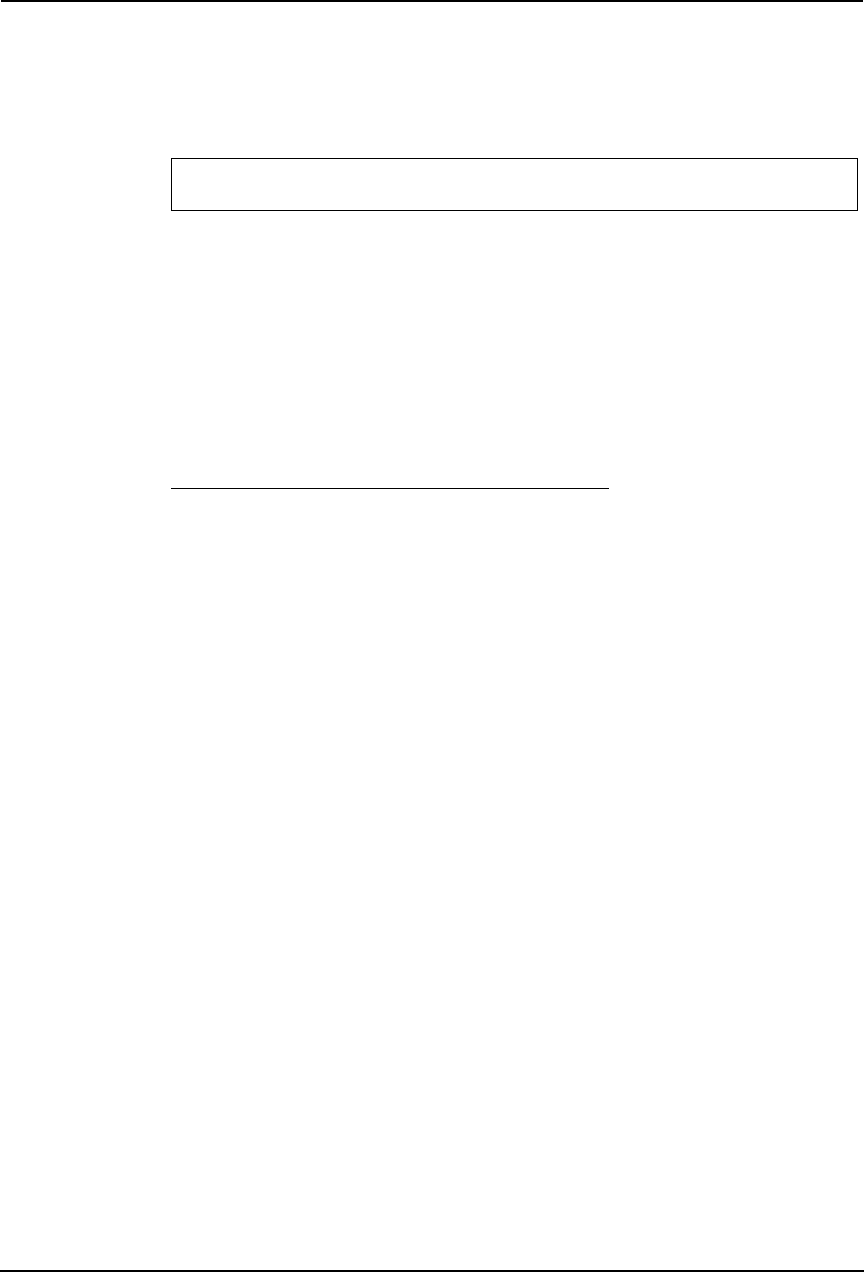
16 AS/400 Print Solution — Installation
NOTE: • To protect the admin pages and the Configuration Wizard from unauthorized use,
enter a password (by default set to pass) in the Root Password field under Admin
General Settings.
• Use the same port number when creating the print device (page 15).
Note for IPDS printing:
2. Click the Configuration Wizard for IBM sessions button.
3. Delete the pre-configured PPR/PPD session. Pre-configured
session is not available for TOSHIBA e-STUDIO series.
4. Click the Add Session button. This will start the Configura-
tion Wizard which is a step-by-step guide through the
required configuration settings.
Verifying the communication link (AS/400)
Follow the instructions below to verify the communication to the AXIS 5570e:
1. Type WRKCFGSTS *DEV <Device description Name> on the
AS/400 command line and press Enter. The previously cre-
ated printer device will be displayed. The status of the printer
device should be VARIED OFF.
2. Vary on the printer device by typing 1 in the Opt field. Press
Enter.
3. Press F5 to refresh the display. The printer device should
now be VARIED ON.
4. Start the printer writer by typing STRPRTWTR <Device
description Name> on the AS/400 command line.
Press Enter.
5. Press F5 to refresh the display. The printer device should
now be ACTIVE/WRITER.
6. Direct a printout to this printer device. A successful printout
verifies the communication link between the AS/400 and the
AXIS 5570e.
NOTE: • If the setup fails, refer to the troubleshooting section in the AXIS 5570e User’s Man-
ual, on www.axis.com
In the Configuration Wizard, you can choose between PCL or PostScript printing.
Choose PCL for Printer Driver. PostScript is not available.