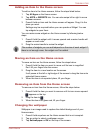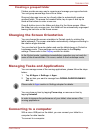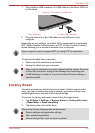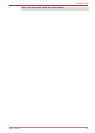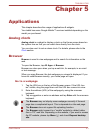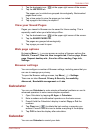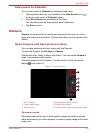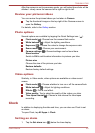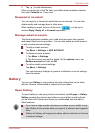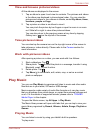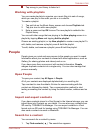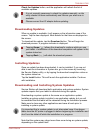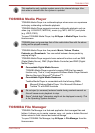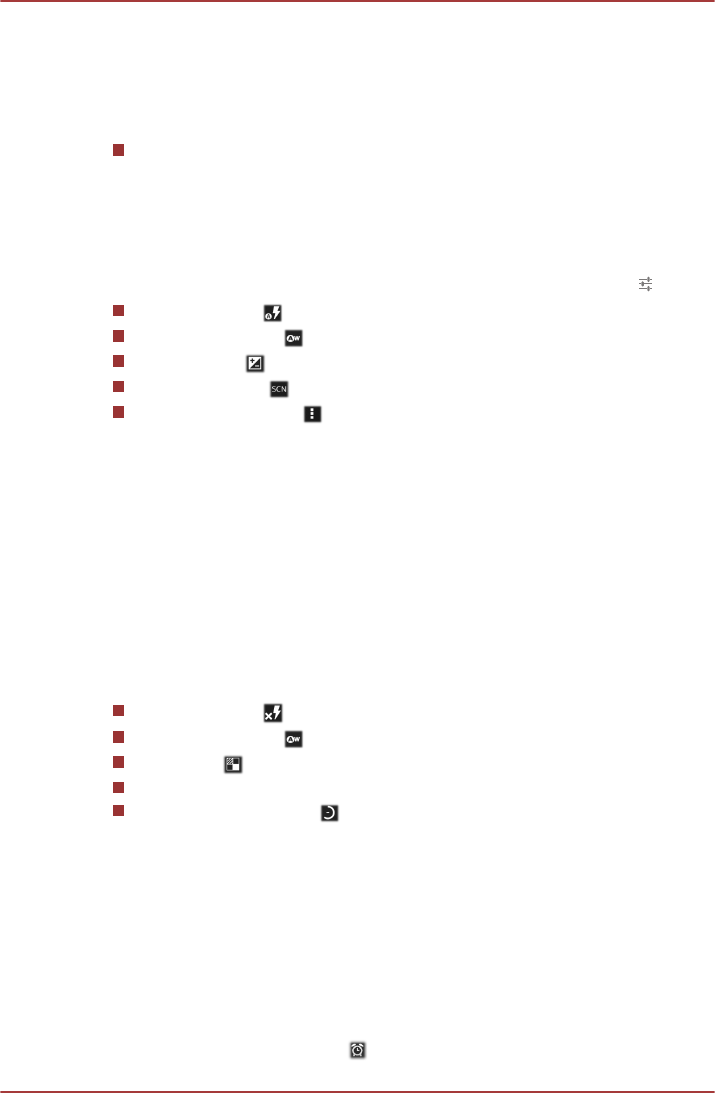
After the camera is set to panorama mode, you will select how shots will be
stitched - slowly move the camera left to right or right to left.
Review your pictures/videos
You can review the pictures/videos you’ve taken in Camera.
Tap the thumbnail image on the top right of the Camera screen to
open the Gallery.
For details, refer to the Gallery section.
Photo options
Several options are available by tapping the Quick Settings icon (
).
Flash mode ( ): Choose how the camera flash works.
White balance ( ): Adjust the lighting conditions.
Exposure ( ): Choose the value to change the exposure rate.
Scene mode ( ): Choose your environment.
Camera settings ( ): General settings can be found here.
Store location
Switch to ON to add location information to pictures you take.
Picture size
Choose the size of the pictures you take.
Restore defaults
Restore factory default settings.
Video options
Similarly, in Video mode, video options are available on video record
screen.
Flash mode ( ): Choose whether to turn on or off the camera flash.
White balance ( ): Adjust for lighting conditions.
Effects ( ): Pick a cool effect.
Video quality: Tap to select the quality of the videos you take.
Time lapse interval( ): Choose a time interval for time lapse
recording.
Clock
In addition to displaying the date and time, you can also use Clock to set
an alarm.
To open Clock, tap All Apps -> Clock.
Setting an alarm
1.
Tap the Set alarm icon ( ) below the time display.
TOSHIBA AT300
User's Manual 5-5