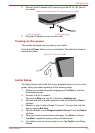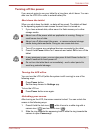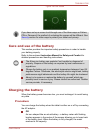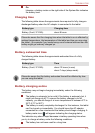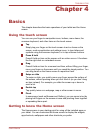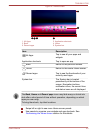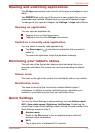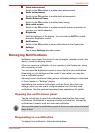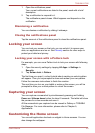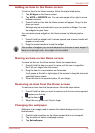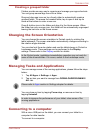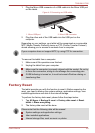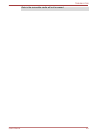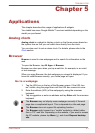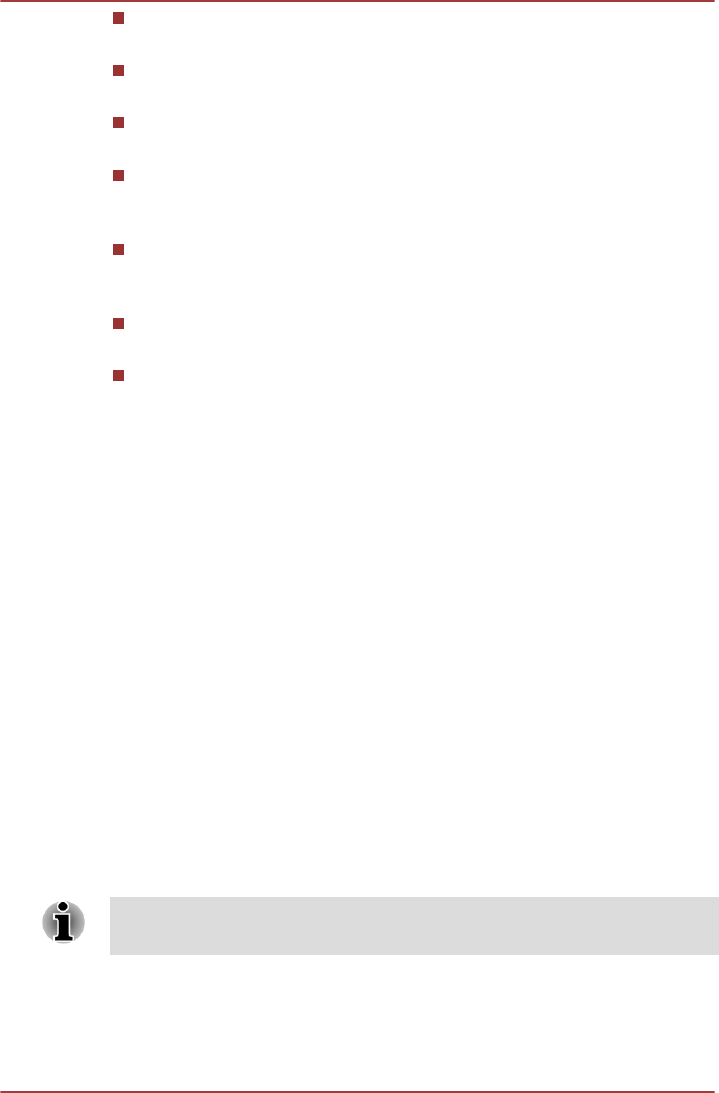
Video enhancement
Switch to the ON position to enable video enhancement.
Audio enhancement
Switch to the ON position to enable audio enhancement.
Enable Balanced Power
Switch to the ON position to enable power saving.
Auto-rotate screen
Switch to the ON position to enable automatic screen orientation as
you turn your tablet sideways.
Brightness
Set the brightness of the display. You can also tap AUTO to enable
automatic brightness control.
Notifications
Switch to the ON position to show notifications on the System bar.
Settings
Tap to open Settings app main screen.
Managing Notifications
Notification icons report the arrival of new messages, calendar events, and
alarms, as well as ongoing events.
When you receive a notification, its icon appears in the System bar, along
with a summary in brief.
You can open the Notifications panel to view a list of all your notifications.
Depending on your settings and the model of your tablet, you may also
hear a notification sound.
Adjusting sound volume and other general notification settings is described
in Sound section in "Settings" chapter.
Applications that produce notifications, such as Email, have their own
settings, which you can use to configure whether and how they send
notifications. See the sections describing those applications for details.
Opening the notifications panel
Tap the current time to open the notifications panel that lists the current
notifications. Notifications of ongoing activities are listed first, followed by
notifications of events, such as a new mail notification.
You can also open the notifications panel in the lock screen when the tablet
stays locked.
Responding to a notification
To respond to a notification, follow the below steps:
TOSHIBA AT330
User's Manual 4-4