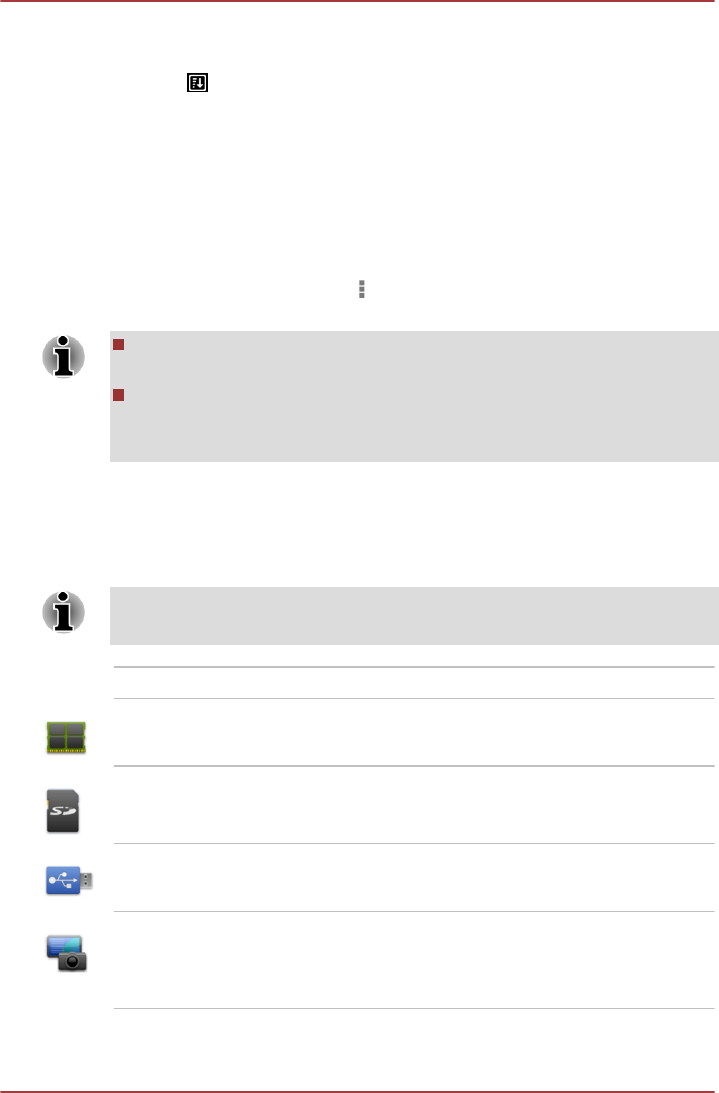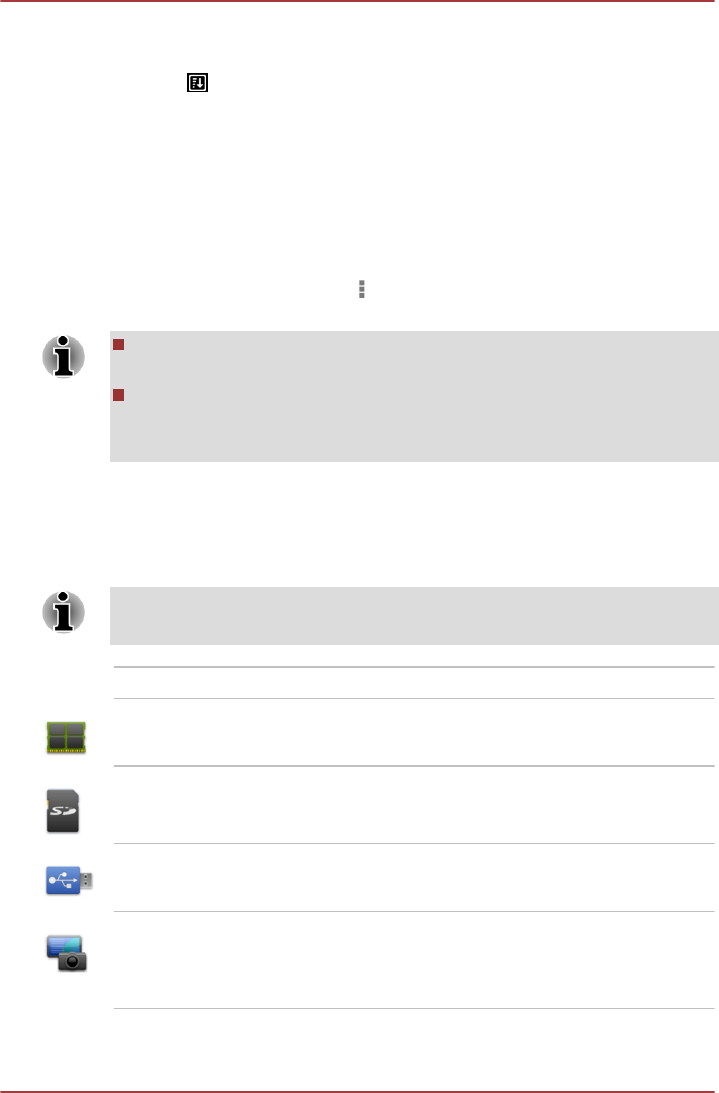
Sorting files and folders
You can sort and view files and folders by name, time, size and type.
1. Tap in the Control panel.
2. Tap By name, By size, By time or By type as you want.
By default, items are arranged in ascending order. Simply tap the option to
switch to descending order.
Adding folder shortcut
Folder shortcut makes it faster to access the folder. TOSHIBA File
Manager is designed to create folder shortcut in the Device panel.
1. Press & hold a folder and
to open the menu.
2. Tap Add to shortcut to add it to the Device panel.
The operation is only applicable to folders saved in the internal
storage.
To remove a folder shortcut from the Device panel, simply press &
hold the shortcut and tap OK. However, the storage device icon
cannot be removed.
Storage Structure
The following table lists the description of each storage device icon in the
Device panel.
TOSHIBA File Manager only shows the storage device connected to the
tablet.
Name Description
Internal Storage All contents (excluding system files) in the
tablet’s internal storage are shown.
SD card All contents in SD card are shown.
USB Storage (0-7) Supporting up to eight USB storage devices
connected to tablet.
Screen Capture Screenshots image files are shown.
Please refer to the Capturing your screen section
for more information.
TOSHIBA AT330
User's Manual 5-15