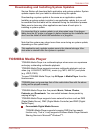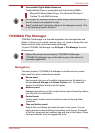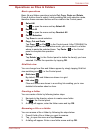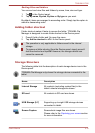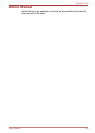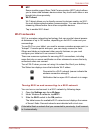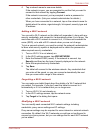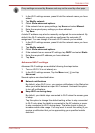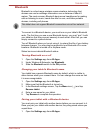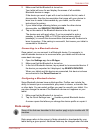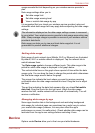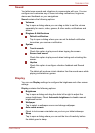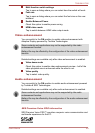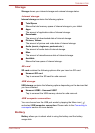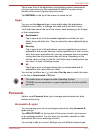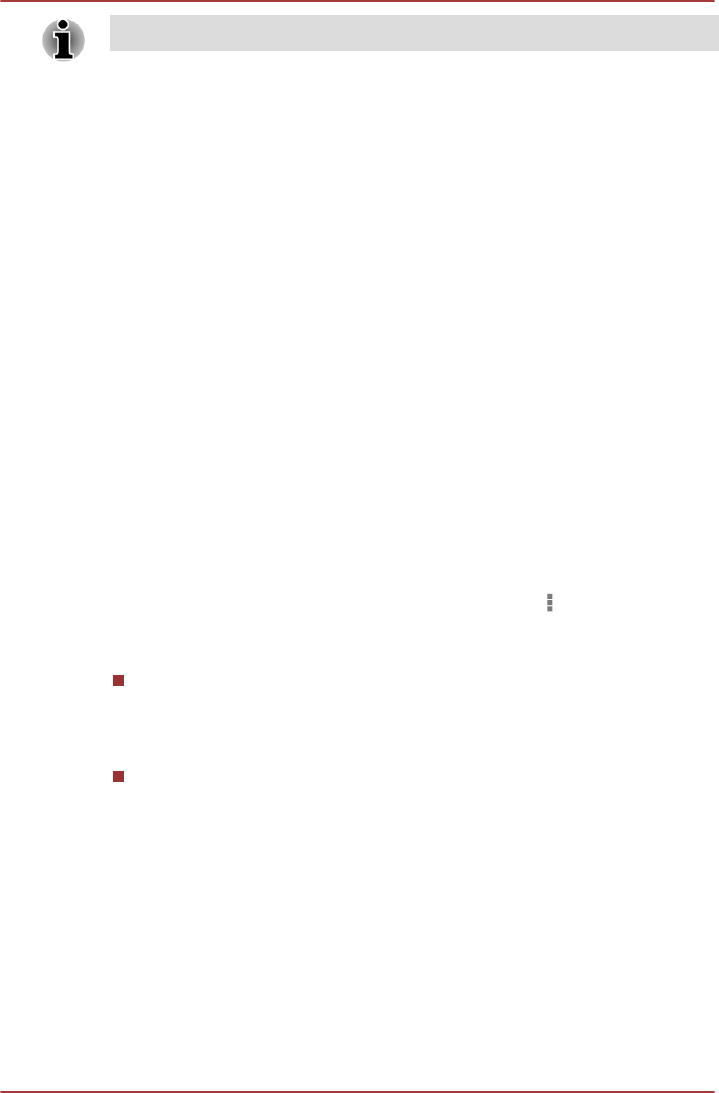
Proxy settings are used by Browser and may not be used by other apps.
1. In the Wi-Fi settings screen, press & hold the network name you have
added.
2. Tap Modify network.
3. Check Show advanced options.
4. If the network has no proxy settings, tap None and select Manual.
5. Enter the required proxy settings you have obtained.
6. Tap Save.
A static IP address may also be manually configured for some network. By
default, the Wi-Fi networks you add are configured for automatic IP
assignment. You can change it for each Wi-Fi network you've added.
1. In the Wi-Fi settings screen, press & hold the network name you have
added.
2. Tap Modify network.
3. Check Show advanced options.
4. If the network has no manual IP settings, tap DHCP and select Static.
5. Enter the required IP address you have obtained.
6. Tap Save.
Advanced Wi-Fi settings
Advanced Wi-Fi settings are available following the steps below.
1. Turn on Wi-Fi if it is not already on.
2. In the Wi-Fi settings screen, Tap the Menu icon ( ) and tap
Advanced.
Several options are described below.
Network notifications
By default, when Wi-Fi is on, you receive notifications in the Status bar
when your tablet detects an open Wi-Fi network. Uncheck this option
to turn off notifications
Keep Wi-Fi on during sleep
By default, your tablet stays connected to Wi-Fi when the screen goes
to sleep.
Tap this option to change this default setting: either to stay connected
to Wi-Fi only when the tablet is connected to the AC adaptor or never
to stay connected to Wi-Fi during sleep. The latter choice is likely to
increase mobile data usage. You may want to revisit this setting if you
receive a notification that you're approaching your specified mobile
data limit.
TOSHIBA AT330
User's Manual 6-4