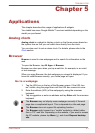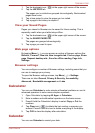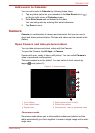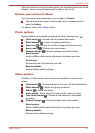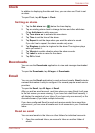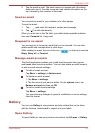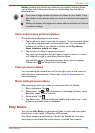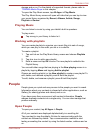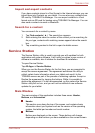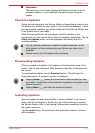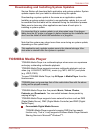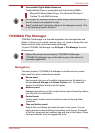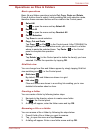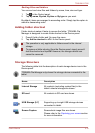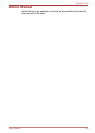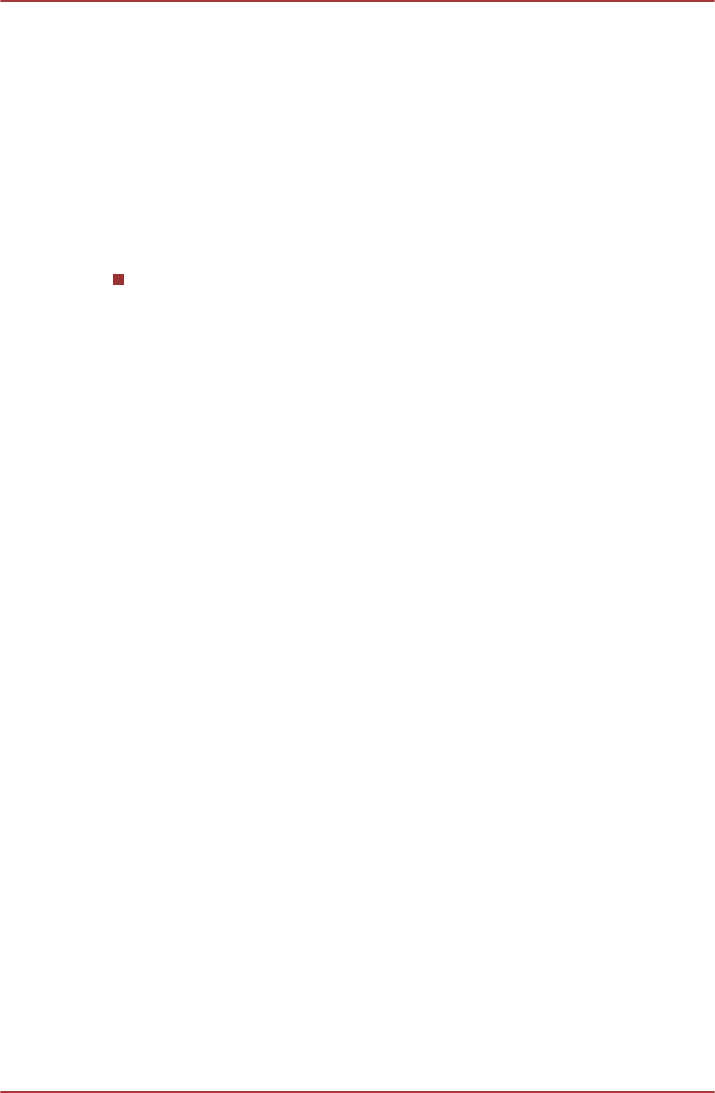
storage and so on. For the details of supported formats, please refer to
TOSHIBA Media Player in this chapter.
To open the Play Music screen, tap All Apps -> Play Music.
The Play Music library screen will open with tabs that you can tap to view
your music library organized by Recent, Albums, Artists, Songs,
Playlists or Genres.
Playing Music
You can listen to music by using your tablet’s built-in speakers.
To play music:
Tap a song in your library to listen to it.
Working with playlists
You can create playlists to organize your music files into sets of songs,
which you can play in the order you set or in a shuffle.
To create a playlist:
1. Tap sort tab on the Play Music library screen and choose Playlists
tab.
2. Tap plus icon to add a new playlist.
3. Enter a name and tap OK to save.The new playlist is added to the
Playlist library.
You can add other songs that are playing in the Now playing screen in a
playlist by tapping Menu and tapping Add to playlist.
Choose an existing playlist, or tap New playlist to create a new playlist.To
edit, delete, and rename a playlist, press & hold the playlist.
To edit, delete, and rename a playlist, press & hold the playlist.
People
People gives you quick and easy access to the people you want to reach.
Information about your contacts is shared with other applications, such as
Gallery (for sharing photos and videos) and so on.
If you have more than one account with contact information, People
merges duplicate contacts into a single entry. You can also manage that
process manually.
Open People
To open your contact, tap All Apps -> People.
All of your contacts are displayed alphabetically in a scrolling list.
Tap a contact to view the details. Entries for communicating with the
contact are followed by details. Tap a communication method to start
texting or emailing the contact by using the listed number, address and so
on.
TOSHIBA AT330
User's Manual 5-9