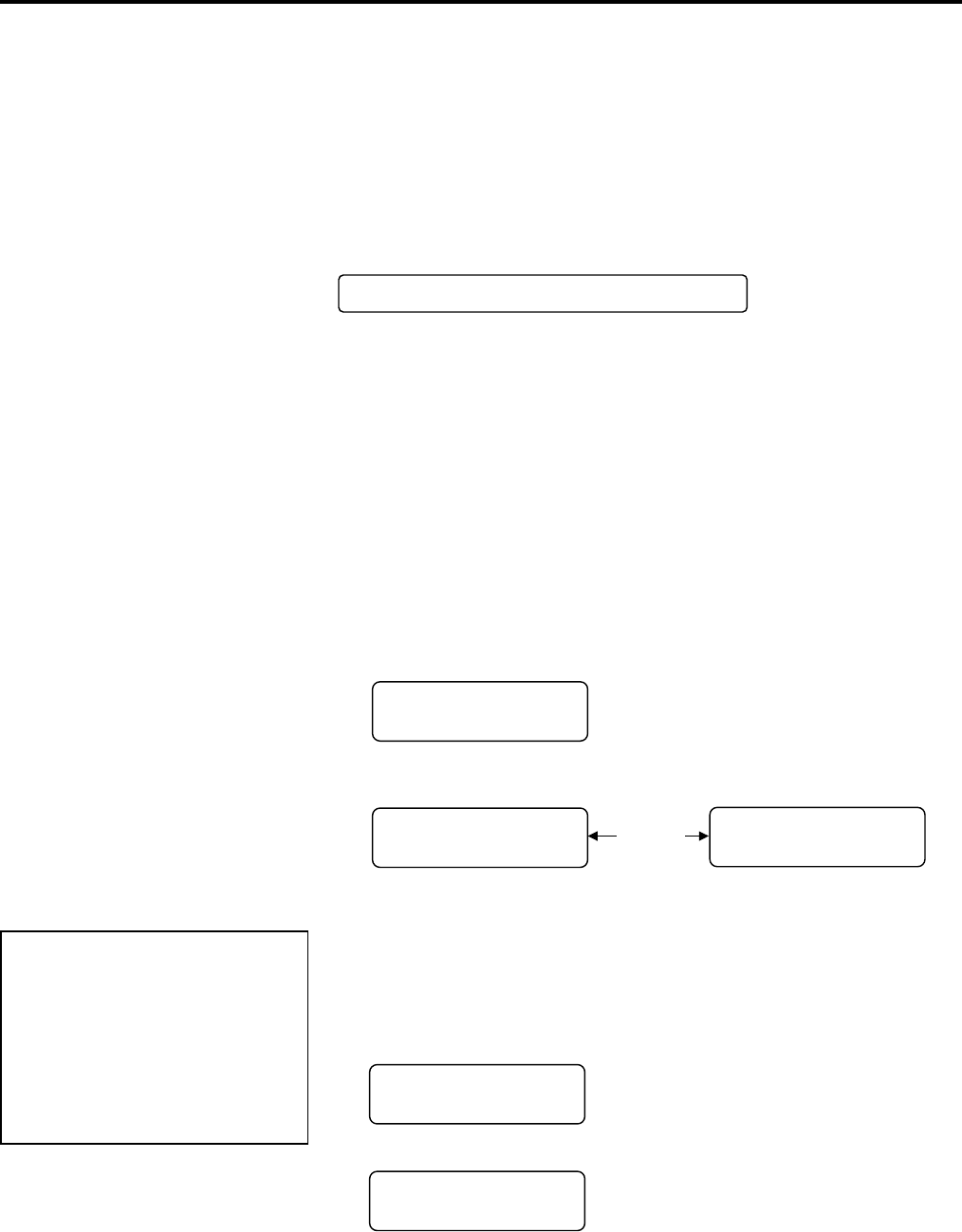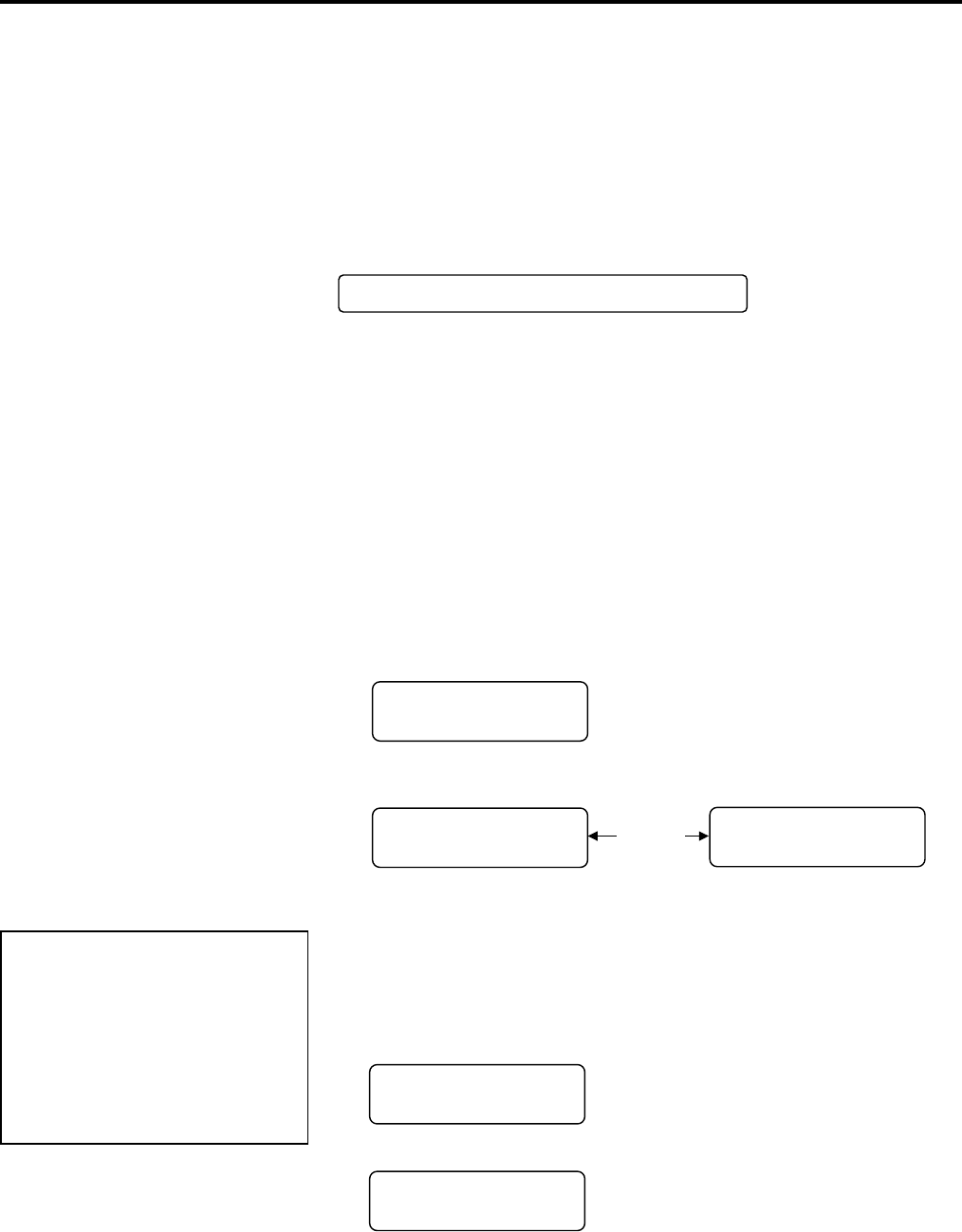
2.PRINTER SETUP ENGLISH VERSION EO1-33057
2.12 Threshold Setting
E2-78
2.12 Threshold Setting
To maintain a constant print position the printer uses the media sensor to
detect a print start position according to the difference of voltage between
a print area and a gap or black mark. When the media is pre-printed, the
darker (or more dense) inks can interfere with this process causing paper
jam errors.
To get around this problem, first, try an automatic threshold setting.
If the problem still occurs, then, the threshold voltage needs to be
manually set.
1. Turn the power ON. The printer is in online mode.
2. Load a pre-printed media roll.
When using a label stock, move the Feed Gap Sensor so that it is in
line with the centre of the label.
When using a tag stock, move the Black Mark Sensor so that it is in
line with the centre of a black mark.
3. Press the [PAUSE] key.
4. The printer enters the pause mode.
5. Press and hold the [PAUSE] key in the pause state until the following
screen appears.
6. The sensor type is displayed.
7. Select the sensor to be adjusted by using the [FEED] key.
8. Press and hold the [PAUSE] key until more than 1.5 labels (tags)
have been issued.
The media will continue to be fed until the [PAUSE] key is released.
(An automatic threshold setting for the selected sensor is completed
by this operation.)
9. Press the [RESTART] key.
10. The printer returns to online mode.
Send an issue command from the host computer to the printer.
NOTES:
1. Failure to feed more than 1.5
labels may result in an incorrec
threshold setting.
2. While the Top Cover is raised,
the [PAUSE] key does not work
3. A paper end error cannot be
detected during paper feed.
Automatic threshold setting procedure
REFLECTIVE
B-SX8T V1.0A
TRANSMISSIVE
B-SX8T V1.0A
Black mark sensor
Feed gap sensor
[FEED]
TRANSMISSIVE
B-SX8T V1.0A
ON LINE
B-SX8T V1.0A
PAUSE
B-SX8T V1.0A