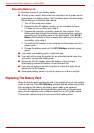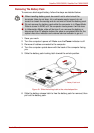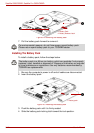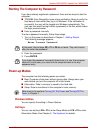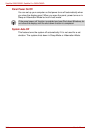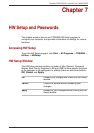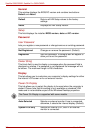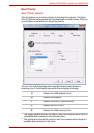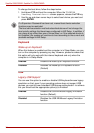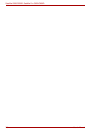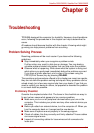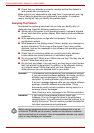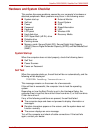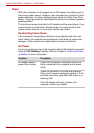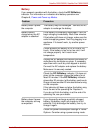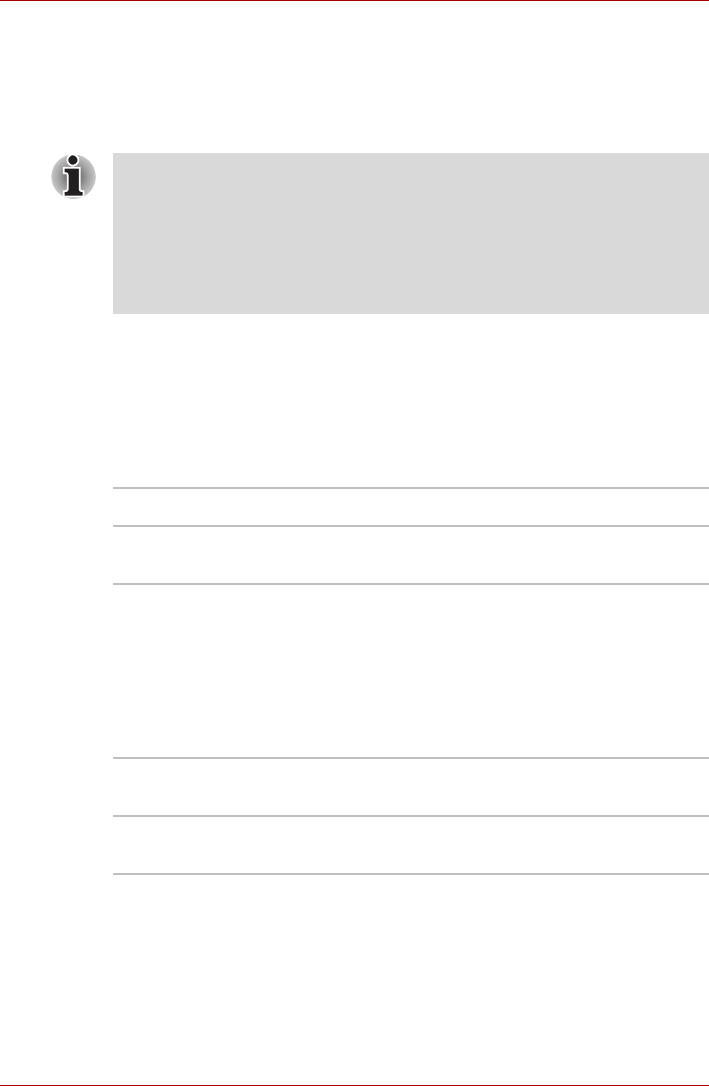
7-4 User’s Manual
Satellite C650/C650D, Satellite Pro C650/C650D
To change the boot drive, follow the steps below.
1. Hold down F12 and boot the computer. When the
TOSHIBA
Leading Innovation>>> screen appears, release the F12 key.
2. Use the up and down cursor keys to select boot device you want and
press ENTER.
Keyboard
Wake-up on Keyboard
When this feature is enabled and the computer is in Sleep Mode, you can
turn on the computer by pressing any key. However, please be aware that
this option will only work with the internal keyboard and only when the
computer is in Sleep Mode.
USB
Legacy USB Support
You can use this option to enable or disable USB keyboard/mouse legacy
emulation so that, even if your operating system does not support USB
devices, you can still use a standard USB mouse and keyboard - to achieve
this you should set the appropriate option(s) to Enabled.
If a Supervisor Password has been set, manual boot device selection
functions may be restricted.
The boot device selection methods described above will not change the
boot priority settings that have been configured in HW Setup. In addition, if
you press a key other than one of those listed, or if the selected device is
not installed, the system will continue to boot according to the current and
available settings in HW Setup.
Enabled Enables the Wake-up on Keyboard function.
Disabled Disables the Wake-up on Keyboard function.
(Default)
Enabled Enables the USB KB/Mouse Legacy Emulation
function (Default).
Disabled Disables the USB KB/Mouse Legacy Emulation
function.