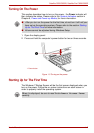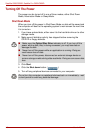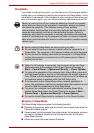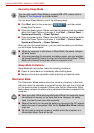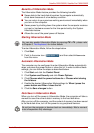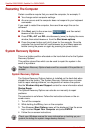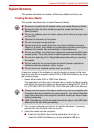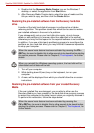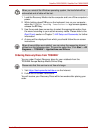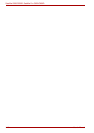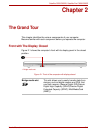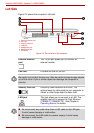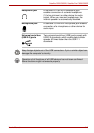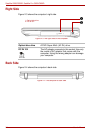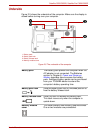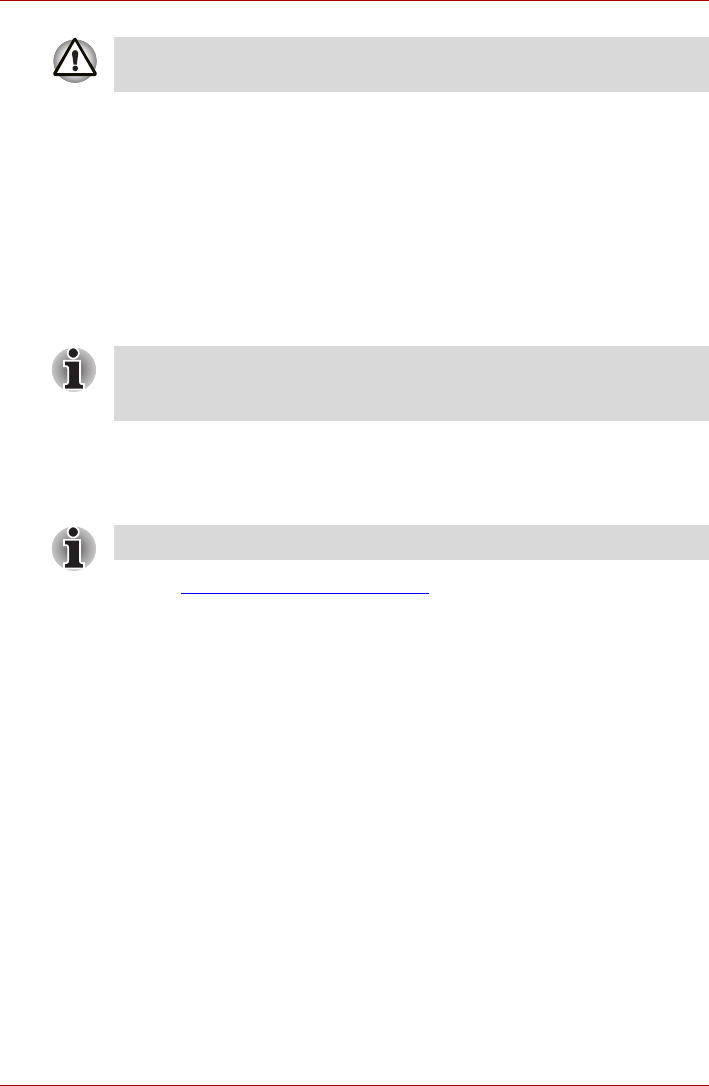
User’s Manual 1-15
Satellite C650/C650D, Satellite Pro C650/C650D
1. Load the Recovery Media into the computer and turn off the computer’s
power.
2. While holding down F12 key on the keyboard, turn on your computer -
when the TOSHIBA Leading Innovation>>> logo screen appears,
release the F12 key.
3. Use the up and down cursor key to select the appropriate option from
the menu according to your actual recovery media. Please refer to the
Boot Priority section in Chapter 7, HW Setup and Passwords, for further
information.
4. A menu will be displayed from which you should follow the on-screen
instructions
Ordering Recovery Discs from TOSHIBA*
You can order Product Recovery discs for your notebook from the
TOSHIBA Europe Backup Media Online Shop.
1. Visit https://backupmedia.toshiba.eu on the Internet.
2. Follow the on-screen instructions.
You will receive your Recovery Discs within two weeks after placing your
order.
When you reinstall the Windows operating system, the hard disk will be
reformatted and all data will be lost.
When drivers/utilities are installed, you can setup the respective drivers/
utilities from the following place. To open the setup files, Click Start -> All
Programs -> TOSHIBA -> Applications and Drivers.
Please note that this service is not free-of-charge.