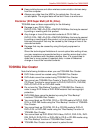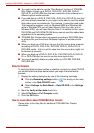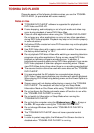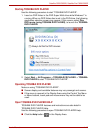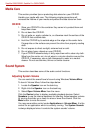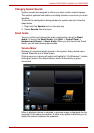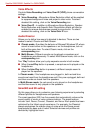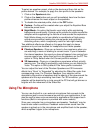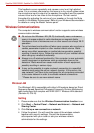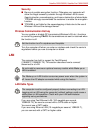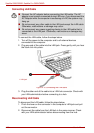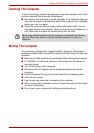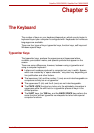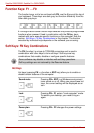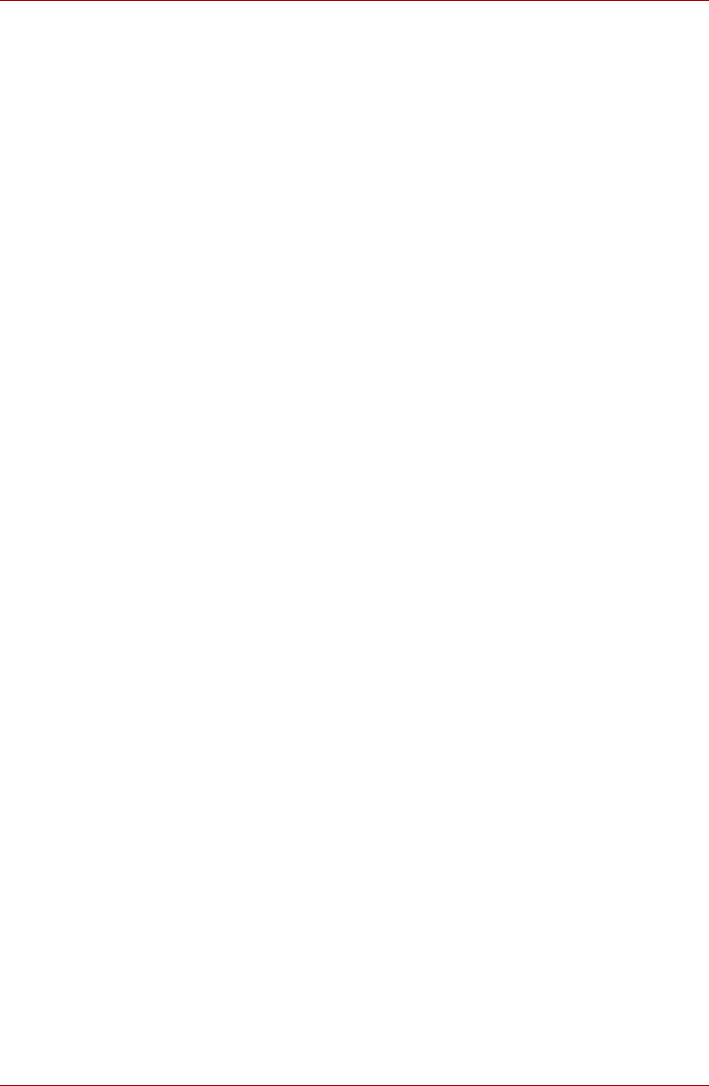
User’s Manual 4-23
Satellite C650/C650D, Satellite Pro C650/C650D
To select an equalizer preset, click on the device and then click on the
profile desired. For example, to apply the Jazz profile to the speakers:
1. Click on the Speakers button.
2. Click on the Jazz button and you will immediately hear how the Jazz
profile enhances the music output on the speakers.
3. To disable the selected profile, click on the OFF button.
■ Custom - Profiles will be created when you adjust the Equalizer Bars
below the preset icons.
■ Night Mode - An option that boosts vocal clarity while maintaining
background sound quality. It brings up the volume for subtle sounds like
whispers while suppressing the volume of loud sounds like explosions.
Night Mode allows you to hear details in soundtracks of high energy
sound sources without making the volume louder and potentially
disturbing others, which is especially useful for late-night viewing.
Two additional effects are offered on this page that apply to stereo
speakers only and are disabled for headphones and mono speaker.
■ Phantom Speakers - Gives you a closer-to-live experience when you
are watching a movie or listening to concert music. If you sit between
the internal speakers, the sound you hear will appear to be coming from
sources around you, rather than just from the speakers on the PC.This
option is ON by default when the Concert profile is selected.
■ 3D Immersion - Gives you a headphone experience without actually
wearing one. The effect is particularly useful when you are listening to
Voice. This option is ON by default if the Voice profile is selected.
You can adjust the level of the Phantom Speakers and 3D Immersion
effects from “None” to “Expanded” by adjusting the Slider Bar under their
corresponding icons. For Phantom Speakers, your selection will be
depicted by the position of speakers and the opacity of the glow around the
speakers and the rays emanating from them. For 3D Immersion, your
selection will be depicted by a circle around the PC that will get dimmer or
brighter with the movement of the Slider Bar.
Using The Microphone
You can use the built-in or an external microphone that connects to the
microphone jack to record monaural sounds into your applications. It can
also be used to issue voice commands to applications that support such
functions.(Built-in microphone is provided with some models)
Since your computer has a microphone and speaker, “feedback” may be
heard under certain conditions. Feedback occurs when sound from the
speaker is picked up in the microphone and amplified back to the speaker,
which amplifies it again to the microphone.