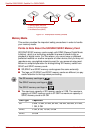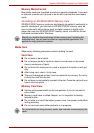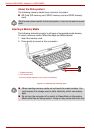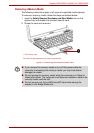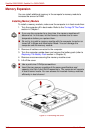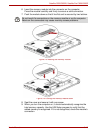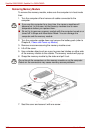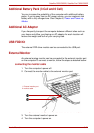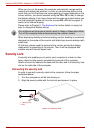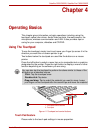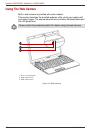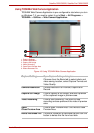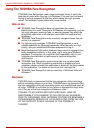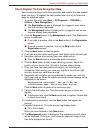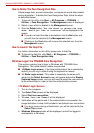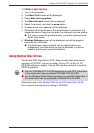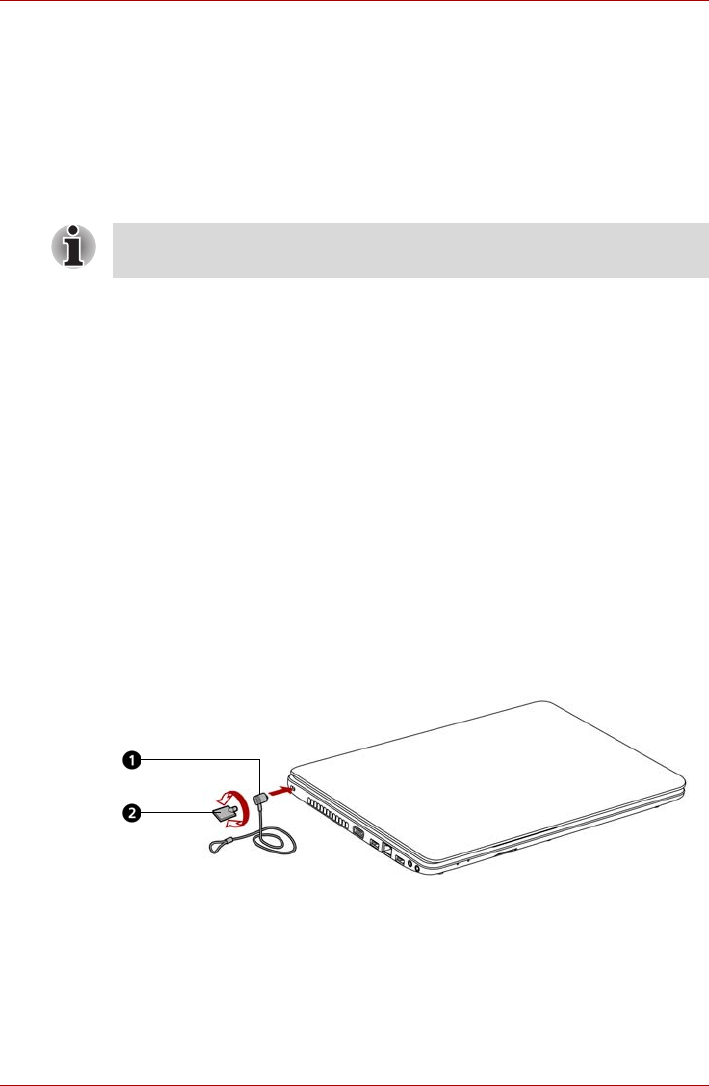
3-22 User’s Manual
Satellite C650/C650D, Satellite Pro C650/C650D
When you turn on the power, the computer automatically recognizes the
monitor and determines whether it is color or monochrome device.In the
event that you find that there are issues getting an image displayed on the
correct monitor, you should consider using the FN + F5 hot key to change
the display settings (if you then disconnect the external monitor before you
turn the computer’s power off, be sure to press FN + F5 hot key again to
switch to the internal display).
Please refer to Chapter 5, The Keyboard, for further details on using hot
keys to change the display setting.
When displaying desktop at external analog monitor, desktop is sometimes
displayed on the center of the monitor with black bars around desktop (with
small size).
At that time, please read the manual of the monitor and set the display
mode which is supporting at the monitor. Then it will be displayed with
suitable size with correct aspect ratio.
Security Lock
A security lock enables you to anchor your computer to a desk or other
heavy object to help prevent unauthorized removal of the computer.
Attach one end of a cable to the desk and the other end to the security lock
slot on the right side of the computer.
Connecting the security lock
In order to connect a security cable to the computer, follow the steps
asdetailed below:
1. Turn the computer so its left side faces you.
2. Align the security cable with the lock slot and secure it in place.
Figure 3-9 Security lock
Do not disconnect the external monitor while in Sleep or Hibernation Mode.
Turn off the computer before disconnecting the external monitor.
1. Security lock
2. Key