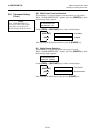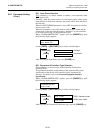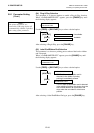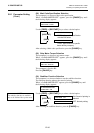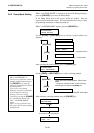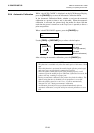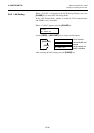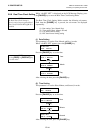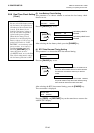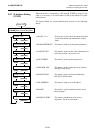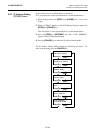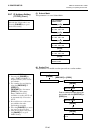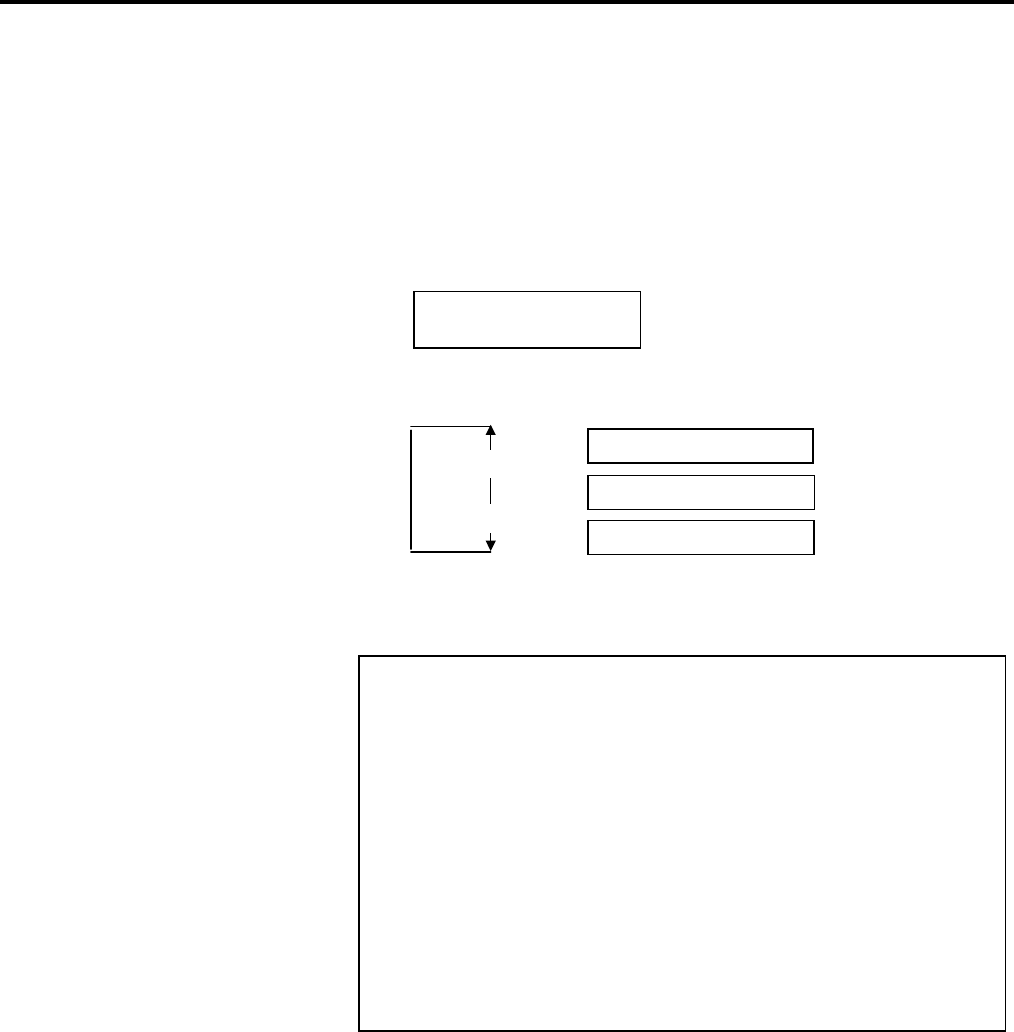
2. PRINTER SETUP ENGLISH VERSION EO1-33056
2.8 Setting an Operating Environment
E2-39
2.8.4 Automatic Calibration
While “<6>AUTO CALIB” is displayed on the LCD Message Display,
press the [PAUSE] key to enter the Automatic Calibration Mode.
In the Automatic Calibration Mode, whether to activate the automatic
calibration at a power on time or not is selectable. When the automatic
calibration is activated, the printer feeds the media for about 160 mm
each time the power is turned on or the Top Cover is opened, to detect a
print start position.
When “<6>AUTO CALIB” appears, press the [PAUSE] key.
Use the [FEED] or [RESTART] key to select a desired option.
After selecting the automatic calibration, press the [PAUSE] key.
<6>AUTO CALIB
OFF
OFF
ON REFLECT
[RESTART]
[FEED]
Not activated
Activated
(Feed gap sensor)
ON TRANS.
Activated
(Black mark sensor)
NOTES:
1. This function is available only when the media pitch is 10.0 mm to 150.0
mm.
2. When this function is activated, the media length, effective print length,
and sensor type specified in the command are ignored.
3. When the printer cannot find a print start position properly, it will
continue to feed the media for up to 500.0 mm. If that does not work, the
printer will stop, resulting in a paper jam.
4. During an automatic calibration, the printer also feeds the ribbon. The
ribbon saving function is disabled even its parameter is set to ON.
5. When the printing speed is set to 8”/sec., it will be automatically
changed to 4”/sec. during an automatic calibration.
6. An automatic forward feed is not performed immediately after an
automatic calibration, even if the auto forward wait parameter is set to
ON.