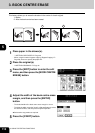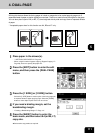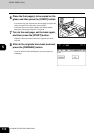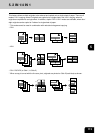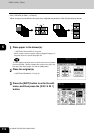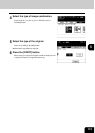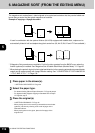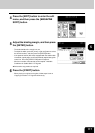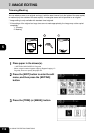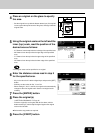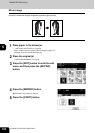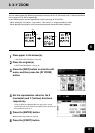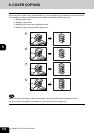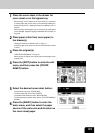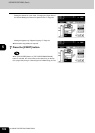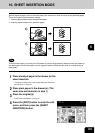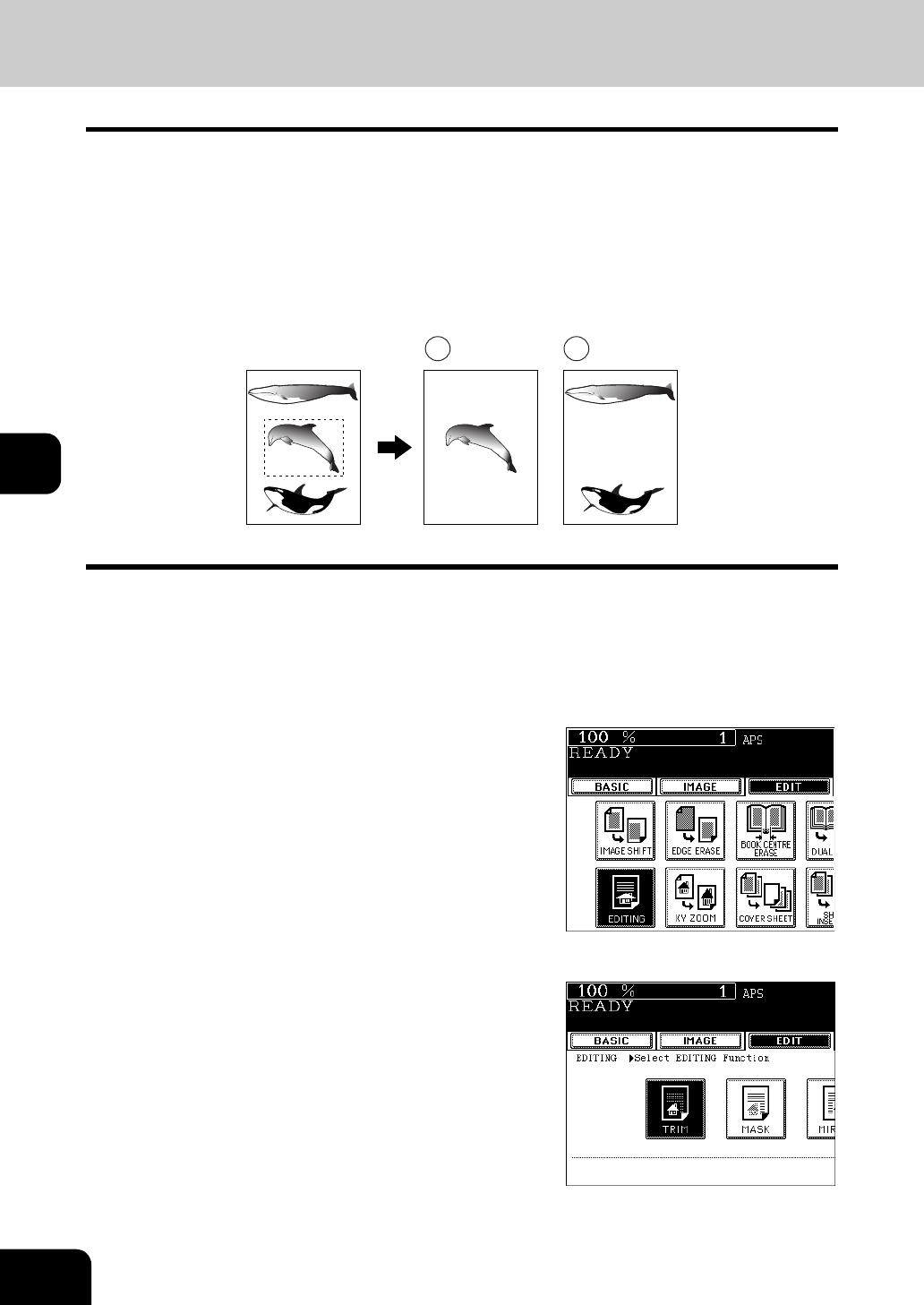
118
5.USING THE EDITING FUNCTIONS
5
7. IMAGE EDITING
Trimming/Masking
You can select an area on an original and copy it with the area trimmed (only the inside of the area copied)
or masked (only the outside of the area copied). 4 rectangular areas can be specified on an original.
* Image editing is only available with standard sized originals.
* If the settings of the original and copy sizes are not made appropriately, the image may not be copied
completely.
1: Trimming
2: Masking
1
Place paper in the drawer(s).
- "1.SETTING COPY PAPER" Page 36
- When using this mode in bypass copying ("Bypass Copying"
Page 59), be sure to specify the paper size.
2
Press the [EDIT] button to enter the edit
menu, and then press the [EDITING]
button.
3
Press the [TRIM] (or [MASK]) button.
1 2