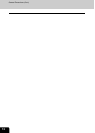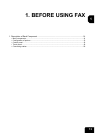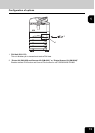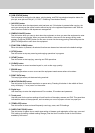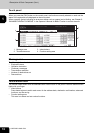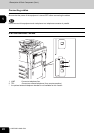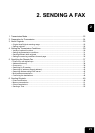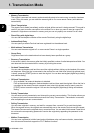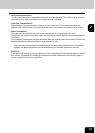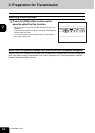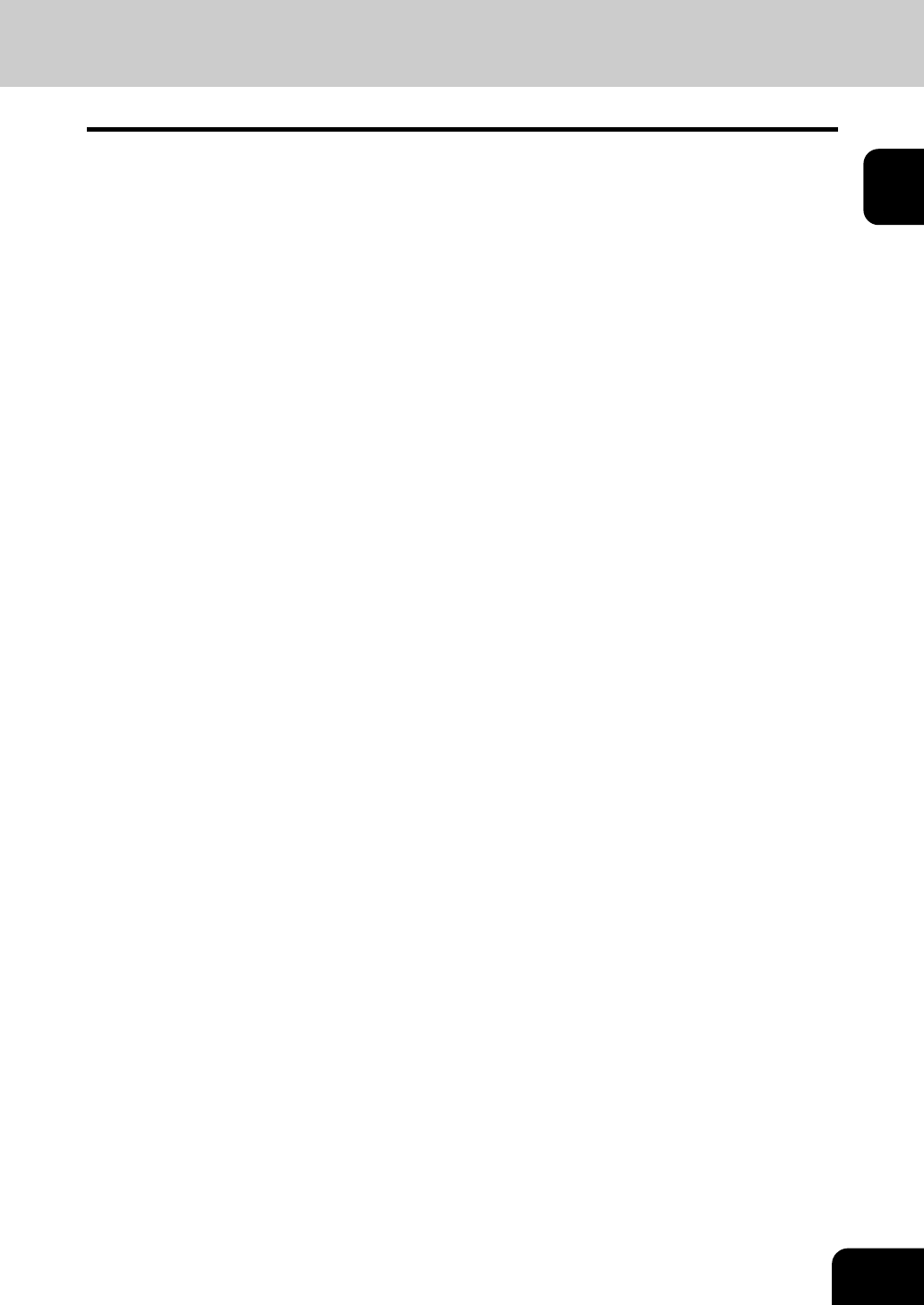
17
1
10. [JOB STATUS] button
Use this button to confirm the job status, printing status, and FAX transmission/reception status of a
print job, scan job and FAX job. ( P.66 “1.Checking Transmission Result”)
11. [ACCESS] button
Use this button when the department code has been set. If this button is pressed after copying, the
next user cannot use the copier function without keying in the registered department code. See the
User Functions Guide for the department management.
12. [ENERGY SAVER] button
Use this button when you want to shut down the equipment or when you want the equipment to enter
into the energy saving mode. When you press this button, the menu for the energy saving mode
appears. Press the [SLEEP] button on this menu to enter into the energy saving mode and press the
[SHUTDOWN] button to shut down the equipment.
13. [FUNCTION CLEAR] button
When this button is pressed, all selected functions are cleared and returned to the default settings.
14. [STOP] button
Use this button to stop any scanning and copying operations in progress.
15. [START] button
Use this button to start copying, scanning and FAX operations.
16. [CLEAR] button
Use this button to correct numbers keyed in, such as the copy quantity.
17. ERROR lamp
This lamp lights when an error occurs and the equipment needs some actions to be taken.
18. PRINT DATA lamp
This lamp lights when print data are being received.
19. [MONITOR/PAUSE] button
Use this button for on-hook transmission or pause entry. Pressing this button in the middle of direct
entry will display “-” as a “pause” on the screen.
20. Digital keys
Use these keys to enter the telephone and Fax numbers, ID numbers and password.
21. Touch panel
Use this panel for the various settings of each function of the copier, scanner and FAX. This panel also
indicates the status of the equipment, such as when you run out of paper or there is a paper jam.
22. [TEMPLATE] button
Use this button to store and recall frequently used copy, scan, and FAX settings.
23. [USER FUNCTIONS] button
Use this button for paper size or media type setting of drawers, and registration of the copy, scan and
FAX settings (including a default setting change.) See the User Functions Guide for the functions
enabled by this button.