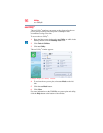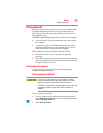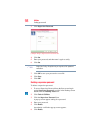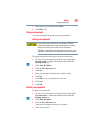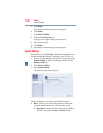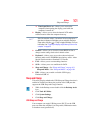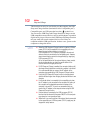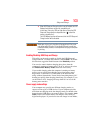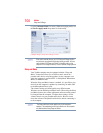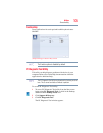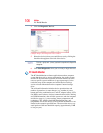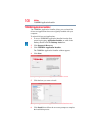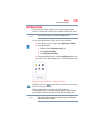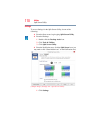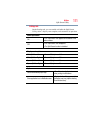104
Utilities
Sleep and Charge
try using Alternate Mode. To select a different charging mode, use
the Power supply mode drop-down list in the utility.
(Sample Image) Sleep and Charge screen
With certain external devices, the USB Sleep and Charge function
may not work no matter which charging mode you select. In those
cases, disable USB Sleep and Charge in the utility and turn the
computer on to charge the device, or use a different charging device.
Sleep and Music
Your Toshiba computer may be equipped with the “Sleep and
Music” feature that allows you to listen to music stored on a
portable audio device using the speakers of your computer, even
when the computer is powered OFF - in Sleep Mode, Hibernation
Mode, or shutdown state.
When the Sleep and Music feature is enabled, it is possible to play
music from the computer’s speakers by connecting an audio cable
to the Microphone/Line-in jack.
The volume settings and sound quality may differ between
Windows
®
mode and Sleep and Music mode. When using the Sleep
and Music feature, the volume adjustment and mute setting cannot
be changed from the computer. To adjust these settings, use the
volume controls on your portable audio device. Be sure to turn
down the volume of the portable audio device before connecting it
to the computer.
The Sleep and Music feature applies only to the computer’s
speakers. The headphone jack and mute function on the computer
are disabled when using Sleep and Music
NOTE
NOTE