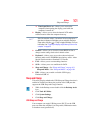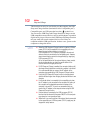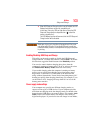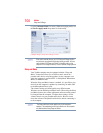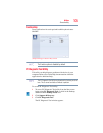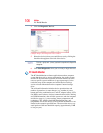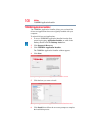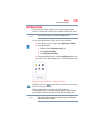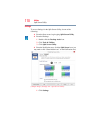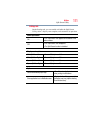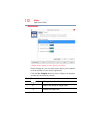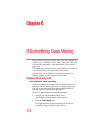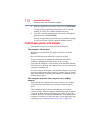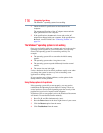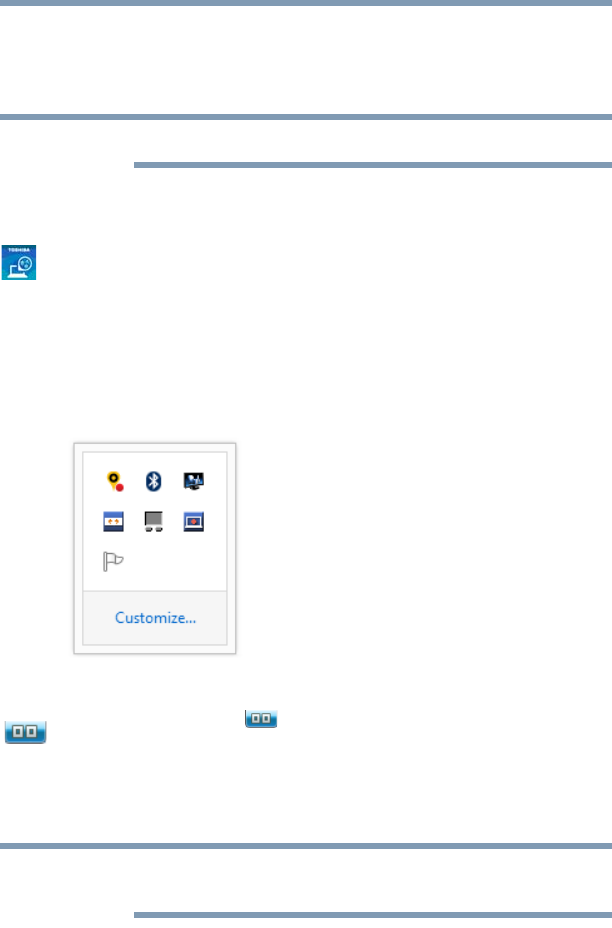
109
Utilities
Split Screen Utility
Split Screen Utility
The Split Screen Utility enables you to create multiple display
zones on a screen and to fit the active windows within those zones.
Not all active windows can fit within the display zones.
To access the Split Screen Utility, do one of the following:
❖ From the Start screen, begin typing Split Screen Utility.
❖ From the Desktop:
1 Double-click the Desktop Assist icon.
2 Click Tools & Utilities.
3 Click Split Screen Utility.
❖ From the Notification area, click the Split Screen icon
(you
may need to click “Show hidden icons” on the Notification area)
.
(Sample Image) Search field – Split Screen Utility
The Split screen icon appears when you place the cursor on the
title bar of an active window.
When you drag the icon to either side of the desktop, a
corresponding display zone automatically appears. Releasing the
mouse button allows the window to be fit into the display zone.
When you drag the icon near the edge of the screen, the Windows
snap function will be enabled.
NOTE
NOTE