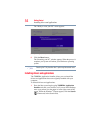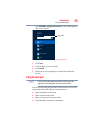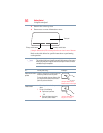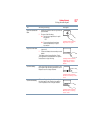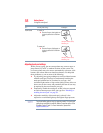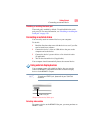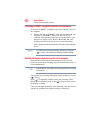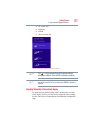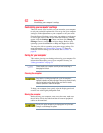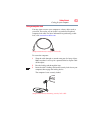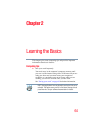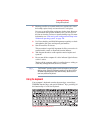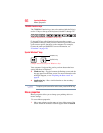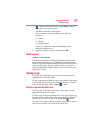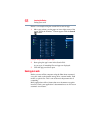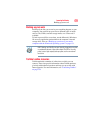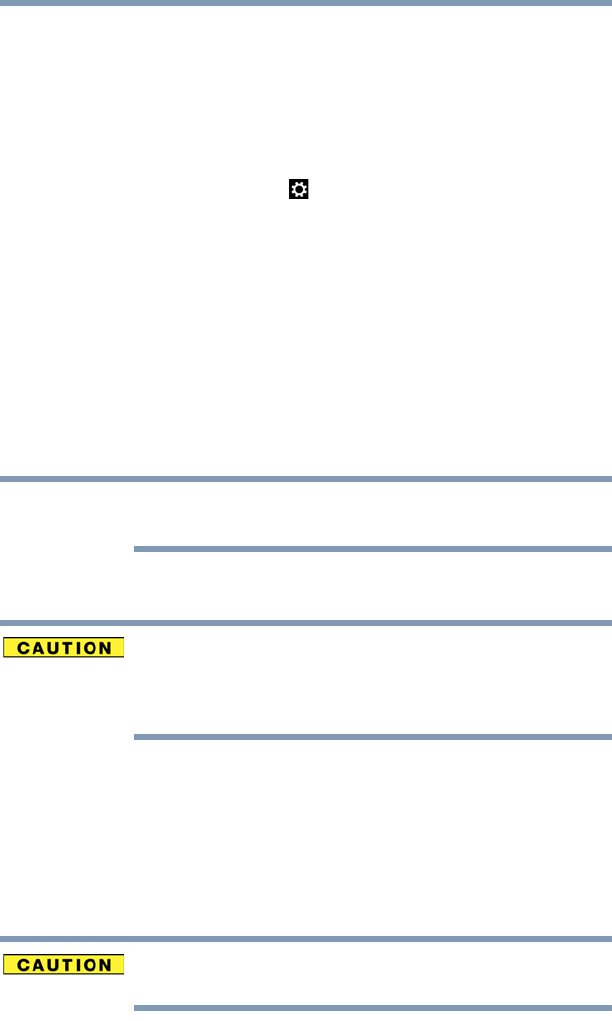
62
Getting Started
Customizing your computer’s settings
Customizing your computer’s settings
There are several ways in which you can customize your computer
to suit your particular requirements. You can go into your computer
settings to make adjustments to your computer to suit your needs.
From the Start or Desktop screen, move your pointer over the upper
or lower right corner of the screen. When the Windows
®
Charms
appear, click the Settings ( ) Charm, and then click Change PC
Settings. Choose a category you wish to change. Refer to your
operating system documentation or Help and Support for details.
You may also wish to customize your power usage settings. For
more information, see “Power Plans” on page 77. There are
additional custom settings you can choose. See “Utilities” on
page 92.
Caring for your computer
This section gives tips on cleaning and moving your computer. For
information about taking care of your computer’s battery, see
“Safety precautions” on page 79.
Please handle your computer carefully to avoid scratching or
damaging the surface.
Cleaning the computer
Keep liquids, including cleaning fluid, out of the computer’s
keyboard, speaker, and other openings. Never spray cleaner directly
onto the computer and/or display. Never use harsh or caustic
chemical products to clean the computer.
To keep your computer clean, gently wipe the display panel and
exterior case with a lightly dampened cloth.
Moving the computer
Before moving your computer, even across the room, make sure
that all drive activity has ended and that all external peripheral
cables are disconnected.
Do not pick up the computer by its display panel or by the back.
Doing so could damage the system.
NOTE