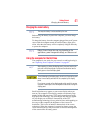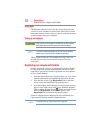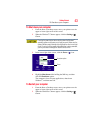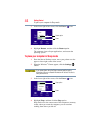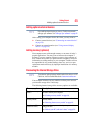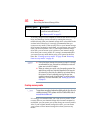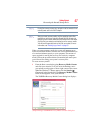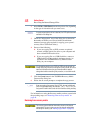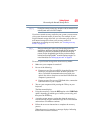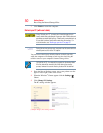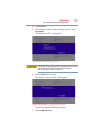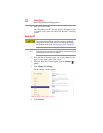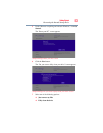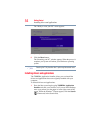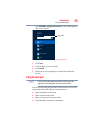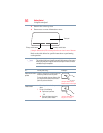49
Getting Started
Recovering the Internal Storage Drive
During the recovery process your computer must be connected to an
external power source via the AC adaptor.
If you have created recovery media for your system, you can restore
your system from such media, if necessary. For example, if your
original internal storage drive fails, you can restore your system to a
new internal storage drive from your recovery media. For
instructions on creating recovery media, see “Creating recovery
media” on page 46.
When you restore your system, only the operating system files,
applications, and drivers originally shipped with the computer are
restored. Any files that you created are not restored during this
process. Be sure to separately save the files you have created to
external media using Windows
®
or another backup program. For
more information, see “Backing up your work” on page 69.
To recover your internal storage drive from recovery media:
1 Make sure your computer is turned off.
2 Do one of the following:
❖ If your recovery files are on DVDs, insert the first recovery
DVD into your optional external writable optical disc
drive. Consult the documentation that came with your
optical disc drive to learn how to load the DVD while the
computer is powered off.
❖ If your recovery files are on a USB flash drive, connect the
USB flash drive to your computer.
3 Turn on your computer while pressing the
F12 key on your
keyboard.
The Boot menu displays.
4 Using the arrow keys, select the DVD option or the USB Flash
option, depending on which type of media you are using, and
then press the
ENTER key.
5 A warning screen appears, stating that when the recovery is
executed all data on your internal storage drive will be deleted
and rewritten. Click Yes to continue.
6 Follow the on-screen instructions to complete the recovery
process.
When the process is complete, a message displays indicating
that the drive has been recovered.
NOTE
NOTE