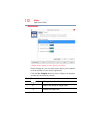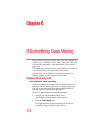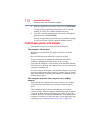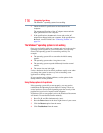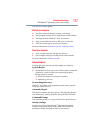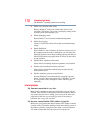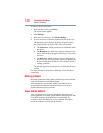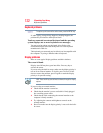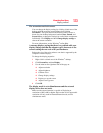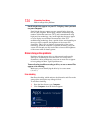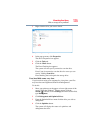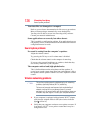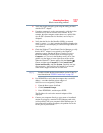120
If Something Goes Wrong
Memory problems
To check a device’s properties:
1 From the Start screen, type Device.
The search feature appears.
2 Click Settings.
3 From the list of device(s), click Device Manger.
4 To view the device(s) installed, double-click the device type.
The operating system displays the device Properties dialog
box, which provides an array of tabs. They may include:
❖ The General tab, which provides basic information about
the device.
❖ The Resources tab, which lists resources assigned to the
device. This tab does not appear if the device is not using
resources.
❖ The Driver tab, which displays the drivers being used by
the device. This tab also provides options for updating the
driver or rolling back the driver in case the new version is
causing a problem.
The tabs that appear in the dialog box vary from one device to
another.
For more information about Device Manager, refer to Windows
®
online Help.
Memory problems
Incorrectly connected or faulty memory modules may cause errors that
seem to be hardware or even software related.
Your computer has two memory module slots. Both slots are
located under the keyboard and should only be accessed by a
Toshiba authorized service provider.
Power and the batteries
Your computer receives its power through the AC adaptor and
power cord/cable or from the system batteries (battery and real-time
clock (RTC) battery). Power problems are interrelated. For
example, a faulty AC adaptor or power cord/cable will neither
power the computer nor recharge the batteries.