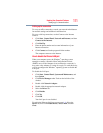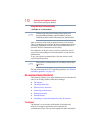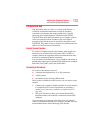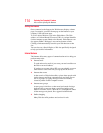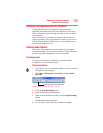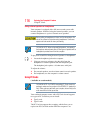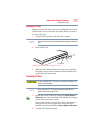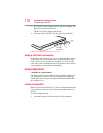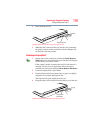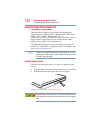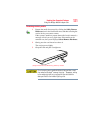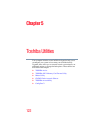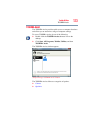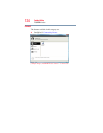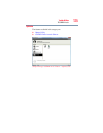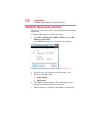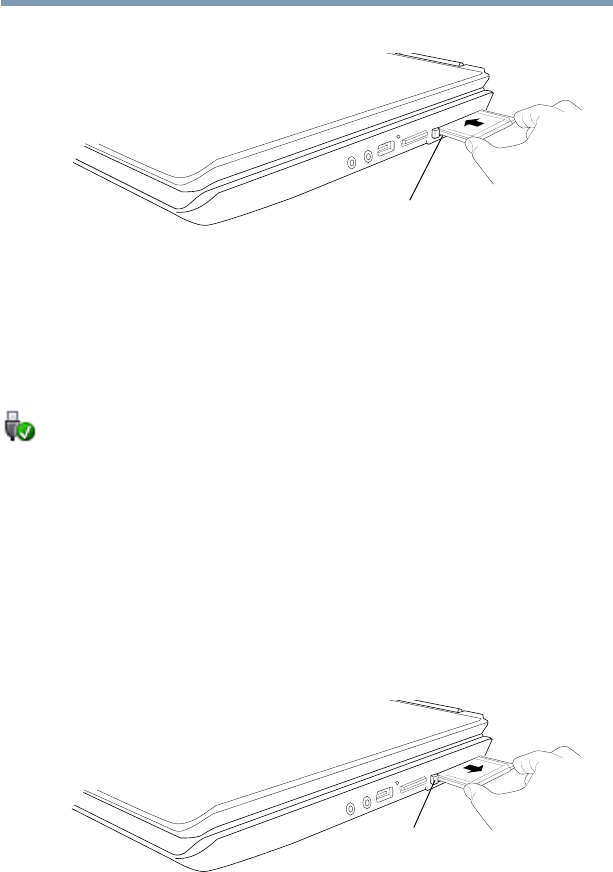
119
Exploring Your Computer’s Features
Using an ExpressCard™
2 Insert the ExpressCard.
(Sample Illustration) Inserting an ExpressCard
3 When the card is almost all the way into the slot, push firmly
but gently to ensure a firm connection with the computer. Do
not force the card into position.
Removing an ExpressCard
™
1 Prepare the card for removal by clicking the Safely Remove
Hardware icon in the Notification Area and then selecting the
card or device you want to remove.
If the system is unable to prepare the card for safe removal, a
message will tell you to try again later. If the card can be
removed now, the system displays Safe to Remove Hardware.
2 Locate the ExpressCard
™
eject button.
3 Press the ExpressCard eject button once to pop it out slightly,
and push it in to remove the ExpressCard.
The ExpressCard ejects slightly from the slot.
4 Grasp the edges of the ExpressCard and slide it out of the slot.
(Sample Illustration) Removing an ExpressCard
ExpressCard slot
ExpressCard
eject button