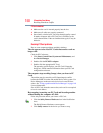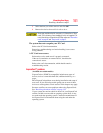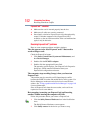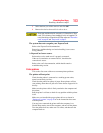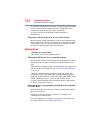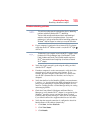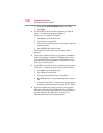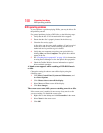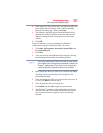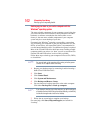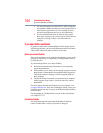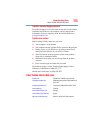158
If Something Goes Wrong
DVD operating problems
DVD operating problems
If you experience a problem playing DVDs, you may be able to fix
the problem yourself.
For general problems playing a DVD title, try the following steps:
1 Verify that the disc is in a format that the drive supports.
2 Ensure that the disc is properly inserted in the drive tray.
3 Clean the disc and try again.
A dirty drive can also cause audio problems. If you have tried
several discs and all fail, consider sending your drive to an
authorized service provider to get it cleaned.
4 Verify that your computer recognizes your optical drive by
clicking Start, and then Computer. The optical drive should
appear in the list.
5 See “Checking device properties” on page 141 for instructions
on using Device Manager to view the optical drive properties.
6 Check the Toshiba Web site for new information on optical
drives and their operation.
A blank screen appears while watching a DVD-ROM movie
or title.
Change the setting for when to turn off the display using the
following steps:
1 Click Start, Control Panel, System and Maintenance, and
then Power Options.
2 Click Choose when to turn off the display.
3 Select Never on When to turn off the display.
4 Click Save changes.
The screen saver runs while you are watching a movie or title.
If the screen saver is enabled, it runs on top of any movie or title
you are watching. To disable the screen saver:
1 Right-click on the desktop and click Personalize in the menu.
2 Select None for the screen saver.
3 Click OK.