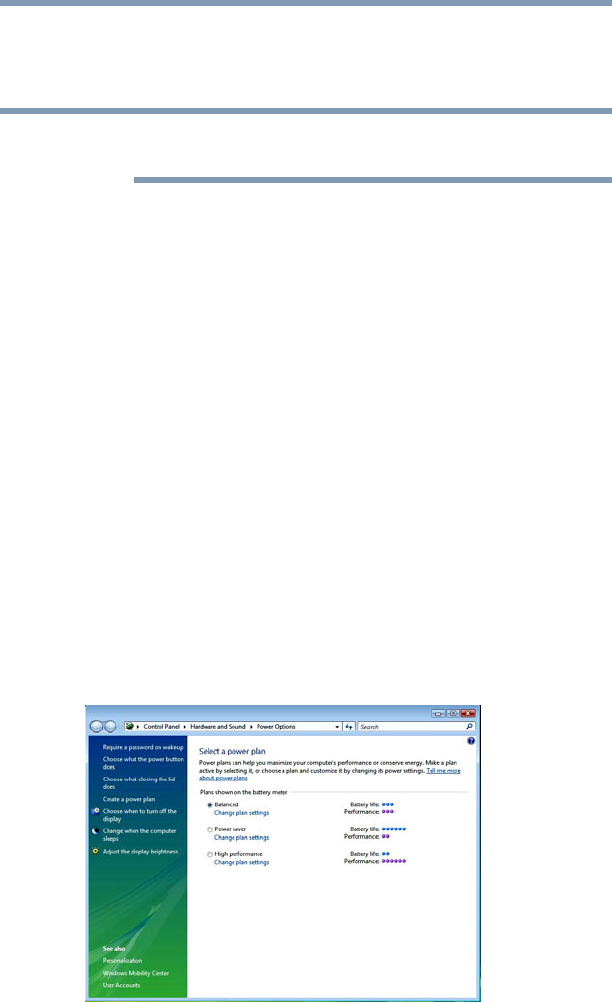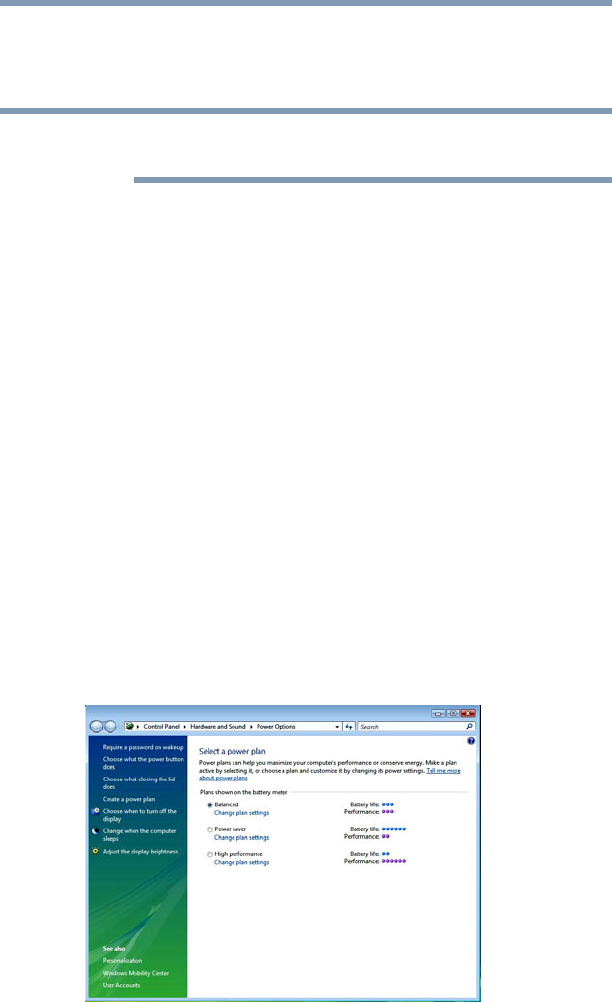
97
Mobile Computing
Monitoring main battery power
2 Select an appropriate plan for your work environment or create
your own custom plan.
3 Click Create a Power Plan to set up a new plan.
To edit a plan or to edit advanced settings, continue to the following
steps.
4 Click Change Plan Settings to choose the plan you want to
edit.
This screen allows you to change basic settings.
5 Click Change Advanced Settings to access settings for
battery notification levels, hard drive power save time, etc.
You can click on the plus signs to expand each item and to see
what settings are available for each item.
6 Click Save Changes to save the plan changes you have
performed.
By default the two power plans Balance and High Performance are
satisfactory for most people and do not need to be edited. The High
Performance plan will give you the shortest battery time, but the
highest performance from your computer. The Balanced plan is a
compromise between battery time and performance.
Using a hot key to set the Power Plan
To set the Power Plan:
1 Press the Fn and F2 simultaneously to display the Power Plan
options. Then select the Power Plan option you want to use..
(Sample Image) Power Plan