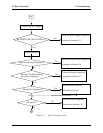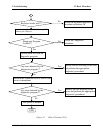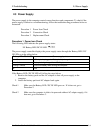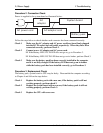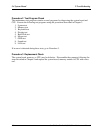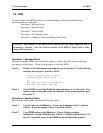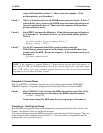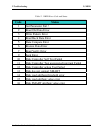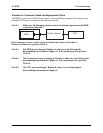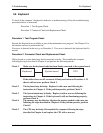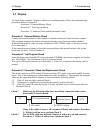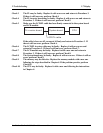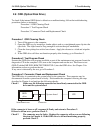2 Troubleshooting 2.5 HDD
Satellite/Satellite Pro/L630/L635 Maintenance Manual 2-10
2.5 HDD
To check if the 9.5mm HDD is defective or malfunctioning, follow the troubleshooting
procedures below as instructed.
Procedure 1 Message Check
Procedure 2 Partition Check
Procedure 3 Format Check
Procedure 4 Test Program Check
Procedure 5 Connector Check and Replacement Check
CAUTION: The contents of the HDD will be erased when the HDD diagnostic test or
formatting is executed. Save the required contents of the HDD to floppy disks or other
storage drive in advance.
Procedure 1 Message Check
When the computer's HDD does not function properly, some of the following error messages
may appear on the display. Follow the steps below to check the HDD.
Check 1 If either of the following messages appears, go to Procedure 2. If the following
messages do not appear, perform Check 2.
Insert system disk in drive
Press any key when ready .....
or
Non-System disk or disk error
Replace and press any key
Check 2 Check SETUP to see if the Hard Disk option has been set to “Not used”. If so,
choose another setting and restart the computer. If the problem persists, go to
Procedure 2.
Procedure 2 Partition Check
Boot from the DOS system. Perform the following checks:
Check 1 Type C: and press the Enter key. If you cannot change to drive C, perform
Check 2. If you can change to drive C, perform Check 3.
Check 2 Type FDISK and press the Enter key. Choose “Display partition
information” from the FDISK menu. If drive C is listed, perform Check 3. If
drive C is not listed, return to the FDISK menu and choose the option to