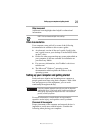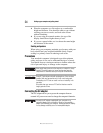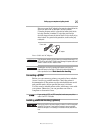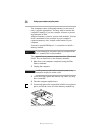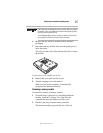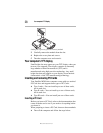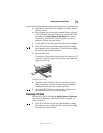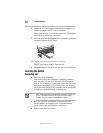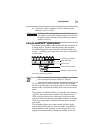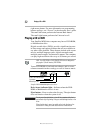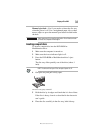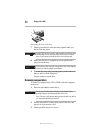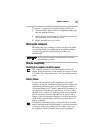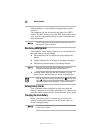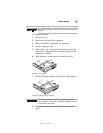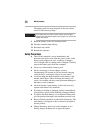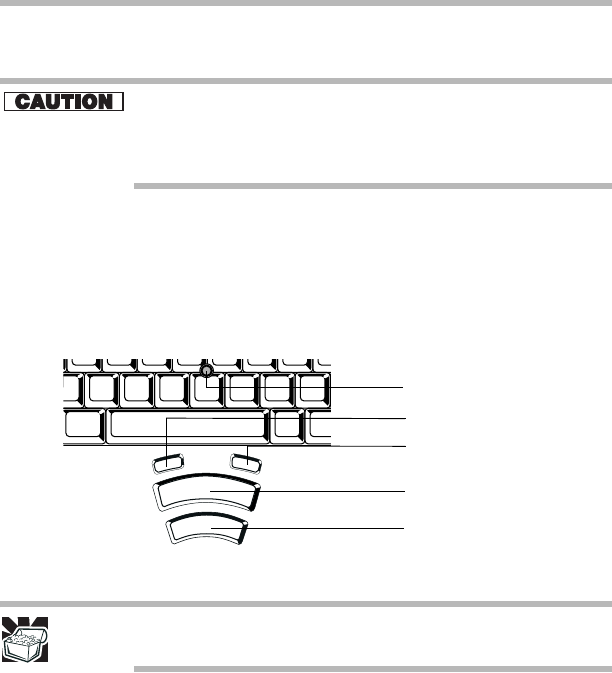
31
Learning the basics
RG 5.375 x 8.375 ver 2.3.3
❖ Never turn off the computer if a drive indicator light
indicates a drive is active.
The Windows
®
XP operating system records information, such as
your desktop setup, during its shutdown procedure. If you do not let
the operating system shut down normally, details such as new icon
positions may be lost.
Using the AccuPoint II
®
pointing device
The button in the middle of the keyboard is the AccuPoint II
pointing device. Together with the primary and secondary
AccuPoint II buttons, it provides the same functionality as a
mouse — enabling you to move the cursor and to select items
on the screen.
AccuPoint II pointing system
HINT: If you would rather use a mouse or trackball, you can connect
one to the computer’s serial port, USB port, or PS/2 port.
To move the cursor, gently push the AccuPoint II pointing
device in the direction you want the cursor to move. Pushing
harder on the AccuPoint II
pointing device moves the cursor
faster.
The primary AccuPoint II button corresponds to the primary
(typically left) mouse button. When a step instructs you to
click or choose an item, move the cursor to the item, then
press and release the primary AccuPoint II button. To double-
click, press the primary AccuPoint II button twice in rapid
succession.
The secondary button acts as the second (typically right)
mouse button. The function of the secondary AccuPoint II
button depends on the program you are using. Check your
program’s documentation to determine whether it uses the
AccuPoint II pointing device
Primary AccuPoint II button
Secondary AccuPoint II button
Internet Back button
Universal scroll