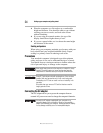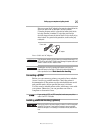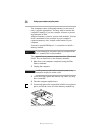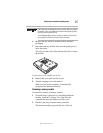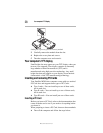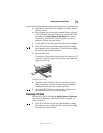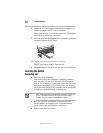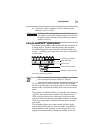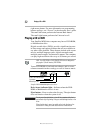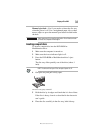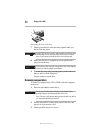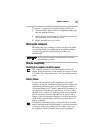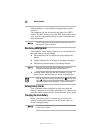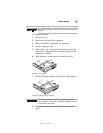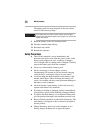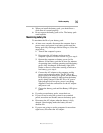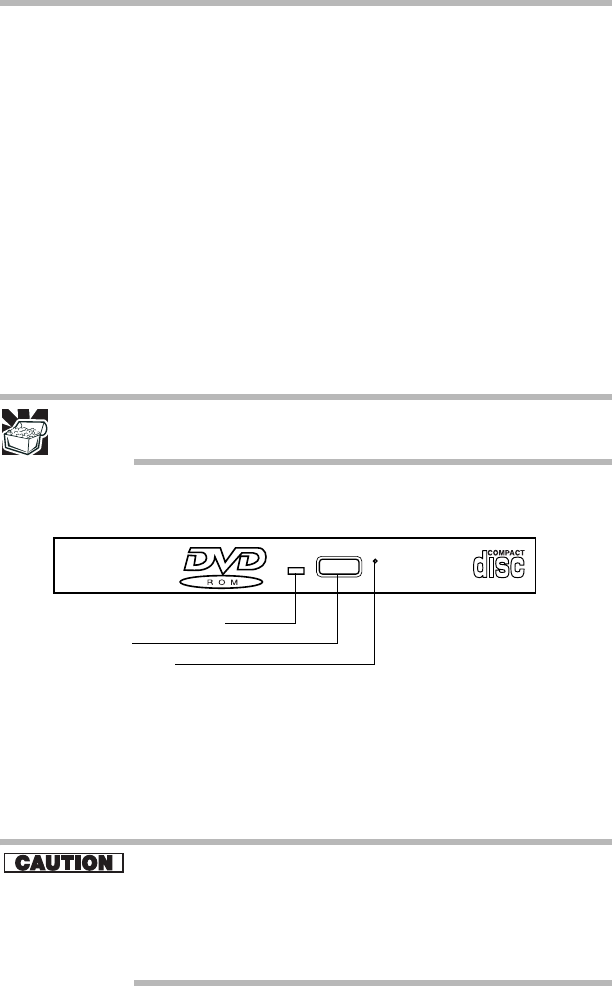
32
Playing a CD or DVD
RG 5.375 x 8.375 ver 2.3.3
right mouse button. For more information on programming
buttons and keys, see “Fn-esse” in the electronic user’s guide.
The small left button performs the Internet Back button.
The small right button performs the Universal scroll.
Playing a CD or DVD
Your Satellite M20 Series computer may have a DVD-ROM,
or Multifunction drive.
Digital versatile discs (DVDs) provide a significant increase
in data storage and support features that are not available on
any other video platform. These features include wide-screen
movies, multiple language tracks, digital surround sound,
multiple camera angles, and interactive menus. The computer
can play high-resolution video at up to 30 frames per second.
HINT: Your DVD-ROM or DVD-ROM/CD-RW drive is designed to
play region 1 (North America) DVD-ROMs.
You use CD-ROMs to load and run software, and to access
reference material such as catalogs, as well as listen to music.
Sample DVD-ROM/Multifunction drive
Drive in-use indicator light—Indicates when the DVD-
ROM or Multifunction drive is in use.
Eject button—Press to release the disc tray. The eject button
does not function when the system is off.
Do not press the eject button or turn off the computer while the in-
use indicator light is glowing. Doing so could damage the disc or the
drive.
When the disc tray is open, be careful not to touch the lens or the
area around it. Doing so could cause the drive to malfunction.
Drive in-use indicator light
Eject button
Manual eject hole