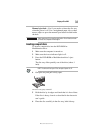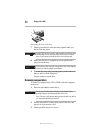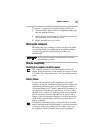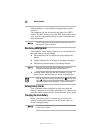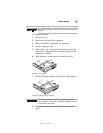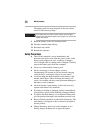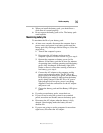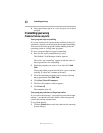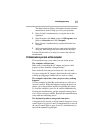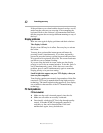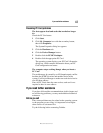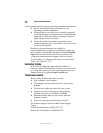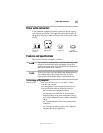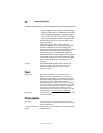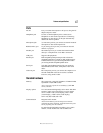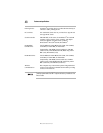41
If something goes wrong
RG 5.375 x 8.375 ver 2.3.3
The Details button displays information that the software
manufacturer needs to help you solve your problem.
2 Press
Ctrl and C simultaneously to copy the text to the
clipboard.
3 Open Notepad (click Start, point to All Programs, then
point to Accessories and click Notepad).
4 Press
Ctrl and V simultaneously to paste the details into
Notepad.
5 Add a paragraph break and type some notes describing
what you were doing when you received the message.
Save the file and refer to it when you contact the software
manufacturer.
Problems when you turn on the computer
These problems may occur when you turn on the power.
The computer will not start.
Make sure you attached the AC adapter and power cable
properly or have installed a charged battery.
Press and hold down the power button for a few seconds.
If you are using the AC adapter, check that the wall outlet is
working by plugging in another device, such as a lamp.
The computer starts but, when you press a key, nothing
happens.
You are probably in Stand By mode and have a software or
resource conflict. When this happens, turning the power on
returns you to the problem instead of restarting the system.
To clear the condition, press
Ctrl, Alt, and Del simultaneously.
Clearing the condition may get the computer running, but it
won’t solve a resource conflict. Read the documentation that
came with the conflicting device.
The keyboard produces unexpected characters.
A keypad overlay may be on. If the numeric keypad or cursor
control light is on, press
Fn and F10 simultaneously to turn off
the cursor control light or press
Fn and F11 simultaneously to
turn off the numeric keypad light.