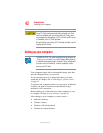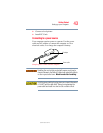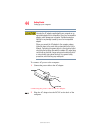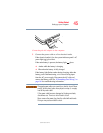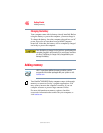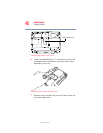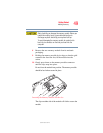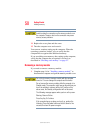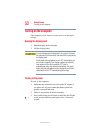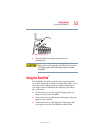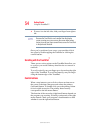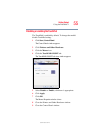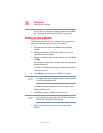50
Getting Started
Adding memory
5.375 x 8.375 ver 2.3
Avoid touching the connectors on the memory module or on
the computer. Grease or dust on the connectors may cause
memory access problems.
11 Replace the cover plate and the screw.
12 Turn the computer over and restart it.
You can now continue setting up the computer. When the
operating system has loaded, you can verify that the
computer has recognized the additional memory.
If you are adding extra memory after setting up the computer,
verify that the computer has recognized it correctly as
described in “Checking total memory” on page 51.
Removing a memory module
If you need to remove a memory module:
1 Complete steps 1–6 in “’Installing a memory module’” to
shut down the computer and open the memory module cover.
Do not try to remove a memory module with the computer
turned on. You can damage the computer and the device.
Do not remove the memory module while the computer is in
Standby mode. The computer could hang up the next time you
turn it on and data in memory will be lost. In either of the
above cases, the Standby configuration will not be saved.
The following message appears when you turn on the power:
Warning: Resume Failure
Press Any Key To Continue
If the computer hangs up when you turn it on, perform the
following: Press the power button and hold it down for five
seconds, then turn the power on again.