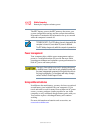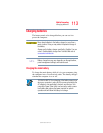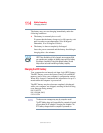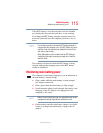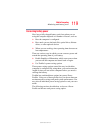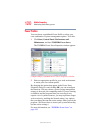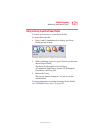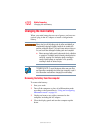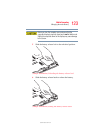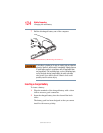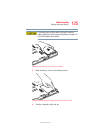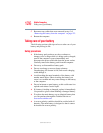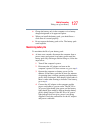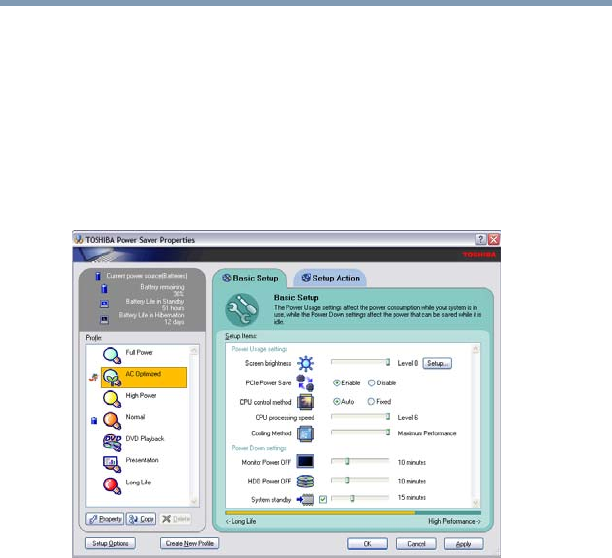
120
Mobile Computing
Monitoring main battery power
5.375 x 8.375 ver 2.3.2
Power Profiles
You can choose a predefined Power Profile or select your
own combination of power management options. To do this:
1 Click Start, Control Panel, Performance and
Maintenance, and then TOSHIBA Power Saver.
The TOSHIBA Power Saver Properties window appears.
(Sample Image) TOSHIBA Power Saver Properties window
2 Select an appropriate profile for your work environment
or create your own custom profile.
By changing the options that appear in the Power Saver
Properties dialog box and clicking OK, you can reconfigure
that function. You may choose a power-saving management
strategy to best suit your computing needs. If you are running
on batteries and the programs that you are using do not
require a lot of system resources, you may experience longer
work sessions by enabling the Normal setting. Any options
that you change become the active settings when you exit the
program. (You do not have to restart your system before they
become active settings.)
For more information, see “TOSHIBA Power Saver” on
page 182.