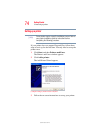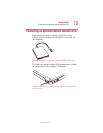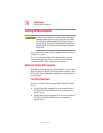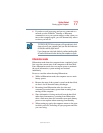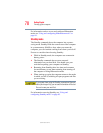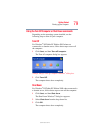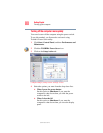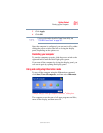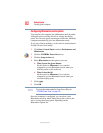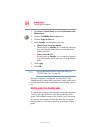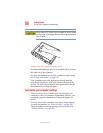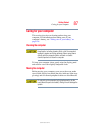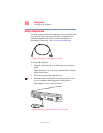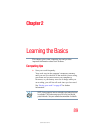82
Getting Started
Turning off the computer
5.375 x 8.375 ver 2.3
Configuring Hibernation mode options
You can place the computer into Hibernation mode by either
sliding the power switch to the left or closing the display
panel. You can also specify an amount of time after which the
computer automatically goes into Hibernation mode.
To use any of these methods, you first need to enable them in
Toshiba’s Power Saver utility.
1 Click Start, Control Panel, and then Performance and
Maintenance.
2 Click the TOSHIBA Power Saver icon.
3 Click the Setup Action tab.
4 Select Hibernation for the options you want.
❖ When I press the power button
Set this option to Hibernate if you want the
computer to go into Hibernation mode when you
slide the power switch to the left
❖ When I close the lid
Set this option to Hibernate if you want the
computer to go into Hibernation mode when you
close the display panel.
5 Click Apply.
6 Click OK.
For more information about the Power Saver utility, see
“TOSHIBA Power Saver” on page 182.
Once the computer is configured, you can place it into
Hibernation mode by either sliding the power switch to the
left or closing the display panel, depending on the
Hibernation options set.
NOTE