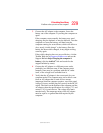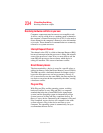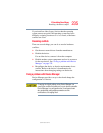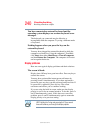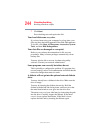237
If Something Goes Wrong
Resolving a hardware conflict
5.375 x 8.375 ver 2.3
5 To view the properties, double-click the device.
The operating system displays the Device Properties
dialog box, which provides an array of tabs. They may
include:
❖ The General tab, which provides basic information
about the device.
❖ The Resource tab, which lists resources assigned to
the monitor, optional external optical drive, optional
external diskette drive, and other power-using
functions. This tab does not appear if the device is
not using resources.
❖ The Driver tab, which displays the drivers being
used by the device.
The tabs that appear in the dialog box vary from one
device to another. A Troubleshooting button is also
present.
6 Click Troubleshoot...
A Help and Support window for that device appears.
For more information about Device Manager, refer to
Windows
®
XP online help.
Power and the batteries
Your computer receives its power through the AC adaptor and
power cord/cable or from the system batteries (battery,
optional high-capacity battery, and real-time clock (RTC)
battery). Power problems are interrelated. For example, a
faulty AC adaptor or power cord/cable will neither power the
computer nor recharge the batteries.