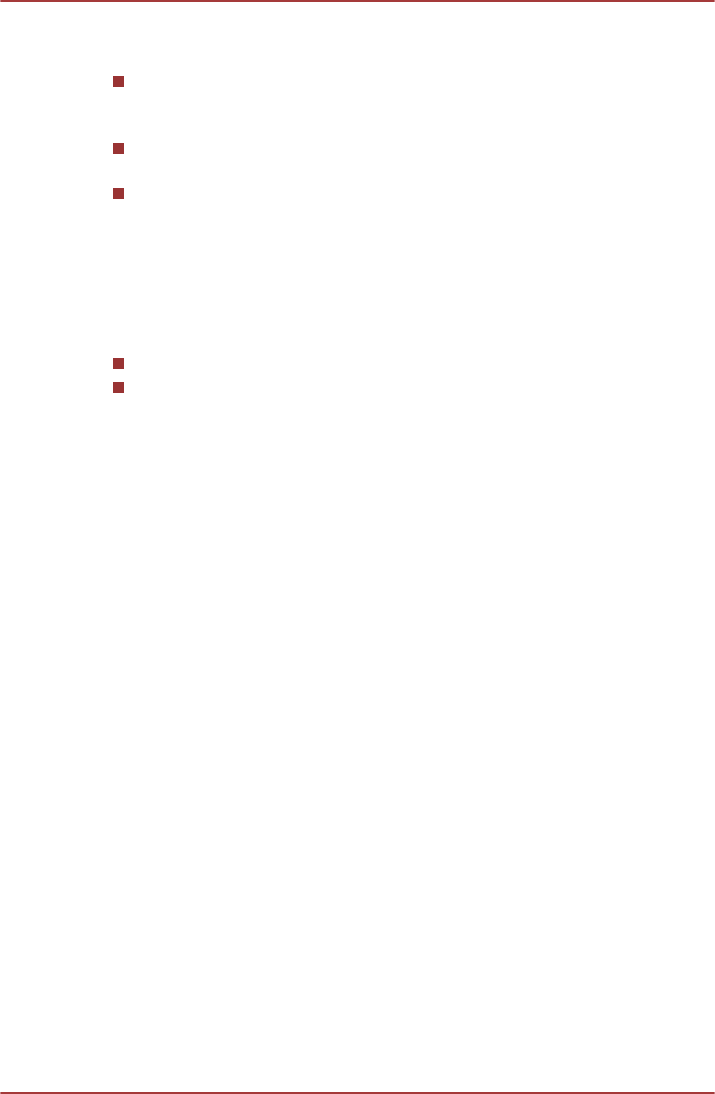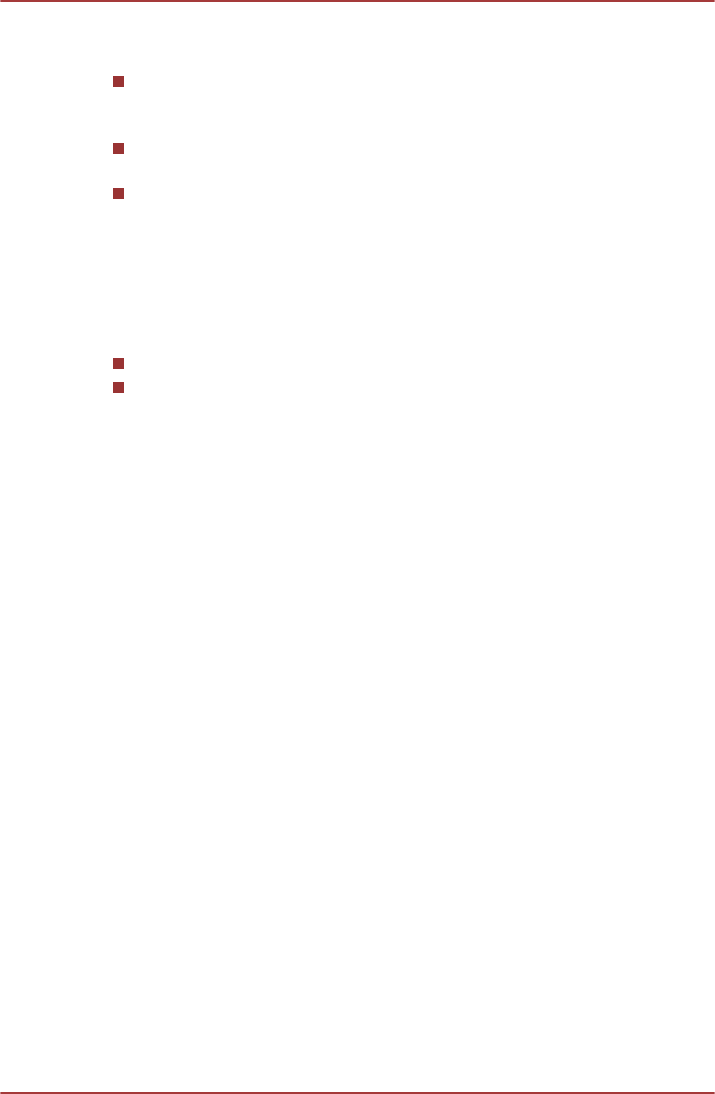
Sound Effects
This section explains how to select various sound effects.
Environment - simulates reverberations of sound for familiar
environments around us. You can select an existing preset in the
menu.
Equalizer - raises or lowers a frequency of sound to simulate a
popular genre of music. You can select an existing preset in the menu.
Karaoke - cancels the specific frequency of sound and results in the
Voice Cancellation. Clicking the Karaoke icon, lowers the vocal
sound within music. Using the arrow buttons will adjust the musical
key of the sound.
Microphone Effects
Microphone Effects are only found within Microphone window.
Noise Suppression reduces background noise and fan noise.
Acoustic Echo Cancellation reduces feedback and feedback echo.
Default Format
You can change the sample rate and bit depth of sound.
Notes on Using Microphone
You can use the built-in or an external microphone that connects to the
microphone jack to record monaural sounds into your applications. It can
also be used to issue voice commands to applications that support such
functions (built-in microphone is provided with some models).
Since your computer has a microphone and speaker, "feedback" may be
heard under certain conditions. Feedback occurs when sound from the
speaker is picked up in the microphone and amplified back to the speaker,
which amplifies it again to the microphone.
This feedback occurs repeatedly and causes a very loud, high-pitched
noise. It is a common phenomenon that occurs in any sound system when
the microphone input is output to the speaker (throughput) and the speaker
volume is too loud or too close to the microphone. You can control
throughput by adjusting the volume of your speaker or through the Mute
function in the Master Volume panel. Refer to your Windows
documentation for details on using the Master Volume panel.
Video mode
Video mode settings are configured via the Screen Resolution dialog.
To open the Screen Resolution dialog, click Start -> Control Panel ->
Appearance -> Display -> Change display settings.
NB510
User's Manual 3-28