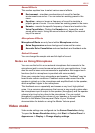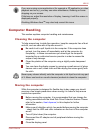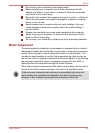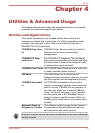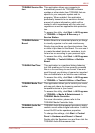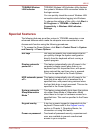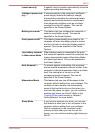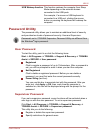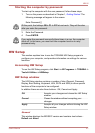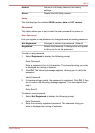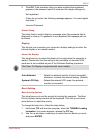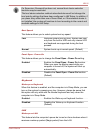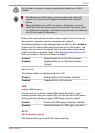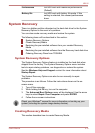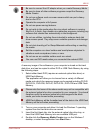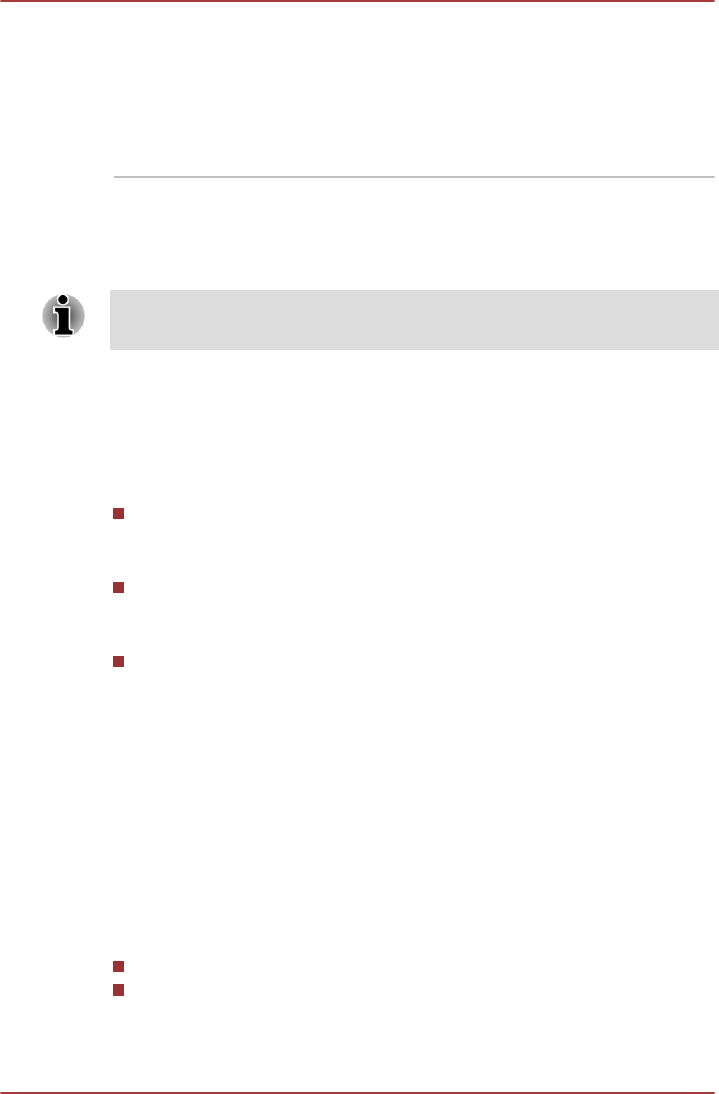
USB Wakeup function This function restores the computer from Sleep
Mode depending on the external devices
connected to the USB ports.
For example, if a mouse or USB keyboard is
connected to a USB port, clicking the mouse
button or pressing the keyboard will wakeup the
computer.
Password Utility
The password utility allows you to maintain an additional level of security
and provides two levels of password security: User and Supervisor.
Passwords set in TOSHIBA Supervisor Password Utility are different from
the Windows
®
login password.
User Password
To start the utility, point to or click the following items:
Start -> All Programs -> TOSHIBA -> Support & Recovery -> TOSHIBA
Assist -> SECURE -> User password
Registered
Click to register a password of up to 10characters. After a password is
set, you will be prompted to enter it when you start the computer.
Not Registered
Click to delete a registered password. Before you can delete a
password, you must first enter the current password correctly.
Owner String (text box)
You can use this box to associate text with the password. After you
enter text, click Apply or OK, then, each time the computer is
switched on, this text will be displayed along with the prompt for the
password.
Supervisor Password
If you set a supervisor password, some functions will be restricted when a
user logs on with the user password. To set a supervisor password:
Click Start -> All Programs -> TOSHIBA -> Support & Recovery ->
TOSHIBA Assist -> SECURE -> Supervisor password.
This utility lets you do the following:
Register or delete the supervisor password.
Specify restrictions for general users.
NB510
User's Manual 4-6